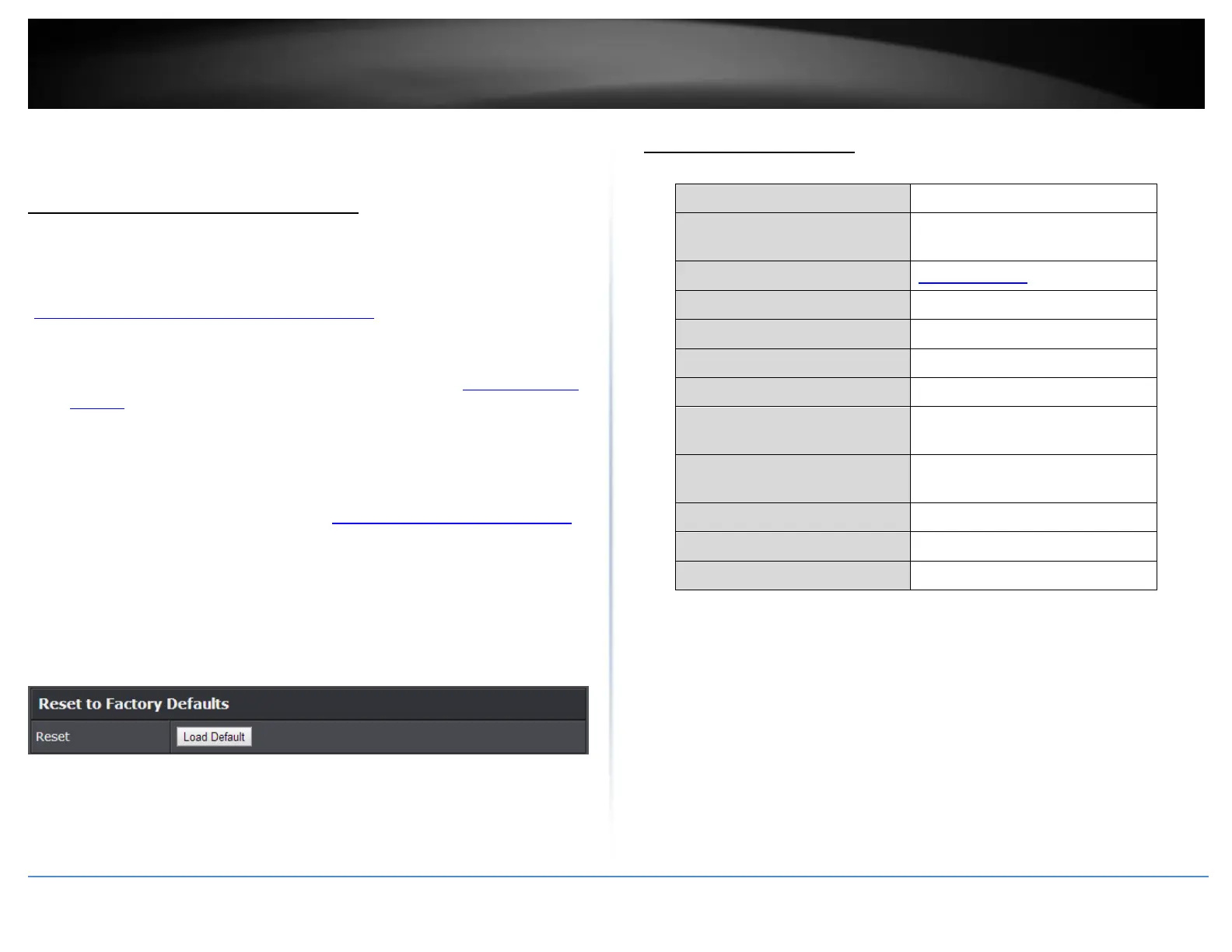© Copyright 2020 TRENDnet. All Rights Reserved.
Router Maintenance & Monitoring
Reset your router to factory defaults
Advanced > Administrator > Settings Management
You may want to reset your router to factory defaults if you are encountering difficulties
with your router and have attempted all other troubleshooting. Before you reset your
router to defaults, if possible, you should backup your router configuration first, see
“Backup and restore your router configuration settings” on page 59.
There are two methods that can be used to reset your router to factory defaults.
Reset Button – Located on the side panel of your router, see “Product Hardware
Features” on page 2. Use this method if you are encountering difficulties with
accessing your router management page.
OR
Router Management Page
1. Log into your router management page (see “Access your router management page”
on page 10).
2. Click on Advanced and click on Administrator, then click on Settings Management.
3. Next to Reset to Factory Default Settings and Reset, click Load Default. When
prompted to confirm this action, click OK.
Router Default Settings
Please refer to sticker or device
label
192.168.10.101-192.168.199
Wireless 2.4GHz Network
Name/Encryption
Please refer to sticker or device
label
Wireless 2.4GHz & 5GHz Guest
Network
