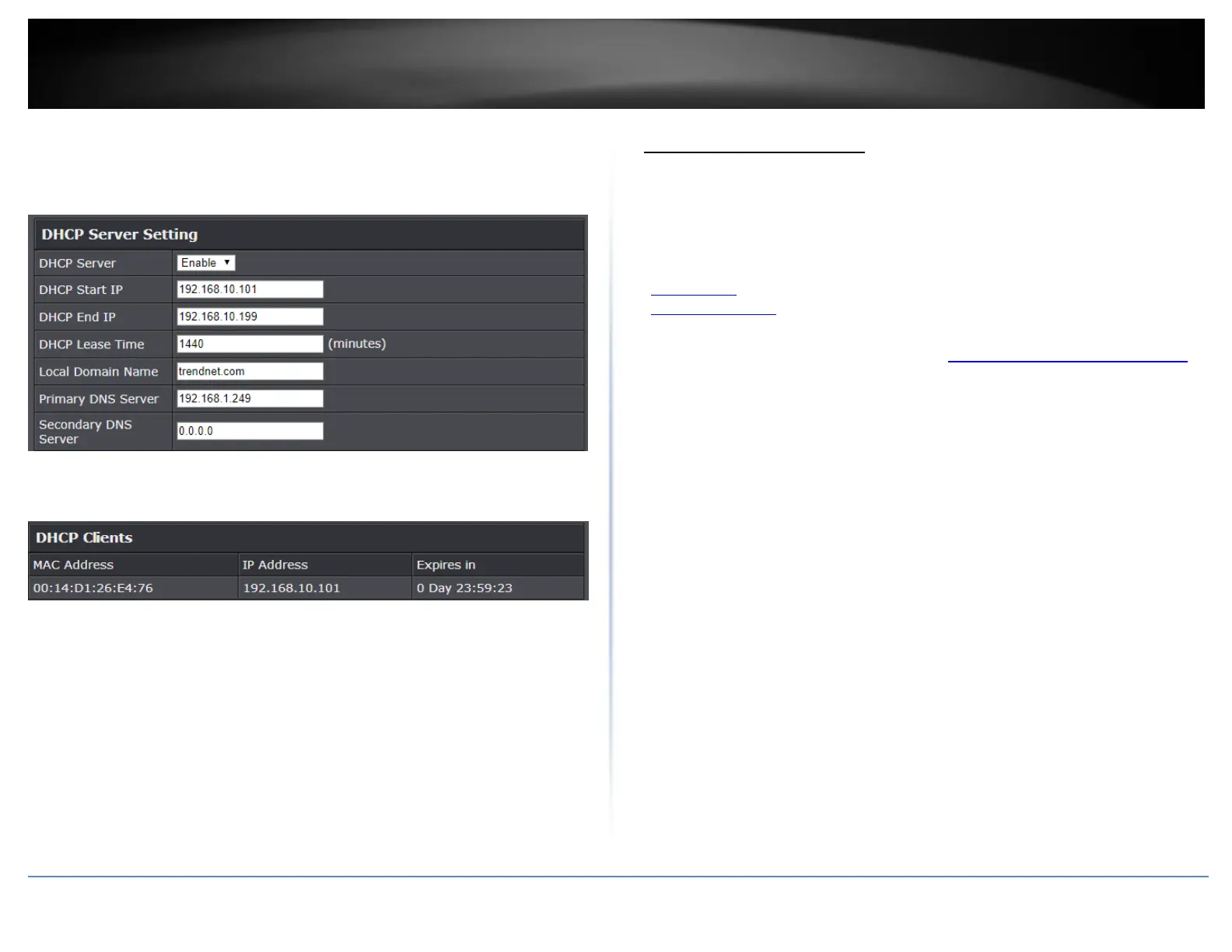© Copyright 2020 TRENDnet. All Rights Reserved.
Secondary DNS Server: Enter a secondary DNS server IP address to issue to DHCP
clients.
You can also view the current DHCP clients in the Number of Dynamic DHCP Clients list
under Advanced > Setup > DHCP Client List.
Set up DHCP reservation
Advanced > Setup > LAN Settings
DHCP (Dynamic Host Configuration Protocol) reservation (also called Static DHCP) allows
your router to assign a fixed IP address from the DHCP server IP address range to a
specific device on your network. Assigning a fixed IP address can allow you to easily
keep track of the IP addresses used on your network by your computers or devices for
future reference or configuration such as virtual server (also called port forwarding, see
“Virtual Server” on page 42) or special applications (also called port triggering, see
“Special Applications” on page 44).
1. Log into your router management page (see “Access your router management page”
on page 10).
2. Click on Advanced and click on Setup, then click on LAN Settings.
3. Review the DHCP reservation settings. To save changes to this section, click Apply
when finished. Commit your changes to the router by clicking on Apply/Discard
Changes in the left-hand menu, and click Apply & Reboot.
Enable – Enable or Disable the DHCP reservation.
Computer Name – Enter a name of the device you will assign the DHCP
reservation. Note: You can click the Computer Name drop-down list to select
from an available computer in the DHCP server listing, click >> to copy the
computer’s host name/IP address information into the fields.
IP Address – Enter the IP address to assign to the reservation. (e.g.
192.168.10.101)
Note: You can click the Computer Name drop-down list to select from an
available computer in the DHCP server listing, click >> to copy the computer’s
host name/IP address information into the fields.
MAC Address – Enter the MAC (Media Access Control) address of the computer
or network device to assign to the reservation. (e.g. 00:11:22:AA:BB:CC)
Note: You can click Clone your PC’s MAC Address to copy the current
computer’s MAC address into the MAC address field.
Copy your PC’s MAC – To copy your current computer’s MAC address to the
field, you can click Copy.
