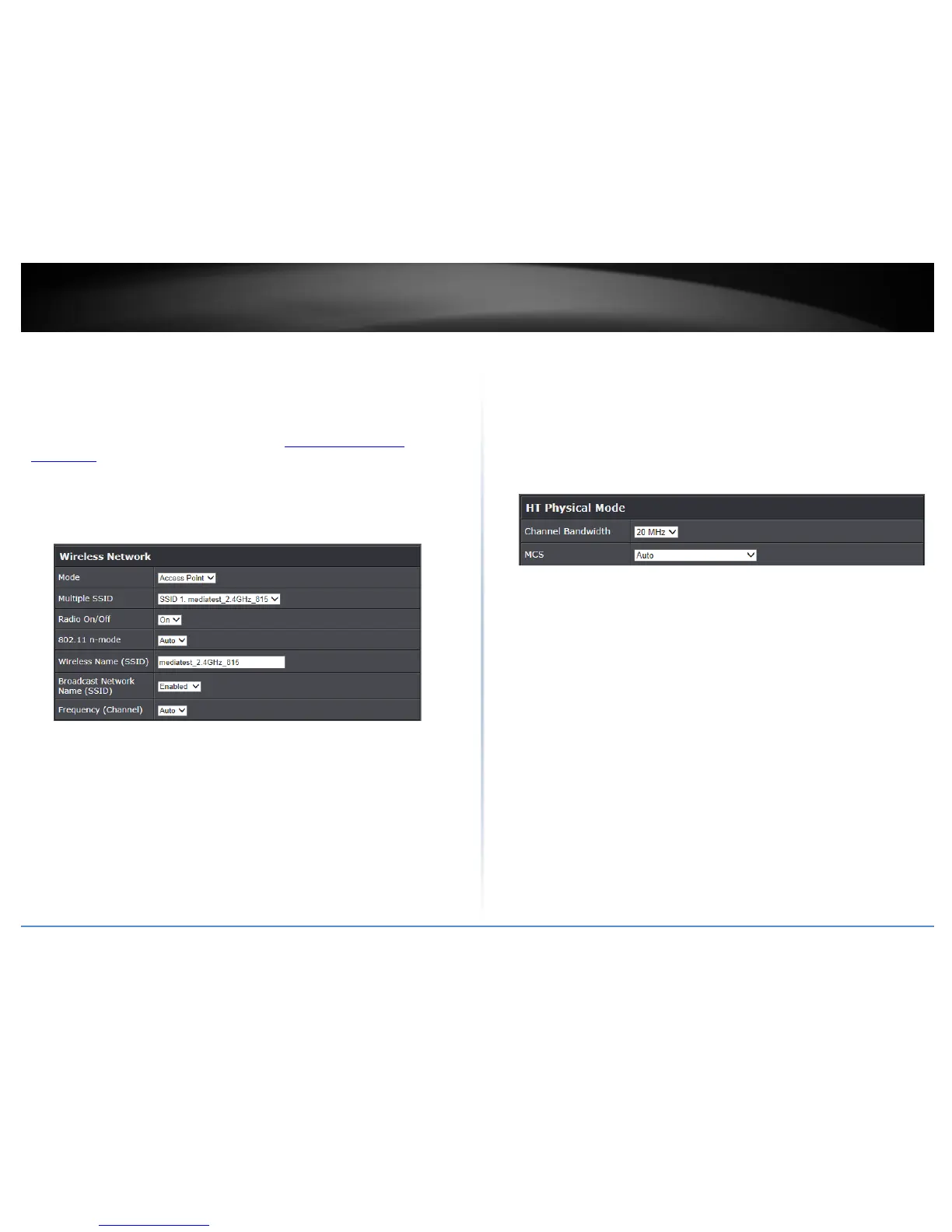© Copyright 2014 TRENDnet. All Rights Reserved.
9
TRENDnet User’s Guide
TEW-815DAP
Using access point mode
Wireless > Basic
This section outlines available management options under basic wireless sub tab for
both 2.4GHz and 5GHz wireless sections.
1. Log into your access point management page (see “
Access your access point
management page” on page 7).
2. Click on Wireless, click on Basic scroll down to Wireless Network Settings (2.4GHz or
5GHz)
3. Review the settings, click Apply when finished.
Wireless Network
• Mode: Select the mode you would like to set the wireless band to operate.
o Access Point:
o WDS:
o WDS + AP:
• Multiple SSID: Select the SSID you would like to configure
• Radio On/Off: Select On to enable the wireless network/band or Off to disable.
• 802.11 n-mode: Select the 802.11 mode you would like to the wireless band to
operate on
o Auto:
o Off:
• Wireless Name: Enter the wireless name (SSID) for your wireless network. This
acronym stands for Service Set Identifier and is the name of your wireless network.
It differentiates your wireless network from others around you. By default, the
access point’s wireless name is unique to the device. If you choose to change the
SSID, change it to a name that you can easily remember.
• Broadcast Network Name (SSID)
• Frequency: Click the drop-down list and select the desired Channel for wireless
communication. The goal is to select the Channel that is least used by neighboring
wireless networks. Select Auto to have the access point select the operating
channel.
HT Physical Mode
• Channel Bandwidth: elect the appropriate channel width for your wireless network.
This setting only applies to 802.11n. For greater 802.11n performance, select
20/40MHz (Auto) (Options: 20MHz or 20/40MHz (Auto)). It is recommended to use
the default channel bandwidth settings.
Note: Please note that this setting may provide more stability than the higher
channel bandwidth settings such as 20/40MHz (Auto) for connectivity in busy
wireless environments where there are several wireless networks in the area.
o 20 MHz: This mode operates using a single 20MHz channel for wireless devices
connecting at 802.11n on both 2.4GHz and 5GHz. This setting may provide more
stability than 20/40MHz (Auto) for connectivity in busy wireless environments
where there are several neighboring wireless networks in the area.
o 40MHz: When 40MHz is active, this mode is capable of providing higher
performance only if the wireless devices support the channel bandwidth settings.
Enabling 40MHz typically results in substantial performance increases when
connecting an 802.11n client.
• MCS: Select the speed you would like your wireless network to operate.
