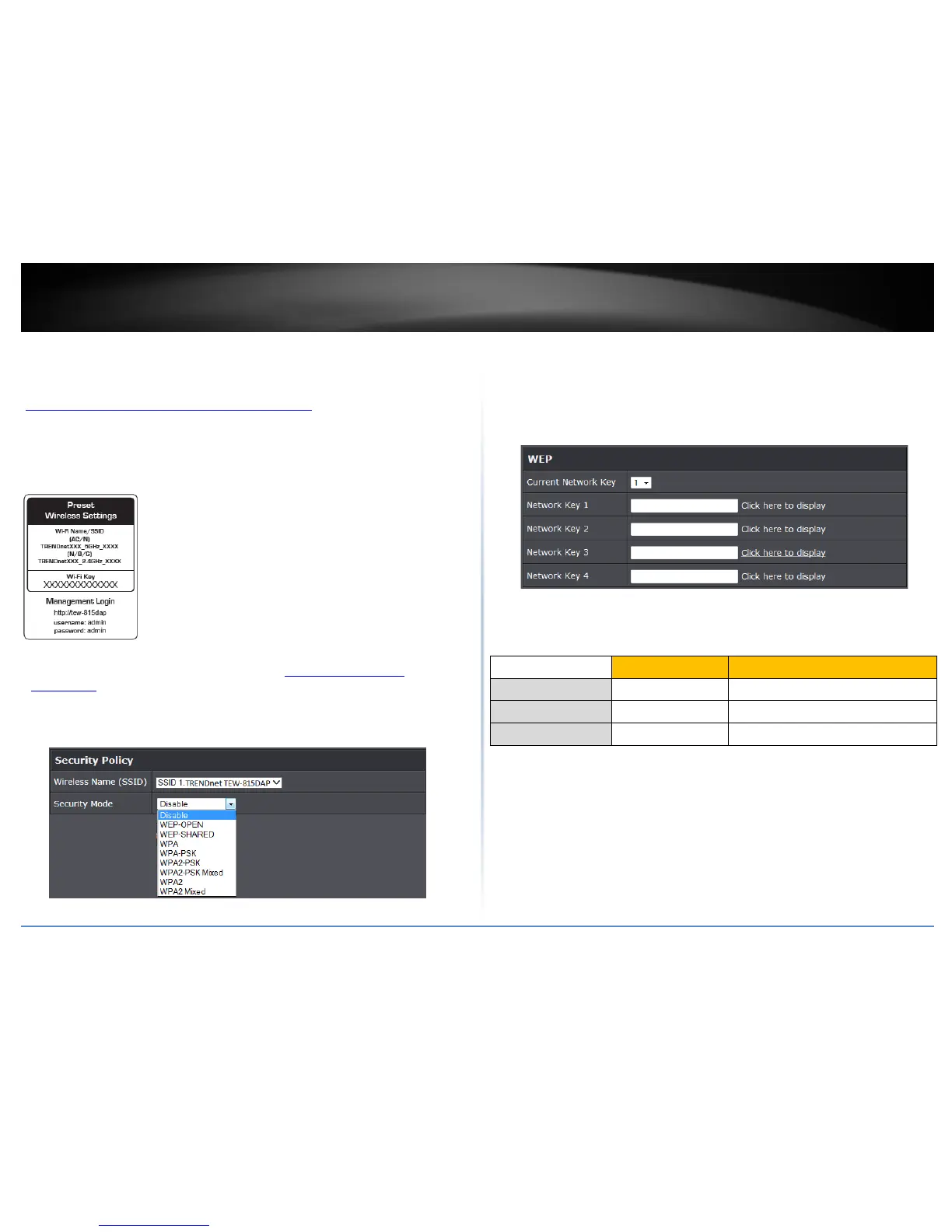© Copyright 2014 TRENDnet. All Rights Reserved.
11
TRENDnet User’s Guide
TEW-815DAP
Secure your wireless network
Wireless > Basic
After you have determined which security type to use for your wireless network (see
“
How to choose the security type for your wireless network” on page 10), you can set up
wireless security.
Note: By default, your access point is configured with a predefined wireless network
name (SSID) and security key using WPA2-Personal. The predefined wireless network
name and security can be found on the sticker on the side of the access point or on the
device label at the bottom of the access point.
1. Log into your access point management page (see “
Access your access point
management page” on page 7).
2. Click on Wireless, and click on Security.
3. Under Wireless Security Mode (2.4GHz or 5GHz), click on the Security Mode drop-
down list to select your wireless security type.
Selecting WEP:
If selecting WEP-OPEN or WEP-SHARED (Wired Equivalent Privacy), please review the
WEP settings to configure and click Save Settings to save the changes.
Note: WEP encryption is available when 802.11 n-mode is set to Off, 802.11n does
not support WEP encryption. In addition, when WEP encryption is selected WPS
feature will be disabled.
• Network Key: Select the Key number you would like to use and enter the WEP
key. This is the password or key that is used to connect your computer to this
access point wirelessly.
Selecting WPA-PSK/WPA2-PSK/WPA2-PSK Mixed
(WPA2-PSK recommended):
In the Security Mode drop-down list, select WPA-PSK. Please review the WPA-Personal
settings to configure and click Apply to save the changes.
WEP Key Format HEX ASCII
Character set 0-9 & A-F, a-f only Alphanumeric (a,b,C,?,*, /,1,2, etc.)
64-bit key length 10 characters 5 characters
128-bit key length 26 characters 13 characters
