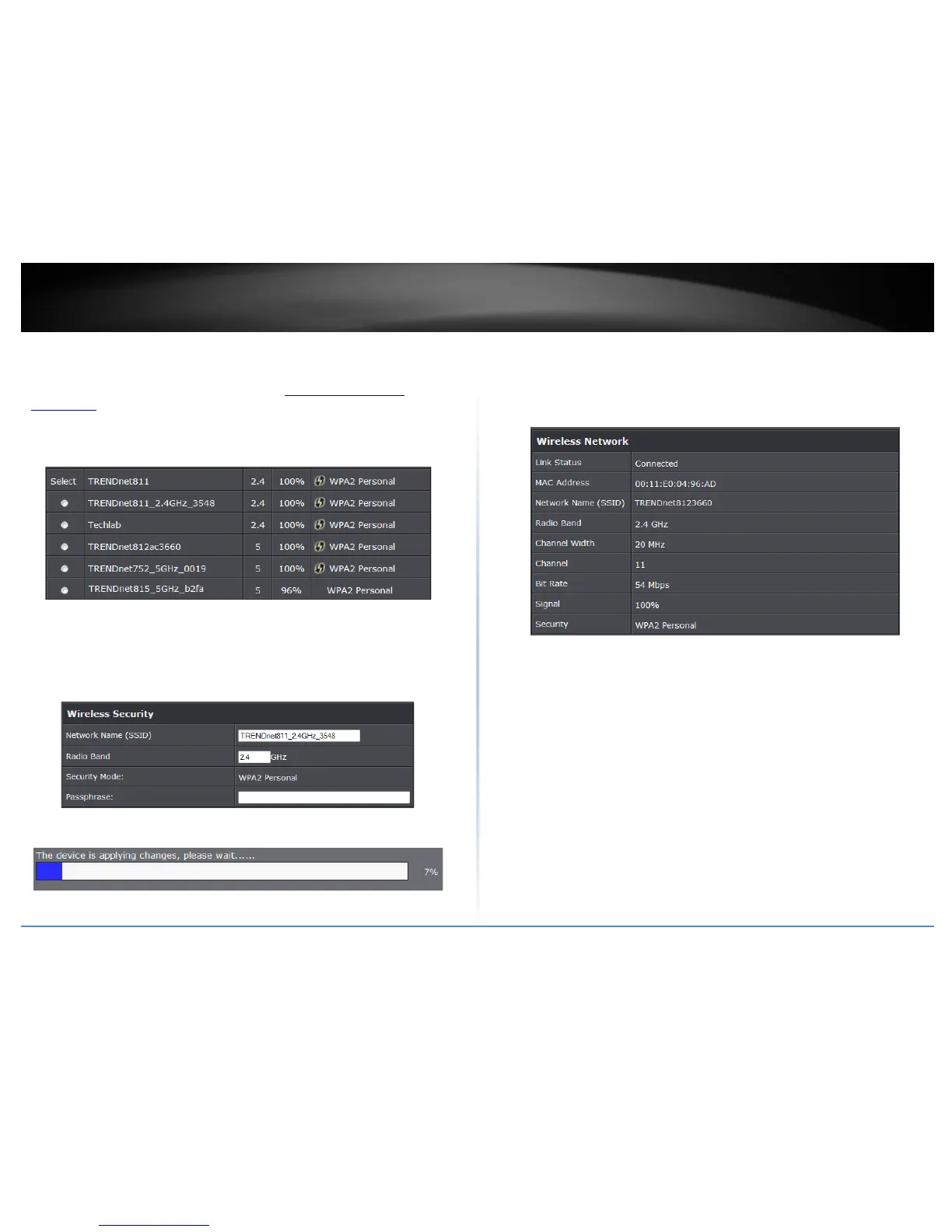© Copyright 2014 TRENDnet. All Rights Reserved.
TRENDnet User’s Guide
TEW-815DAP
32
High Performance Single Band (AP Repeater) mode
Wireless > Site Survey
1. Log into your access point management page (see “
Access your access point
management page” on page 7).
2. Click on Wireless and click on Site Survey.
3. Search for your wireless network to extend or repeat in the wireless network list. In
the Select column, click the radio button to select your wireless network.
4. At the bottom, click Connect to connect and copy the settings of the selected wireless
network.
5. If your wireless network requires wireless security, you will be prompted to enter
your wireless key. Enter your Wireless Key required to connect to your existing
wireless network and click Connect.
6. Wait for the device to apply the settings.
7. To verify the access point has successfully copied the settings and repeated the signal
of your wireless network, wait for the Link Status to display Connected. It may take up
to 1 minute for your device to verify and display the connection status.
Note: If the Link Status does not display a Connected status after 1 min, please re-
attempt the procedure.
• Link Status: Displays the connection status of the device either Connected or
Disconnected.
• MAC Address: Displays the MAC address of the TEW-815DAP
• Network Name (SSID): Displays the wireless network name
• Radio Band: Displays the operating wireless radio band used
• Channel Width: Display the channel width of the repeated signal
• Channel: Displays the wireless channel used
• Bit Rate: Displays the estimated connection bit rate
• Signal: Displays the connection signal strength
• Security: Displays the wireless security used.
8. The TEW-815DAP will broadcast the extended network with a similar wireless
network name (SSID) as the repeated signal but with “-EXT”. For example, the TEW-
815DAP is connected to your existing 2.4GHz wireless network name “Home”. The
TEW-815DAP will broadcast “Home – EXT” wireless network in 5GHz wireless band.
