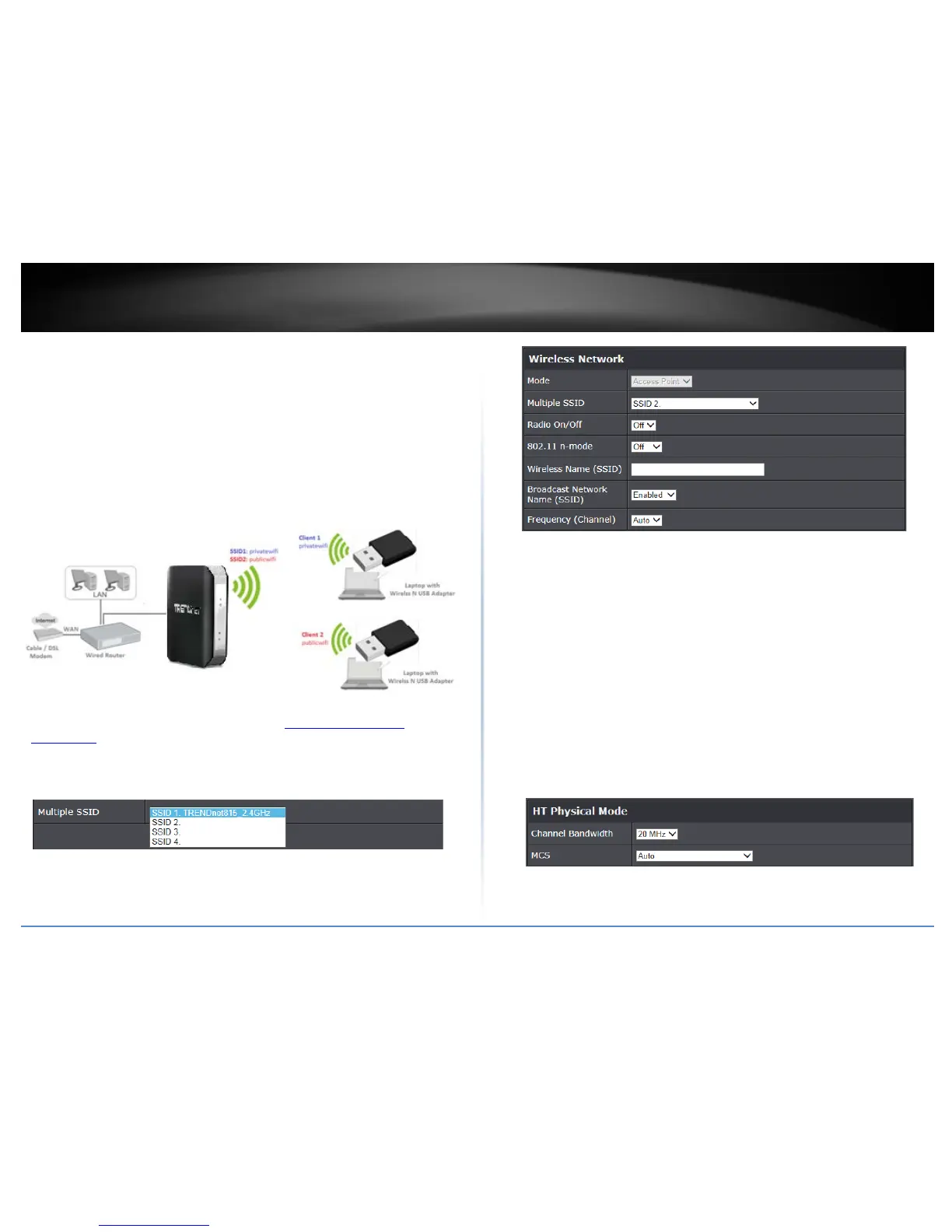© Copyright 2014 TRENDnet. All Rights Reserved.
15
TRENDnet User’s Guide
TEW-815DAP
Multiple SSID
Wireless > Basic
The multiple SSID feature allows you to broadcast up to 3 additional SSIDs (or wireless
network names) per band (2.4GHz and 5GHz). When wireless devices are searching for
available wireless networks to connect to, the SSIDs (or wireless network names) will
appear as separate and different wireless networks. Each SSID can be configured each
with a different SSID (or wireless network name), security type and additional settings
for wireless devices to connect. You can use the multiple SSID feature to setup guest
wireless accounts with a different security type to keep your primary wireless network
security information private.
1. Log into your access point management page (see “
Access your access point
management page” on page 7).
2. Click on Wireless, and click on Basic.
3. Click the Multi-SSID Index drop-down list and select the SSID to configure (SSID 1 is
the primary SSID).
4. Review the settings, click Apply when finished.
• Radio On/Off: Select On to enable the wireless network/band or Off to disable.
• 802.11 n-mode: Select the 802.11 mode you would like to the wireless band to
operate on
o Auto:
o Off:
• Wireless Name: Enter the wireless name (SSID) for your wireless network. This
acronym stands for Service Set Identifier and is the name of your wireless network.
It differentiates your wireless network from others around you. By default, the
access point’s wireless name is unique to the device. If you choose to change the
SSID, change it to a name that you can easily remember.
• Broadcast Network Name (SSID)
• Frequency: Click the drop-down list and select the desired Channel for wireless
communication. The goal is to select the Channel that is least used by neighboring
wireless networks. Select Auto to have the access point select the operating
channel.
HT Physical Mode
• Channel Bandwidth: elect the appropriate channel width for your wireless network.
This setting only applies to 802.11n. For greater 802.11n performance, select
