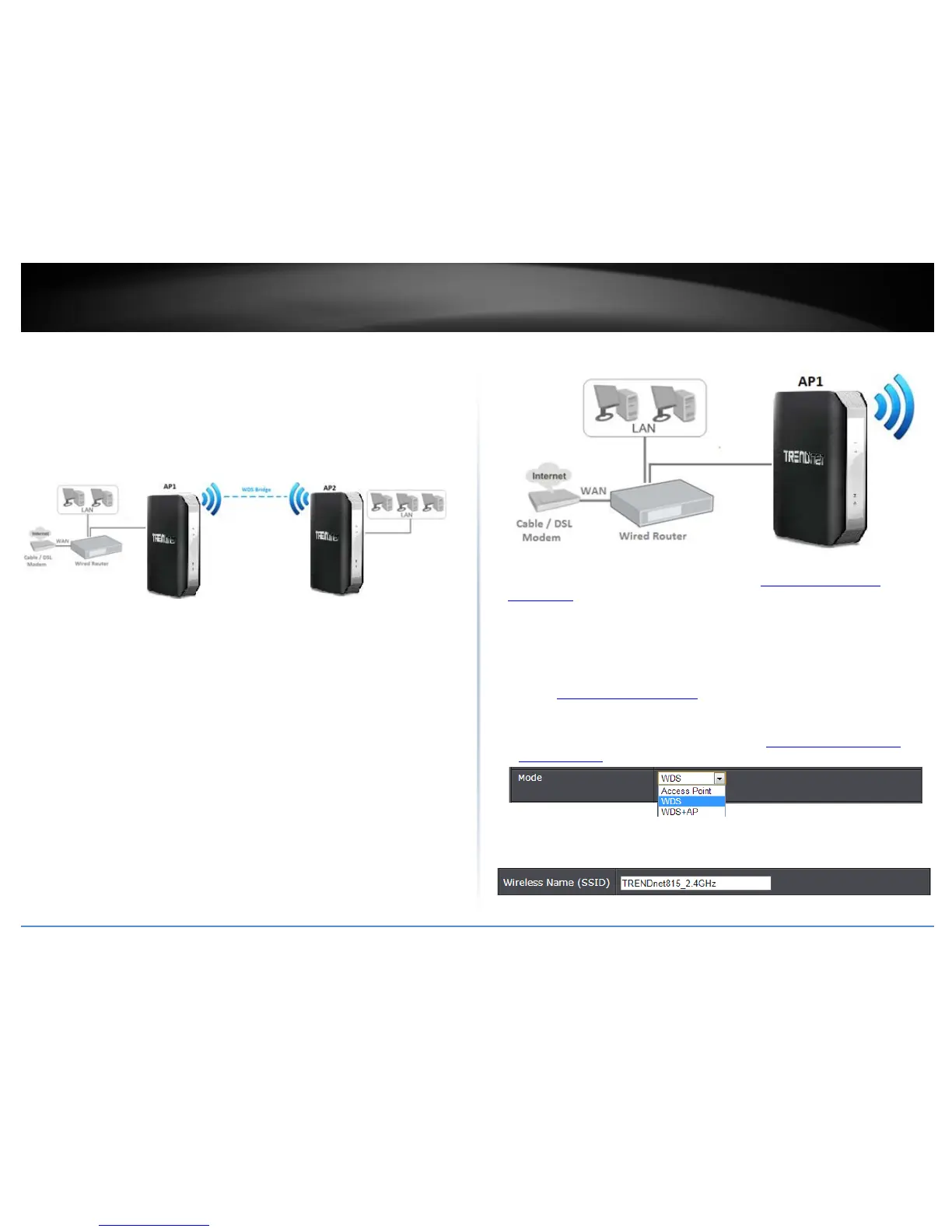© Copyright 2014 TRENDnet. All Rights Reserved.
TRENDnet User’s Guide
TEW-815DAP
24
Creating a Wireless Bridge (WDS)
Wireless > Basic
Note: Since wireless bridge (WDS) is a subset of Access Point mode, please make sure
that Access Point mode is selected under Main > Device Mode for all access points. See
page 13 “Set your device to access point mode.” This procedure can apply for both
WDS and WDS+AP modes.
To configure a wireless bridge (WDS) between two TEW-815DAP access points:
• Make note of the wireless MAC address of both access points. See page XX for
checking the status page.
Note: Please note that 2.4GHz and 5GHz bands will have two different MAC
addresses. If using the 2.4GHz band wireless MAC address, please use the 2.4GHz
wireless MAC address for all other WDS supported devices to bridge and if using the
5GHz band wireless MAC address, use the 5GHz wireless MAC address for all other
WDS supported devices to bridge.
Example:
AP1 (Access Point 1) 2.4GHz Wireless MAC Address: 00:11:22:AA:BB:C1
AP1 (Access Point 1) 5GHz Wireless MAC Address: 00:11:22:AA:BB:C2
AP2 (Access Point 2) 2.4GHz Wireless MAC Address: 00:11:22:AA:BB:C3
AP2 (Access Point 2) 5GHz Wireless MAC Address: 00:11:22:AA:BB:C4
• Make sure the IP address on each WDS supported access is point is different and on
the same IP network/subnet. See page XX for changing access point IP address.
Example:
AP1 (Access Point 1) IP Address Settings: 192.168.10.100 / 255.255.255.0
AP2 (Access Point 2) IP Address Settings: 192.168.10.99 / 255.255.255.0
AP1 Configuration
1. Log into your access point management page (see “
Access your access point
management page” on page 7).
2. Click on Wireless, click on Basic and scroll down to Wireless Network Settings -
(2.4GHz or 5GHz). Note: For this example, 2.4GHz band will be used.
3. Click the Mode drop-down list and select one of following WDS options.
• WDS: Select this option to establish wireless bridging only without broadcasting
your wireless network name for client devices to connect. Please refer to the
section
Wireless Bridge (WDS) Mode page 18 for details on this mode.
• WDS+AP (Recommended): Select this option to establish wireless bridging and
broadcast your wireless network name for client devices to connect simultaneously.
See page 23 for details. Please refer to the section
Wireless Bridge (WDS) with
Access Point (AP) Mode on page 20 for details on this mode.
4. Next to Wireless Network Name, enter the wireless network name (SSID). (ex.
TRENDnet815_2.4GHz)
