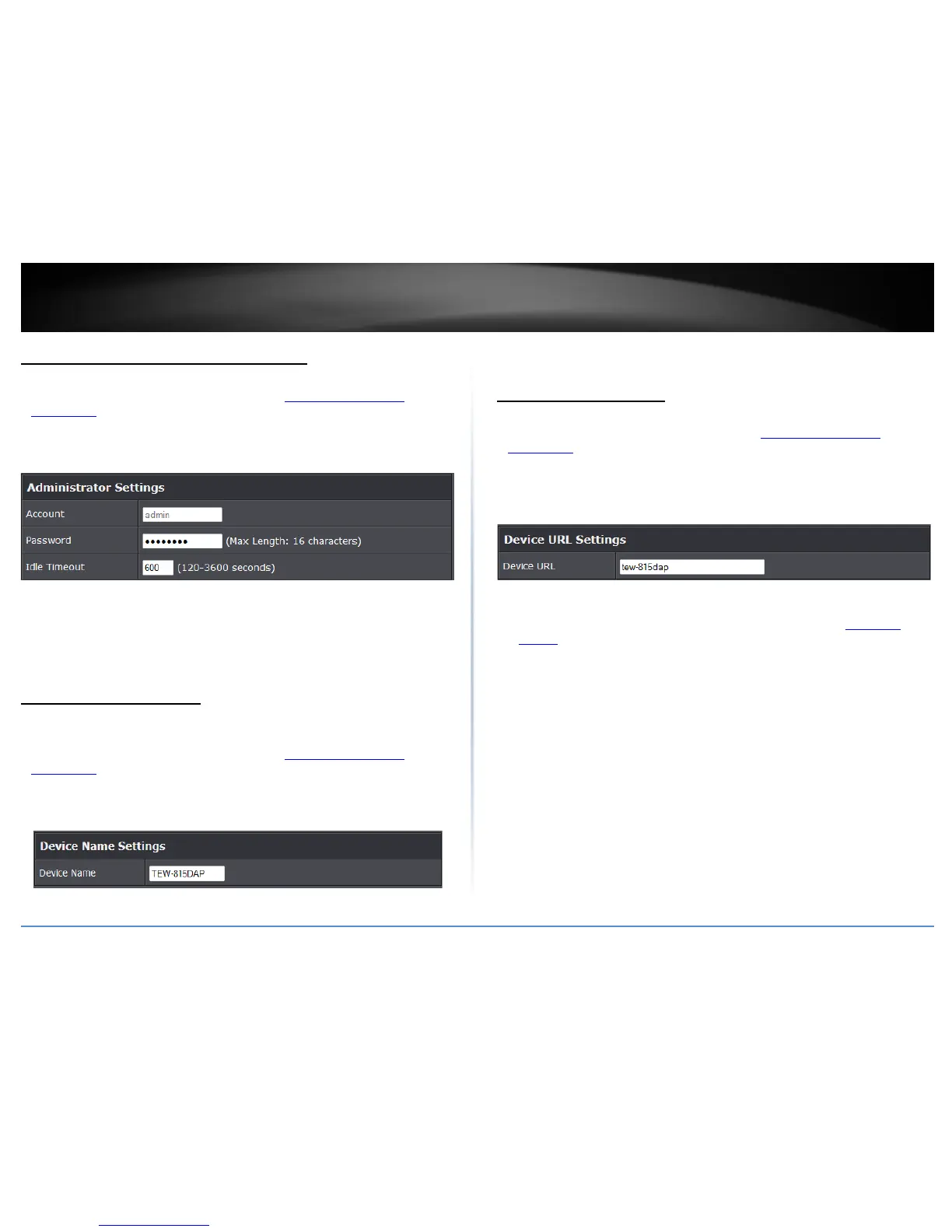© Copyright 2014 TRENDnet. All Rights Reserved.
TRENDnet User’s Guide
TEW-815DAP
38
Change your access point login password
Administrator > Management
1. Log into your access point management page (see “
Access your access point
management page” on page 7).
2. Click on Administrator, and click on Management.
3. Under the Administrator Settings section, in the Password field, enter the new
password. To save changes, click Apply.
Note: If you change the access point login password, you will need to access the
access point management page using the User Name “admin” and the new
password.
Change your device name
Administrator > Management
1. Log into your access point management page (see “
Access your access point
management page” on page 7).
2. Click on Administrator, and click on Management.
3. Under the Device Name section, in the Device Name field, enter the new device
name to display on your network to identify the access point.
3. To save changes, click Apply.
Change your device URL
Administrator > Management
1. Log into your access point management page (see “
Access your access point
management page” on page 7).
2. Click on Administrator, and click on Management.
3. Under the Device URL Settings section, in the Device URL field, enter the new device
name to display on your network to identify the access point. To save changes, click
Apply.
Note: You will need to access your access point management page using your new
access point IP address. (e.g. Instead of using the default login URL
http://tew-
815DAP
