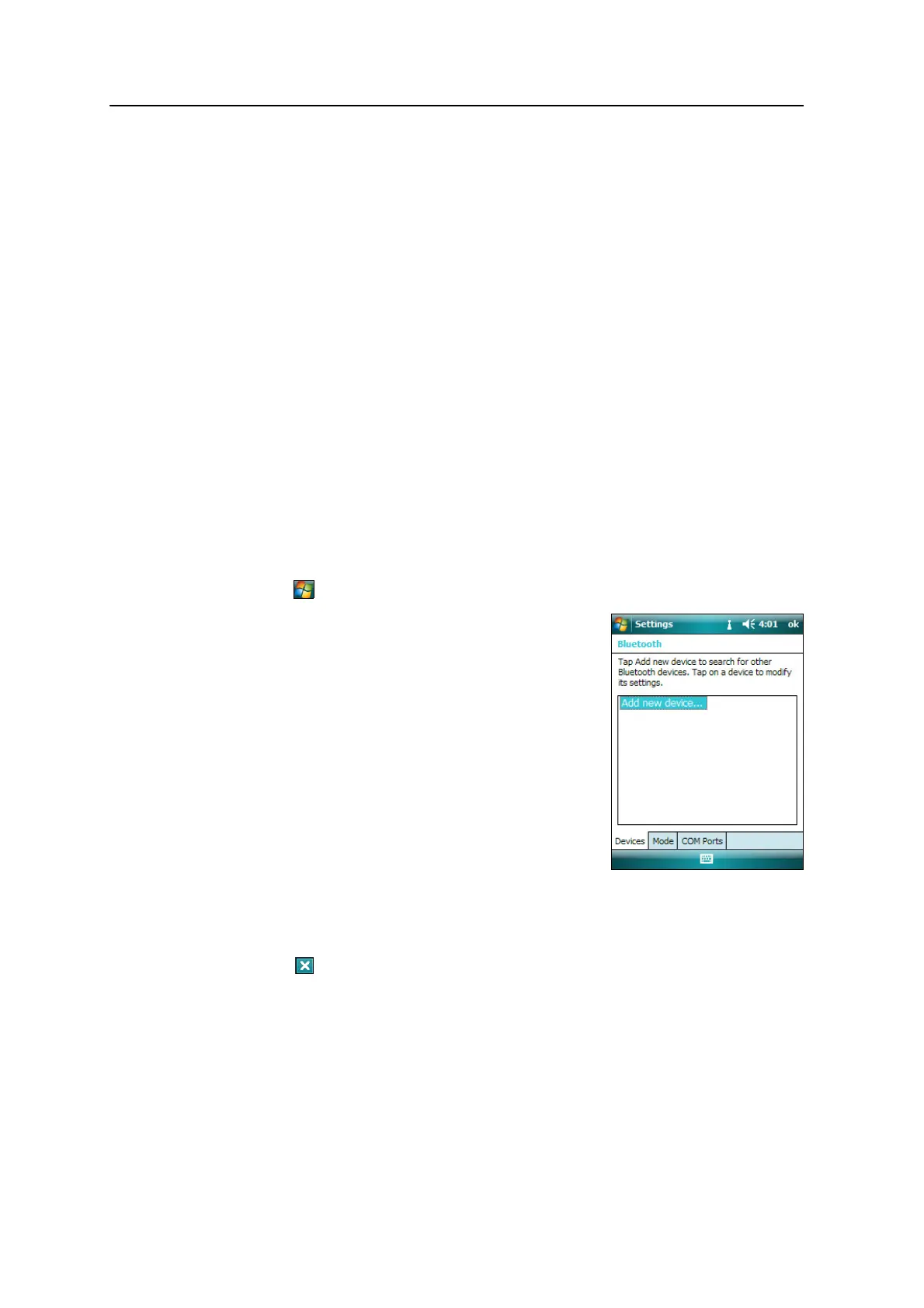Juno Series User Guide 87
Getting Connected 7
You have now created a partnership between the Juno series handheld and the other
Bluetooth-enabled device so that they can communicate. To start using the
connection, you must complete the configuration steps for that type of connection and
then connect to the device. For more information, see:
• Connecting to a Bluetooth-enabled phone for Internet access, page 88
• Connecting to a Bluetooth-enabled serial device, page 92
• Connecting to an office computer to use ActiveSync technology, page 94
B
Tip – You only need to pair the handheld with a device before you connect to the device
for the first time.
Setting up a connection to a non-paired device
Setting up a connection to a non-paired device enables you to connect to a device that
does not allow you to enter a passcode on the device, or that does not automatically
exchange a pre-programmed passkey during pairing.
To set up a non-paired connection to a Bluetooth-enabled device:
1. Make sure that the handheld and the Bluetooth device you want to connect to
are within five meters of each other, and that the Bluetooth radio in each device
is turned on.
2. Tap / Settings / Connections / Bluetooth.
3. In the Devices tab, tap Add new device. The
handheld searches for other Bluetooth devices
and displays them in the list.
4. Tap the name of the device you want to connect
to and then tap
Next on the right softkey.
The Enter Passcode screen appears.
5. Tap
Next without entering a passcode.
6. If prompted to add the device to your device list,
tap
No.
Note – For more information on the types of devices that
the Juno series handheld can connect to, and the
supported Bluetooth services, see Connecting to a
Bluetooth device as a client, page 99.
7. Tap
OK in the top right corner of the screen to close the Bluetooth application.
8. Tap in the top right corner to close the Settings screen.
You have now created a partnership between the Juno series handheld and the other
Bluetooth-enabled device so that they can communicate. To start using the
connection, you must complete the configuration steps for that type of connection and
then connect to the device. For more information, see:
• Connecting to a Bluetooth-enabled phone for Internet access, page 88