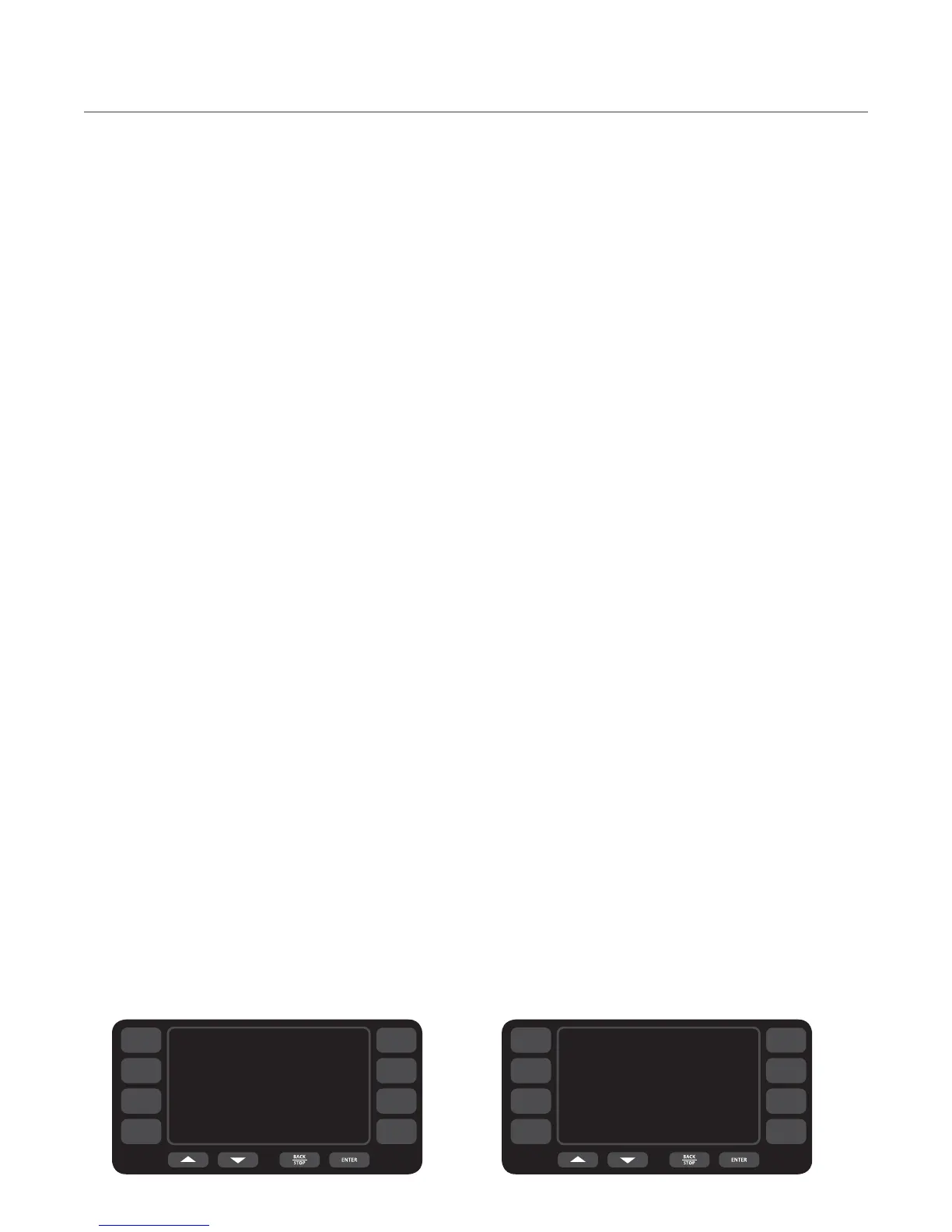12 INFO, TEST, AND EDIT MODE
F2 Bypass
The F2 alarm indicates the oven temperature is too
low - see page 31 for details. From screen 2 of the
Info Mode (Figure 13, page 11), press the R3 soft
key to set the F2 Bypass.
ON means the oven will not terminate a cook cycle
when an F2 alarm is encountered. The oven will still
log the fault condition and flash the error message.
OFF means the oven will function as it normally
would; i.e., when an F2 alarm is encountered during
a cook cycle, the oven will terminate the remaining
cook time.
Resetting the Oven
Resetting the oven is one way to clear an error
message, should one occur. To reset the oven, hold
the Info key for 5 seconds while the oven is cooling
down or off.
Set Options Screens
From screen 2 of the Info Mode (Figure 13, page
11), press the L2 soft key to access the Set Options
screens (Figures 14 and 15). When prompted, enter
the password
9 4 2 8 and press the Enter key.
From the “1st Options Screen,” the following oven
options can be turned on or off:
- “Adjust Time” screen (see Step 6, page 9)
- “Cook More” screen (see Step 9, page 10)
- Edit Mode (page 17 for more details)
- “Load Menu” screen (page 16 for more details)
- Network Setup
- Auto On
- Auto Off
- Demo Mode (TurboChef use only)
Press the DOWN arrow key to access the “2nd
Options Screen” (Figure 15, below).
From the “2nd Options Screen,” the following oven
options can be turned on or off:
- Light Ring (page 13 for more details)
- Catalytic Recondition (select models only, see
page 13 for more details)
Network Setup
From the network setup screen, the following information
may be entered to configure the oven for networking:
- IP Address
- Mask
- Gateway (GW)
- Domain Name Servers (DNS 1/DNS 2)
Each set of numbers may be edited in strings of three
digits:
1. To edit the first string, press the Down key
and then enter the first three digits.
2. Press the Down key again and enter the next
three digits.
3. Repeat until all digits have been entered.
4. Press “Save.”
If DHCP is turned on (top-left corner of screen), the
oven will automatically be assigned an IP address when
connected to a local area network (if an IP address is
available).
Using Oven Connect requires each oven to be net-
worked. For help determining the correct network setup
information, contact your network administrator.
Figure 14: 1st Options Screen
ADJ TIME OFF
LOA D MENU ON
EDIT MODE OFF
COOK MORE OFF
NET WORK SE TUP
DEMO MODE OFF
1S T OPTIONS SCREEN
AUTO ON OFF
AUTO OFF OFF
R1
R2
R3
R4
L1
L2
L3
L4
LIGHT RING OFF
CAT_RECON ON
2ND OPT IONS SCREEN
R1
R2
R3
R4
L1
L2
L3
L4
Figure 15: 2nd Options Screen
