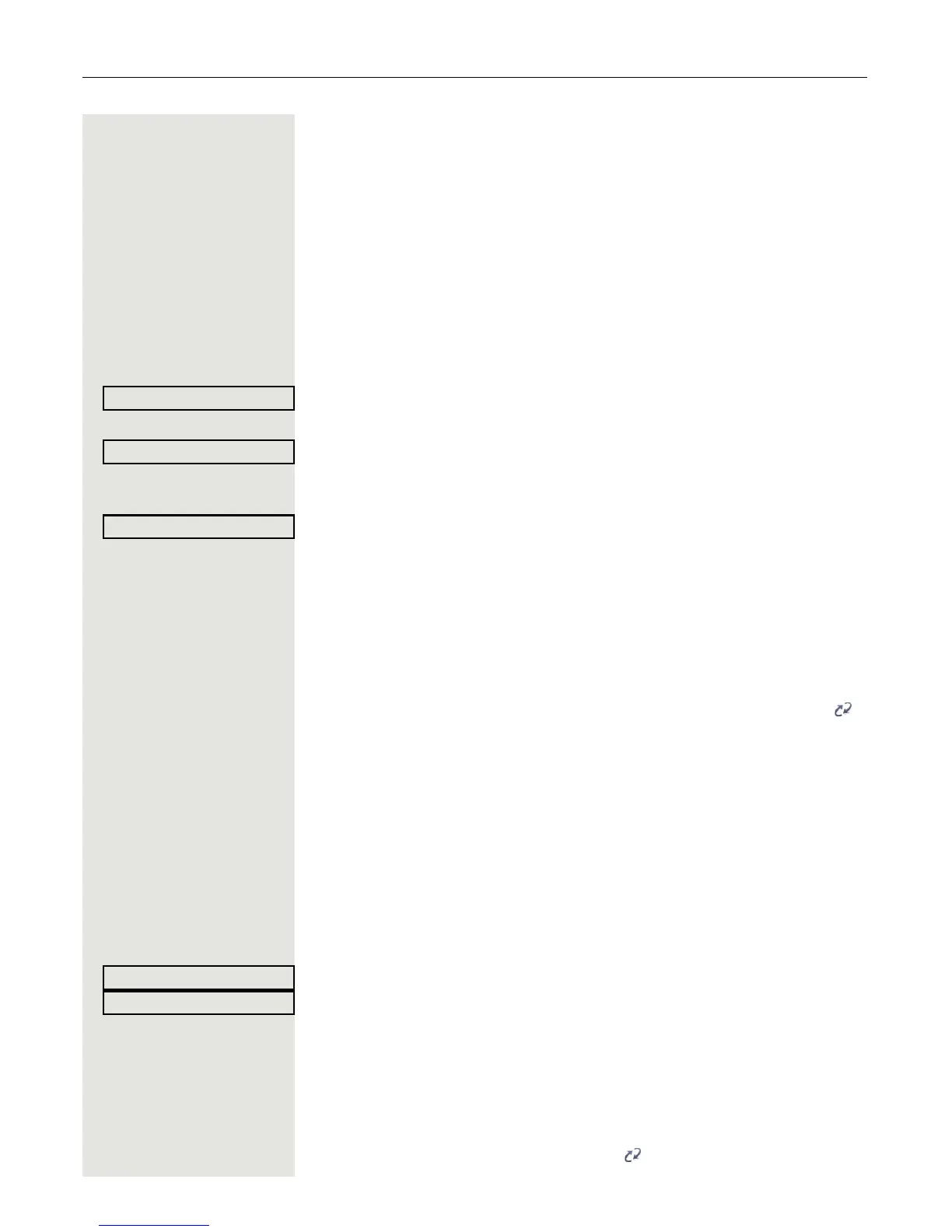144 Mobility
Logging on and off at the same phone
Logging on to the phone
Prerequisite: No other mobility user is logged on.
Logon via a key
If a program key is configured for Mobility.
S Press the "Mobility" program key.
or Logon via the context menu
Select from the idle display context menu ( Page 23) and confirm.
The Mobility logon dialog appears.
You are prompted to enter your mobility ID.
j Enter and confirm Mobility ID, usually a telephone number.
You are prompted to enter the password.
j Enter and confirm the user password.
The following messages appear on the display:
• Logging on mobile user
• Validating
• Registering
• Downloading user data
Once you have completed logon, the mobility icon is shown in the display. .
Logging off from the phone
Prerequisite: You are logged on as a mobility user.
Logoff via key
If a program key is configured for Mobility.
R Press the "Mobility" program key.
or Logon via the context menu
Select and confirm Page 23 the option shown in the idle display context menu.
Is displayed. You briefly have the option to cancel the logoff, otherwise the logoff
process is launched.
In the graphic display, the following messages appear:
• Logging off mobile user
• Uploading user profile
• Registering
• Downloading user data
After you have logged off, the mobility icon is hidden.
