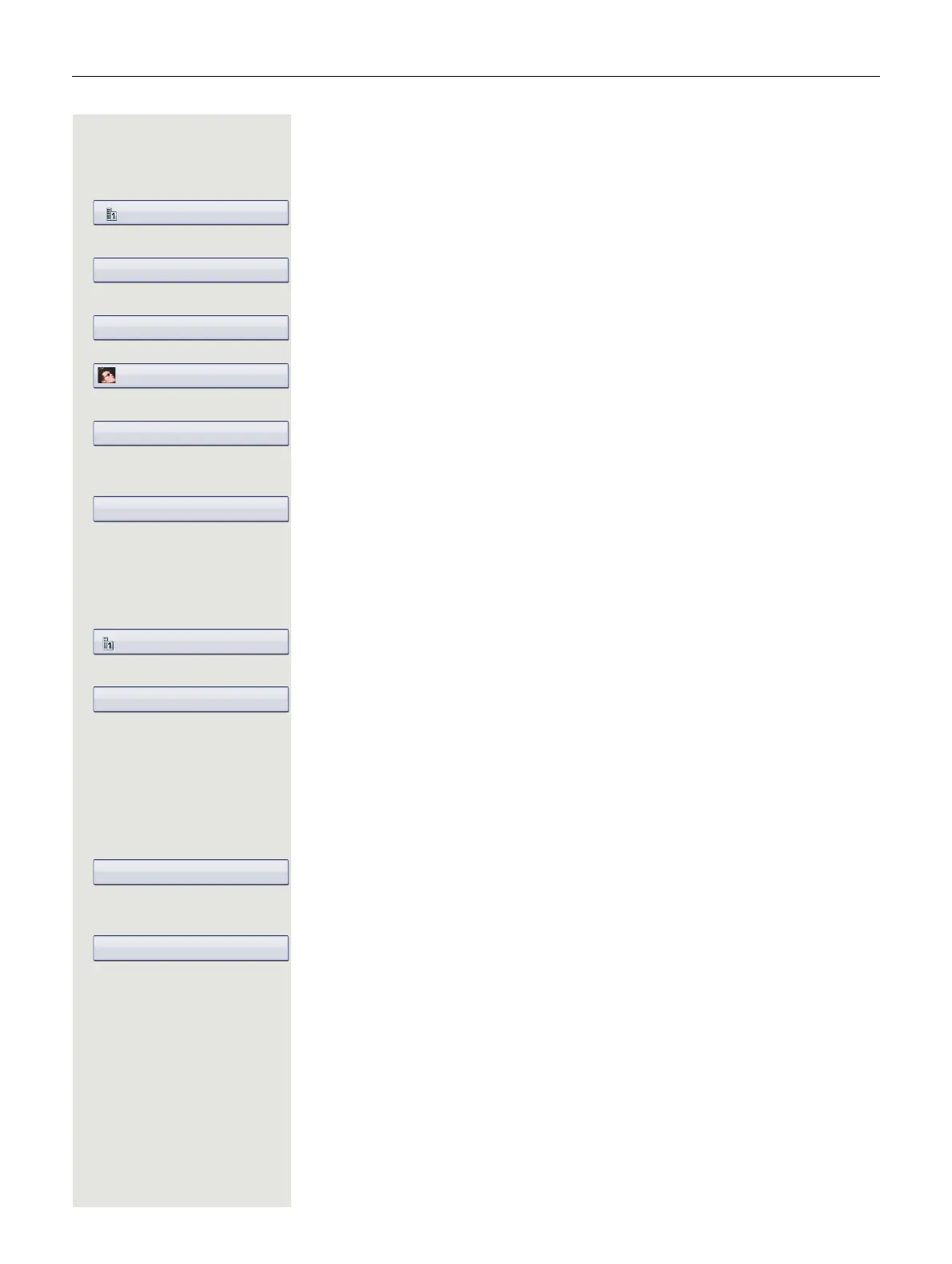78 Phonebooks and call lists
Saving a picture for a contact
Prerequisite: Your service personnel have loaded pictures to the OpenStage.
u Press the key until the "Personal" tab is active.
Select a contact.
g Open the context menu.
Select and confirm the option shown.
Select the "Picture" entry.
The phone displays the current setting.
Confirm.
Select and confirm the picture you wish to use.
b Select the "Options" entry.
Select and confirm the option shown.
or
h Press the key shown.
Confirm.
Changing contact data
u Press the key until the "Personal" tab is active.
Select a contact.
g Open the context menu.
Select and confirm the option shown.
e Select the required field.
if nec. h Delete existing text.
j Enter and confirm the new text page 24.
if nec. e Select and edit additional fields.
b Select the "Options" entry.
Select and confirm the option shown.
or
h Press the key shown.
Confirm.
