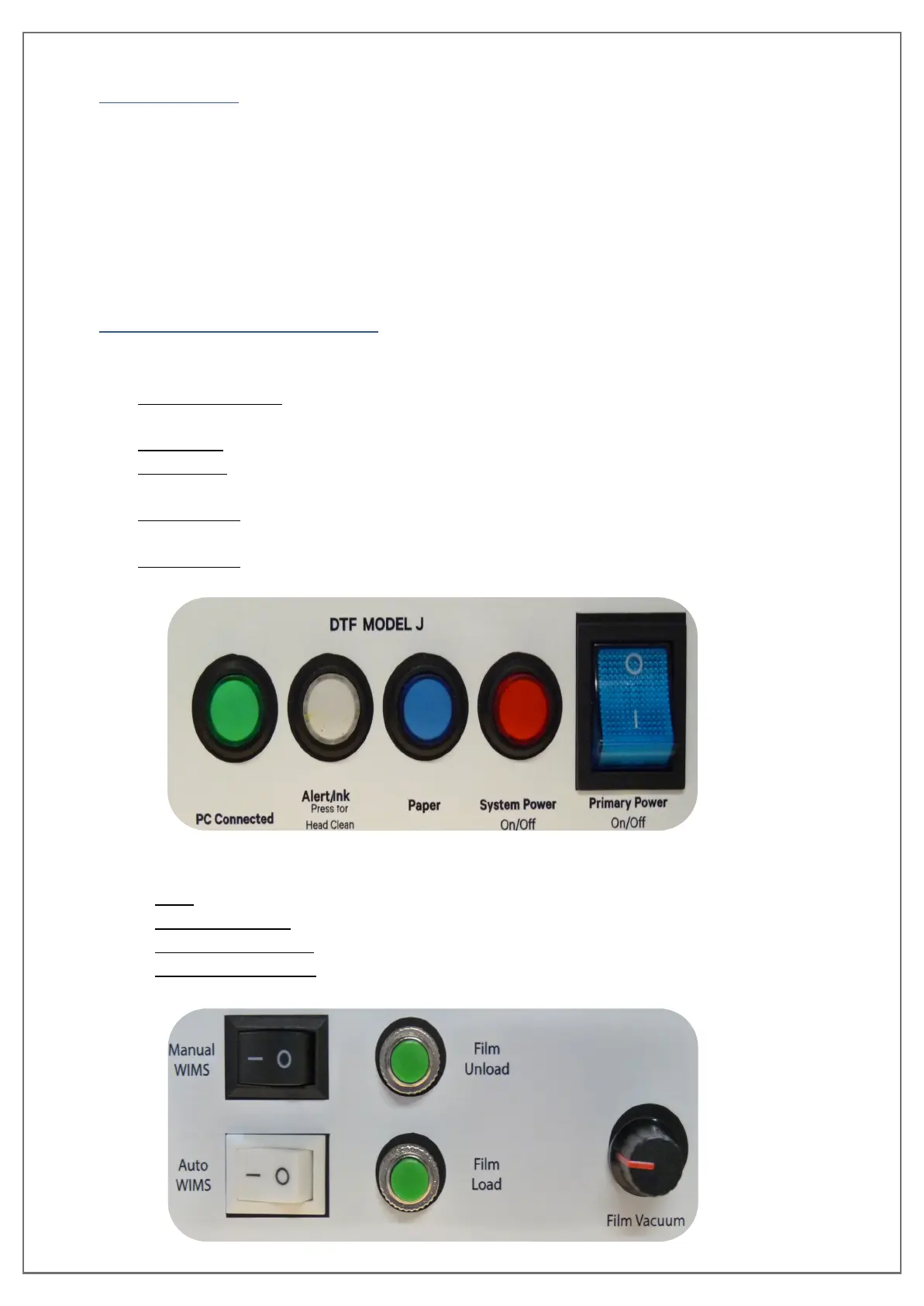pg. 13 UNINET DTF 1000
MATERIALS
Products provided with the printer.
• Waste Bottle
• Roll Feeder with screws
• Syringes with 14” Gauge Tips
• Humidity Sensor
• Epson Driver, RIP and Roller software
BUTTONS & SWITCHES
Controls of the printer on the righthand side are as follows:
• Blue Square Switch: Primary Power; this gives power to the printing module, rollers, WIMS
and vacuum.
• R
ed Button: Powers the printing module of the unit on and off.
• Blue Button: Paper button; this button can can be used to clear a paper error by holding it
down until the unit reacts.
• White Button: Ink button; can initiate a head cleaning by holding down until print head
moves. This button may also signify a general error.
• Green Button: Connection indication; this button will be lit up when the unit is successfully
connected to the software and ready to print.
Controls of the printer on the lefthand side are as follows:
• Knob: Turning this clockwise powers on the vacuum system under the printing platform.
• Top Green Button: Activates rollers to move paper/media backward.
• Botton Green Button: Activates rollers to move paper/media forward.
• Black & White Switch: Activates the White Ink Management System (WIMS), these should
be on at all times.
