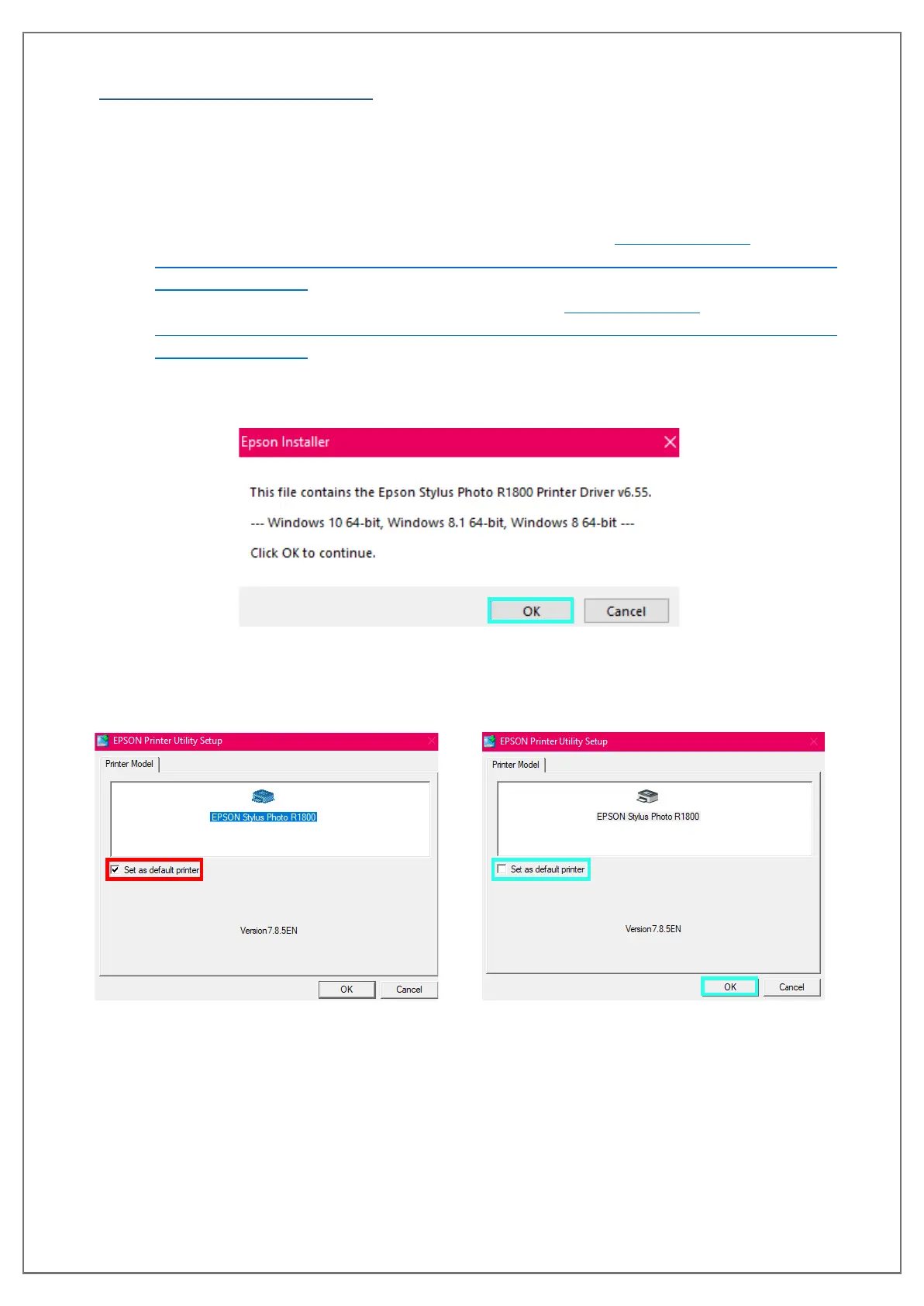pg. 23 UNINET DTF 1000
OPTIONAL SOFTWARE
There is a software called 8PRT that can be used with your 1000 printer, its primary purpose is for
batch printing. It is an optional software and is not vital in order to use your device. Follow the
instructions below on how to install and set it up.
1. You need to install the R1800 driver, select the driver that is for your PC’s operating
system.
Epson Stylus Photo R1800 printer driver for Windows 32 bit: https://dl.drivers-
epson.com/epson/7/Epson-Stylus-Photo-R1800/Epson-Stylus-Photo-R1800-printer-driver-
Windows-32-bit.exe
Stylus Photo R1800 printer driver for Windows 64 bit: https://dl.drivers-
epson.com/epson/7/Epson-Stylus-Photo-R1800/Epson-Stylus-Photo-R1800-printer-driver-
Windows-64-bit.exe
2. After you have downloaded the correct driver, you want to launch it. A window will appear
confirming what version of the driver you will be installing, click “OK”.
3. The next window to appear will be showing you the name of the printer driver and an
option to set it as your default unit, like the 1390 driver you do not want to set it as the
default, uncheck the box and click “OK”.
Before box is unchecked When the box is unchecked
4. After making sure the R1800 is not the default printer, a new window will appear to
configure the port. This needs to be done by the user, click “Manual”. You will be brought
to a new window with a list of available ports, select “COM 1: Serial Port” the click “OK”.
