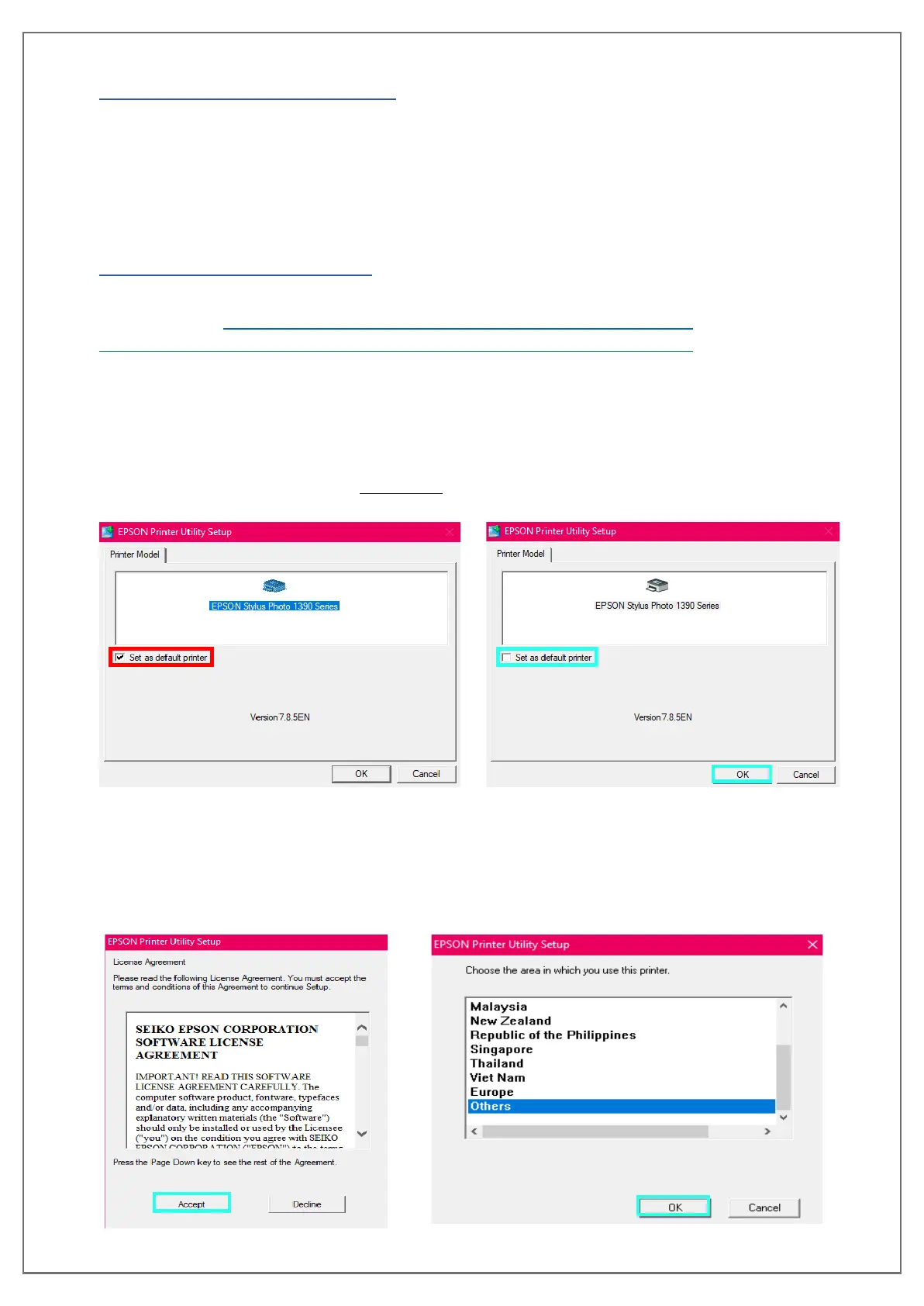pg. 17 UNINET DTF 1000
POWERING PRINTER ON
1. Connect the Power cable to the electrical outlet and then to the printer.
2. Before powering on the printer, connect both USB cables to your computer and to the back of
the printer.
3. Now, power on the printer by flipping the Blue Switch to ON, then press the Red Button to
power on the printing module.
DRIVER INSTALLATION
The drivers to be installed are for the “Epson Photo Stylus 1390” and can be downloaded at the
following portal:https://www.epson.com.sg/Stylus-Series/Epson-Stylus-Photo-
1390/s/SPT_C11C655081?review-filter=Windows+10+64-bit#panel-drivers-1-1
Select your Windows Operating System and download the driver.
Once downloaded, launch it. Your computer will ask if you accept changes to be made by the
driver, select “Yes”.
A Printer Utility Setup window will appear with a checkbox to set your new printer as the default,
you want to make sure that box is unchecked before pressing “OK”.
Before box is unchecked When the box is unchecked
A window with the license agreement will appear. Select “Accept”.
After agreeing to the terms and conditions, another window will appear asking for the area you
are located. The United States is not specified on the list, you want to select “Others” then press
“OK”.
User License Agreement window User’s Area window
