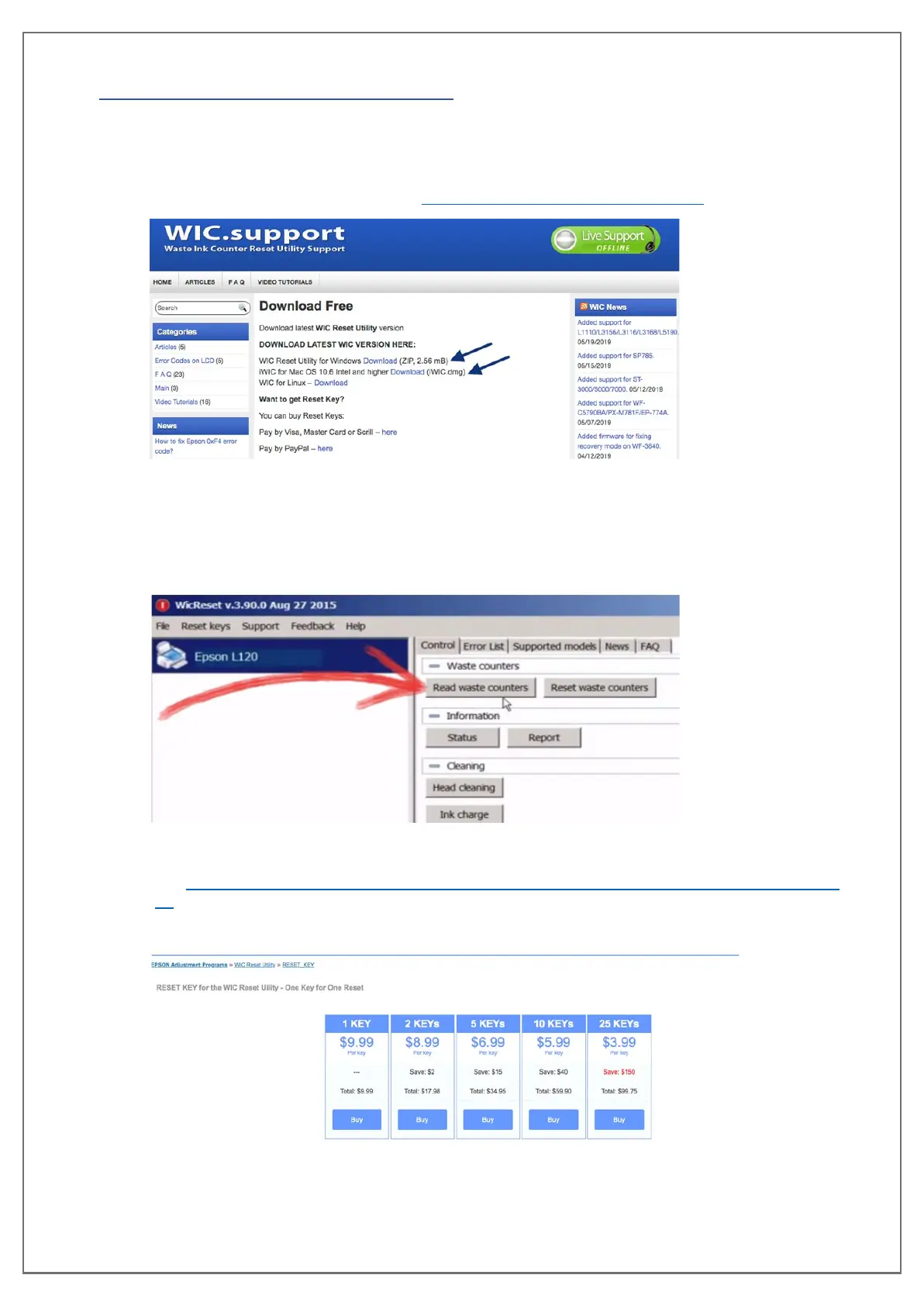pg. 21 UNINET DTF 1000
HOW TO RESET WASTE PADS
After some time of using your machine, you may encounter an error where both the white and
blue buttons are blinking back and forth. This is a waste pad error and just means that it is full
and needs to be reset. Follow the steps below to reset the waste pad and get back to printing.
1. Download the WIC Reset Program: https://www.wic.support/download/
2. Select the Windows or Mac download depending on which computer you are using.
3. Install the program and create a desktop shortcut for easy access.
4. Launch the program, select your printer from the left-hand side then click on “Read Waste
Counters”.
5. If it reports that one or both of the waste pads are full, you will need to purchase a reset
key. Reset keys are available
via: https://www.2manuals.com/product_info.php?cPath=56_92&products_id=1138&ref=
32
6. Purchase the necessary amount of keys you need to reset your waste pads.
