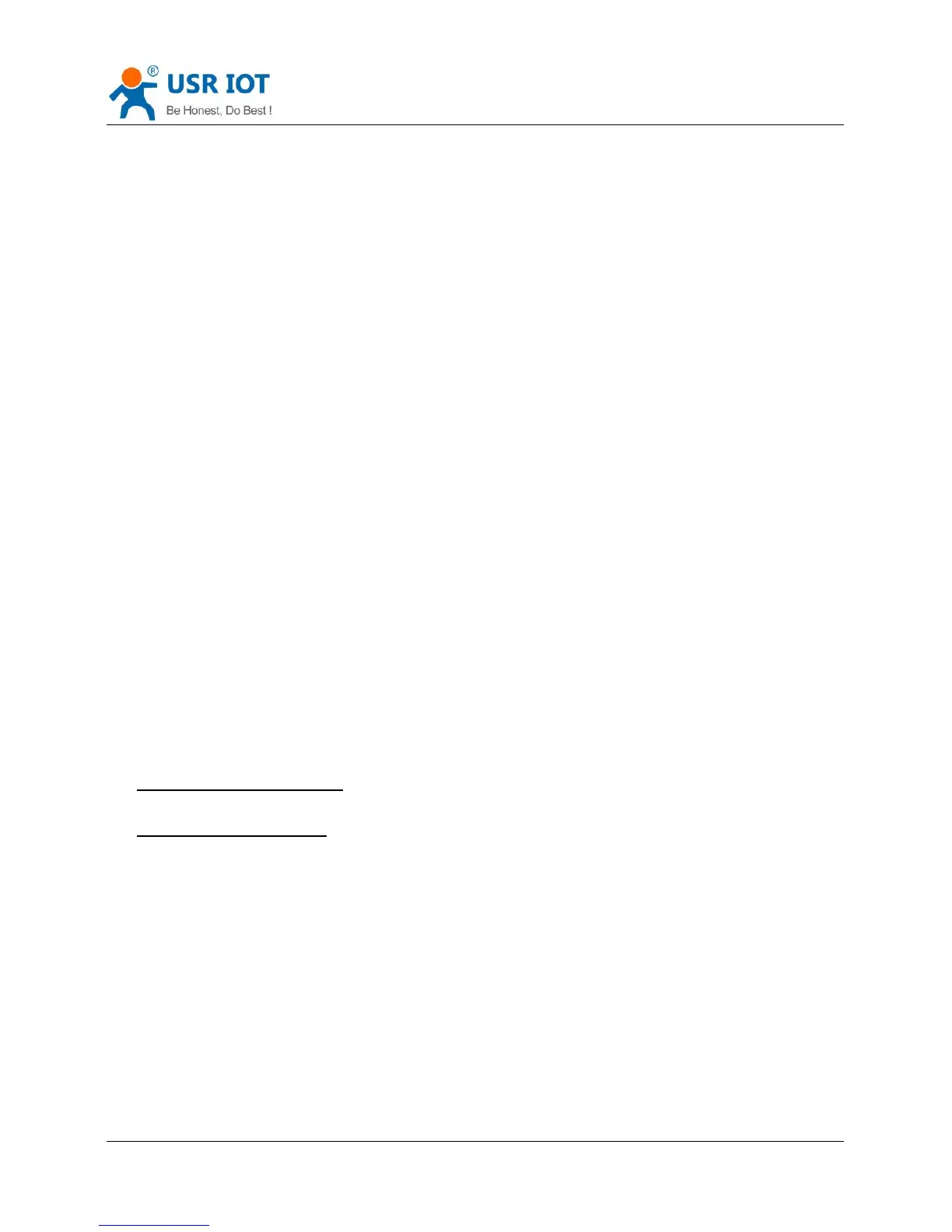Convert Server User Manual www.usriot.com
Jinan USR IOT Technology Limited 22 / 44 tec@usr.cn
Users can prevent STA from joining to illegal network by binding the BSSID address, to improve wireless
network security.
Convert Server support UART free-frame function. If user select open this function, Convert Server will check
the intervals between any two bytes when receiving UART data. If this interval time exceeds defined value
(50ms default), Convert Server will think it as the end of one frame and transfer this free-frame to WiFi port, or
Convert Server will receive UART data until 4K bytes, then transfer 4KB frame to WiFi port.
Convert Server’s default interval time is 10ms. User can also set this interval to normal (50ms) through AT
command. But user have to consider if user MCU can send UART data with 10ms interval ,or the UART data
may be divide as fragment.
Through AT command: AT+FUARTTE=fast/normal, user can set the interval time: fast (10ms) and normal
(50ms). This command is factory default setting command and AT+RELD can’t change its value.
Convert Server support UART auto-frame function. If user select open this function and setting auto-frame
trigger length and auto-frame trigger time parameters, then Convert Server will auto framing the data which
received from UART port and transmitting to the network as pre-defined data structure.
Auto-frame trigger length: The fixed data length that Convert Server used to transmitting to the
Auto-frame trigger time: After the trigger time, if UART port received data can’t reach auto-frame
trigger length, then Convert Server will transmitting available data to the network and bypass the
auto-frame trigger length condition.
Detailed UART auto-frame function can refer to AT+ instruction set “UARTF/UARTFT/UARTFL” introduction.
Convert Server has two TCP/UDP Socket: Socket A and Socket B. Serial data written to the Convert Server,
will be sent to the Socket A and B simultaneously; TCP/UDP data that Convert Server receives through either
Socket A or B,will be sent to the serial port.
Dual Socket through different settings, you can achieve a variety of network interconnect. When the Convert
