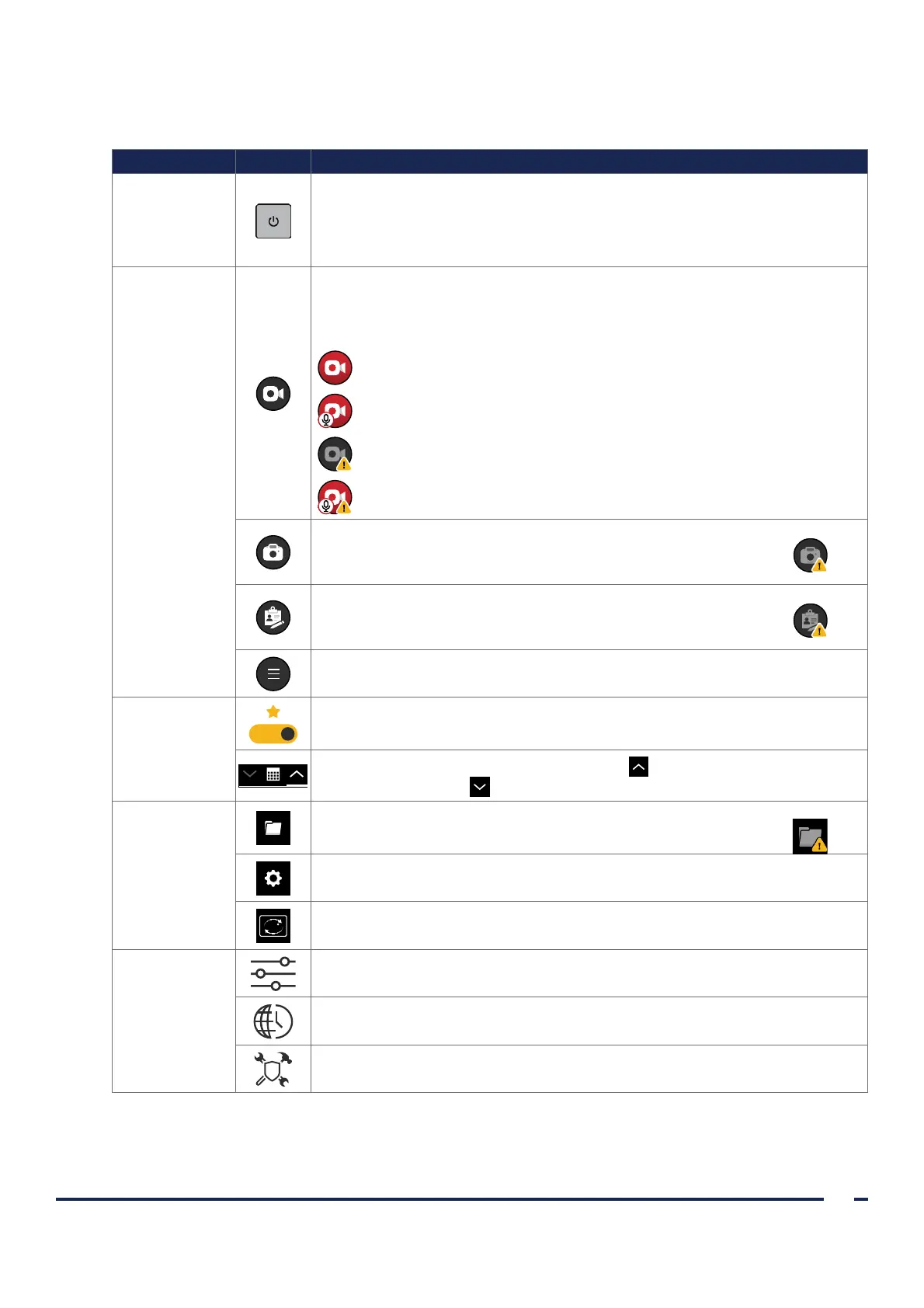9
Operations & Maintenance Manual: Introduction
0900‑5017‑ETEE REV‑05
Table 3. Monitor Buttons
BUTTON GROUP BUTTON FUNCTION
Front panel
Power: This is a physical button located on the bottom left corner of the display.
Press and release to turn on the monitor. Press and hold to turn it off.
Note: If the monitor locks up or becomes unresponsive for any reason, press
and hold the Power button for 7seconds to turn off the system.
Home screen
(left side)—
media buttons
and main menu
Record (toggle): Records all visible video feeds.
While recording, and depending on the recording status and mode, the record
button’s icon will change to one of the following:
Video is recording. Press to end recording.
Video is recording with audio. Press to end recording.
Video recording error.
Video with audio recording error.
Snapshot button: Takes a photo of the video feed(s).
If there is an error, the icon changes to include an Attention symbol:
Note editor button: Launches Note Editor.
If there is an error, the icon changes to include an Attention symbol:
Main Menu: Reveals the Main Menu flyout containing the Gallery and
Settings buttons, and when enabled the Video Rotation.
Status bar
Favorites filter: Toggles the favorites filter. When the filter is turned on, the
star and toggle will change from gray to gold.
Sort by date (Gallery): Select the up arrow for ascending order or down
arrow for descending order.
Main Menu
Flyout
Gallery: Launches Gallery page.
If there is an error, the icon changes to include an Attention symbol:
Settings: Launches Settings page.
Video Rotation: Pressing this button rotates video feed(s) 180‑degrees. Can
be enabled or disabled in the Feature Settings Tab.
Settings menu
Features: Displays the Feature Settings page
Regional Settings: Displays the Regional Settings page
Administrative Settings: Displays the Admin Settings page