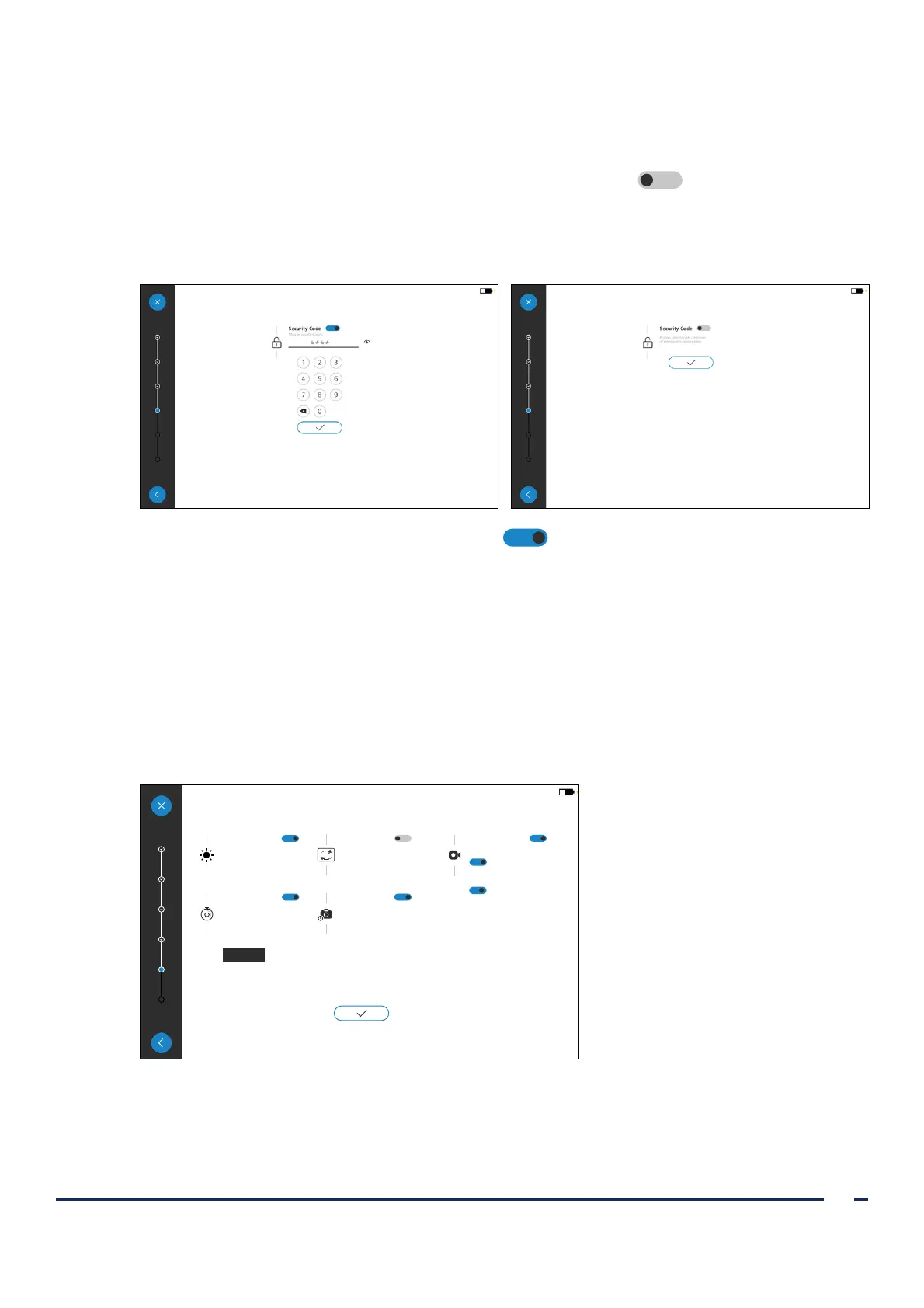23
Operations & Maintenance Manual: Setting Up
0900‑5017‑ETEE REV‑05
4. If you would like to set a security code, enter the code, and then tap the check mark. Confirm the code by
re‑entering it, and then tap the check mark. If the code is confirmed, you will proceed to the next setting.
*
If you do not want a security code, tap the Security Code toggle to Off , and then tap the check
mark to proceed to the next setting.
Note: When a security code is enabled, users will require it to access the Gallery and system settings.
Figure 7. Security code on Figure 8. Security code off
5. To enable or customize an option, tap its toggle to On . The following options are available:
• Brightness/Contrast: Toggle to set if the brightness and contrast buttons show on the Home screen.
• Auto‑Shutdown options: Toggle the Auto‑Shutdown feature and access to the duration setting.
• Video Rotation: Toggle the Rotate Video menu option.
• Snapshot: Toggle the Snapshot option.
• Video Recording: Toggle the Video Recording option and access the Auto‑Record and Microphone settings.
○ Auto‑Record: Toggle to set if the monitor will automatically begin recording when a camera is
connected.
○ Microphone: Toggle to set if the microphone captures audio when recording video.
When the settings are configured, tap the check mark to proceed to the next setting.
Enables capturing of monitor image.
Snapshot
Enables the microphone to capture
audio when recording video.
Microphone
Enables the monitor to begin
recording automatically when a
camera is connected.
Auto-Record
Enables recording of video and pulse
oximetry data from connected devices.
Video Recording
Enables a menu option to rotate live
video 180-degrees, as helpful for some
procedures.
Video Rotation
180
Brightess/Contrast
Enables adjustment of brightness and
contrast controls on the monitor.
1 minute
5 minutes
10 minutes
20 minutes
30 minutes
Enables the monitor to automatically
shut down if no camera is connected
for the selected duration.
Auto-Shutdown
* If the security code has been forgotten, please contact Verathon Customer Care. For contact information, visit verathon.com/global‑support.