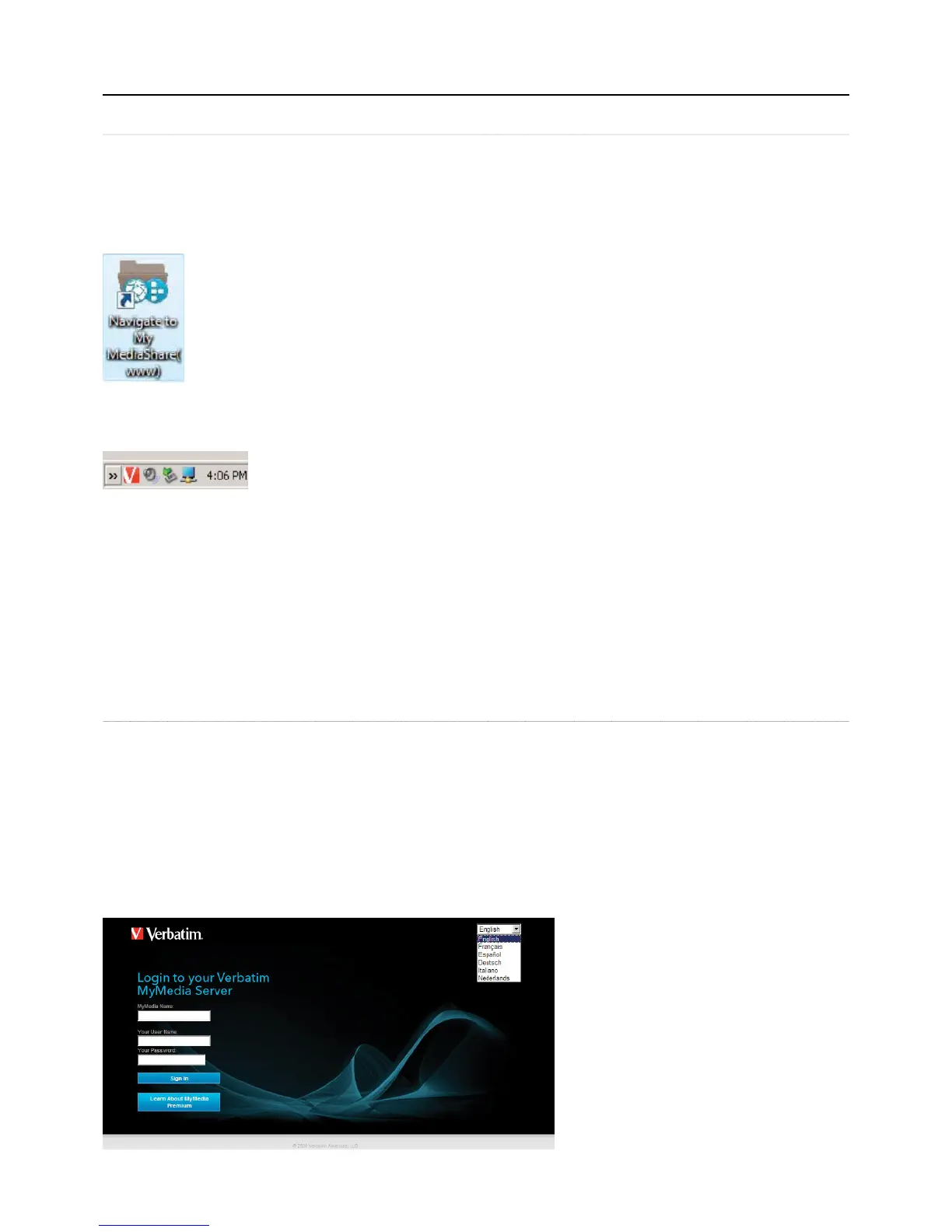our folders within the media librar
web browser. The MediaShare A
lication is available whether the MediaShare unit is located locall
on the home
network or remotel
across the Internet. The MediaShare A
lication works the same even with different com
uters and browsers.
There are four ways to launch the MediaShare Application
ation
From the MediaShare A
ent
Right-click the MediaShare agent icon located on the bottom right corner o
your computer, and then select Open MediaShare application.
en a new browser window and navi
To start the MediaShare Application on a PC, click Start > Programs > Verbatim > MediaShare Desktop Applications > QuickConnect
> Navigate to MediaShare (www)
ication on a Mac, start Fin
en
launch the Smart Web shortcut
ou launch the MediaShare A
.
5. Click the Sign In button.
Figure 3-1 MediaShare Application Login Screen
