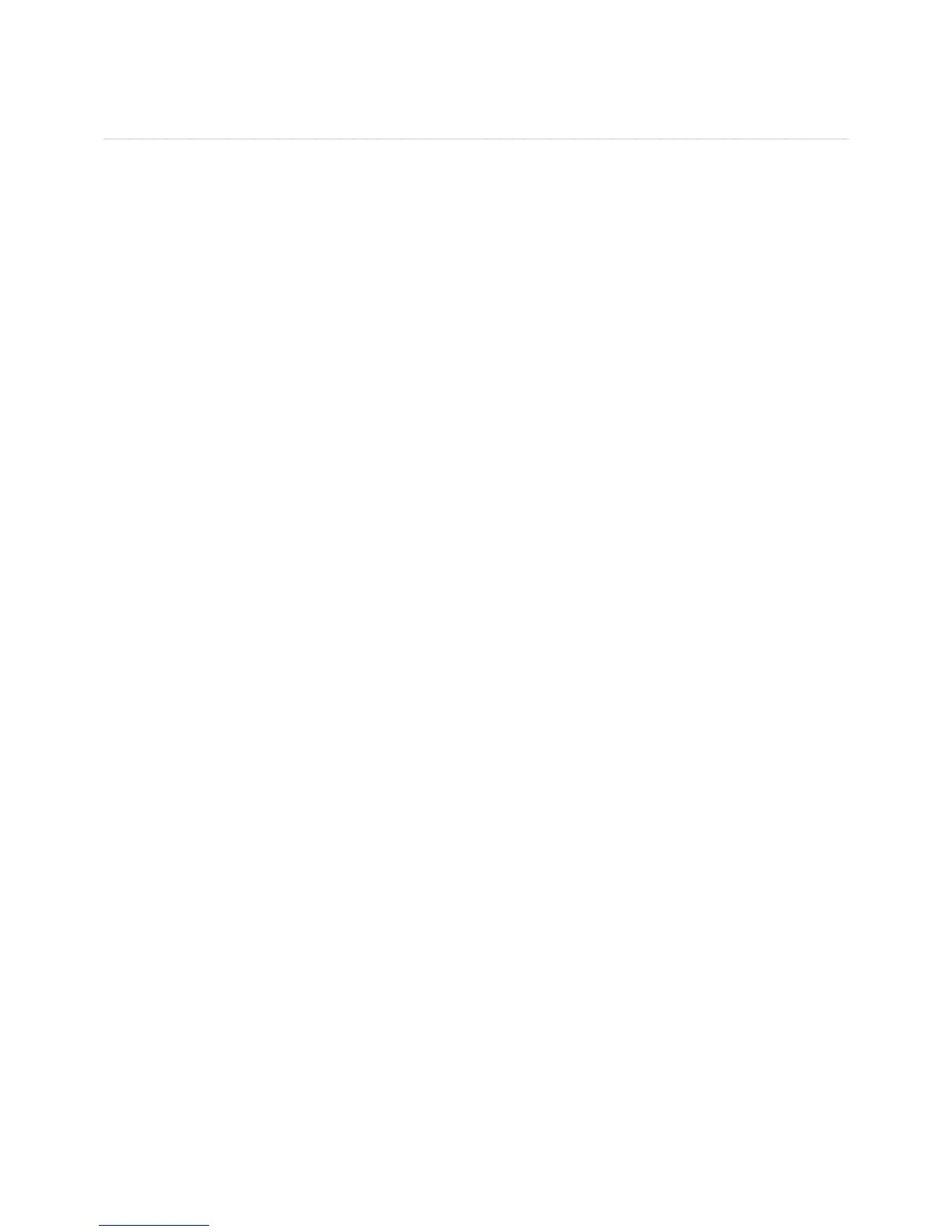ocial Media
Sharing via RSS
If you share an album with everyone, an RSS icon will appear above the album’s images. If the person viewing the album clicks the RSS icon,
the browser will show the album in an RSS reader. The RSS reader will show the name and description of the album, and its images sorted by
name. Each image will show its name, caption, and when it was added to the album. The RSS reader will automatically receive new images as
they are added to the album, and will delete them as they are removed. Album RSS feeds can be bookmarked in any RSS reader, including
browsers, Windows 7, Windows Vista and Google gadgets, and digital photo frames
1. To subscribe to the album’s RSS feed
click the RSS icon. The browser will show the album in an RSS reader. The RSS reader will show the
name and description of the album, and its images sorted by name. Each image will show its name, caption, and when it was added to the
album. The RSS reader will automaticall
are added to the album, and will delete them as the
are removed.
The RSS feed will not include music, videos and documents within the album. Album RSS feeds can be bookmarked in any RSS reader,
including browsers, Vista and Google gadgets, and digital photo frames
. To use the RSS feed in an RSS reader, type or copy and paste the URL of the RSS feed into the RSS reader.
Sharing with Media Player
Sharing fi les with media players allows media players on your home network to detect and access content within the album. The media player
must support t
rames, iTunes clients, IP televisions, networked sound systems (e.g. Sonos) and many more
1. To share the album with media
our home network, select Share with media
that fi les are shared with media
are in a folder or album with sharin
You can share an album with Facebook. Your MediaShare will upload the images from the album, and Facebook will add them to a
p
um.
To create a photo album on Facebook that contains the images
rom your album on MediaShare, select Share with Facebook. The Service
Authorization window a
lick the Facebook icon.
A browser window appears, prompting you to authorize Facebook to use MediaShare. I
necessary, enter your Facebook
user name an
ow.
Click Authorization complete.
hoto album, or create a new
tion, and then click Submit.
Me
um
contains photos uploaded
rom another application.
4. Se
nce you have approved the photos, you can edit, organize and share them normally. MediaShare will only upload images
rom the album:
not documents, music or videos. The images will be uploaded with their captions, but not their tags. Removing images
r
You can share an album with Flickr. Your MediaShare will upload the images
rom the album, and Flickr will add them to the photostream or
To create a set on Flickr that contains the ima
our album on MediaShare, select Share with Flickr. The Service Authorization window
appears
ickr icon.
A browser window a
ou to authorize Flickr to use MediaShare. I
assword.
Click OK, I’ll Authorize It so MediaShare can link with
our Flickr account. Close the browser window. Click Authorization com
ault photostream or an existing set, or create a new set by entering its name and optional description, and then click Submit.
MediaShare will upload the images to the photostream or set. MediaShare will only upload images
rom the album: not documents, music
or videos. The ima
es from an album will not remove them from
Flickr
our home network to detect and access content within the folder.
