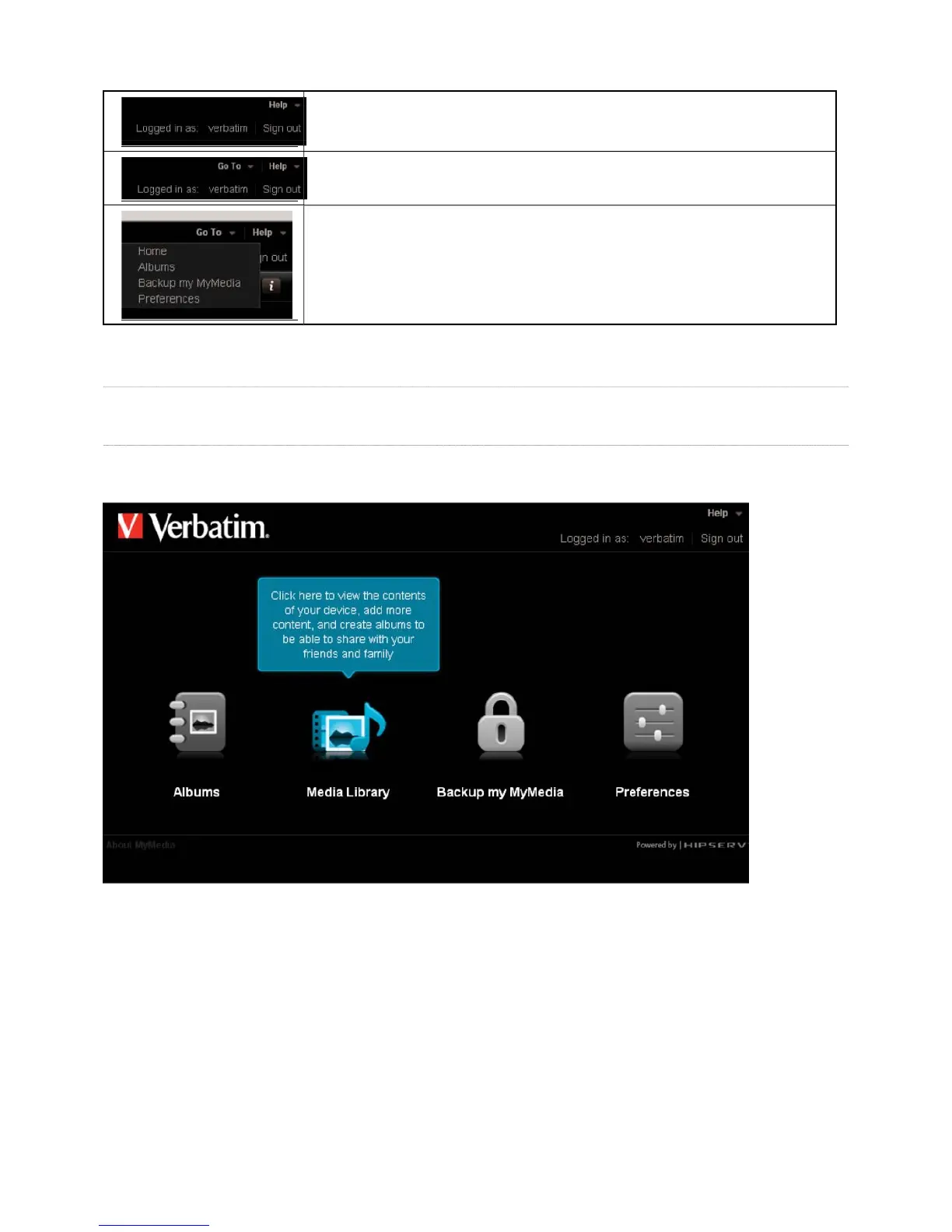The main menu appears at the upper right corner o
the Landing Page, and shows your display
name,
lication.
The Help menu provides access to the user manual, and connects directly to MediaShare support
When you enter one of the application areas, such as the Albums area, the main menu on the top
will also contain a “Go To” option. This lets you toggle between the Landing page of that area and
that of the others such as; Media Librar
MediaShare and Preferences.
Fi
Media Library
The Media Library is where you go to view or manage all your
the other pages, click Go To on the Main menu in the upper right corner, and then select Media Library