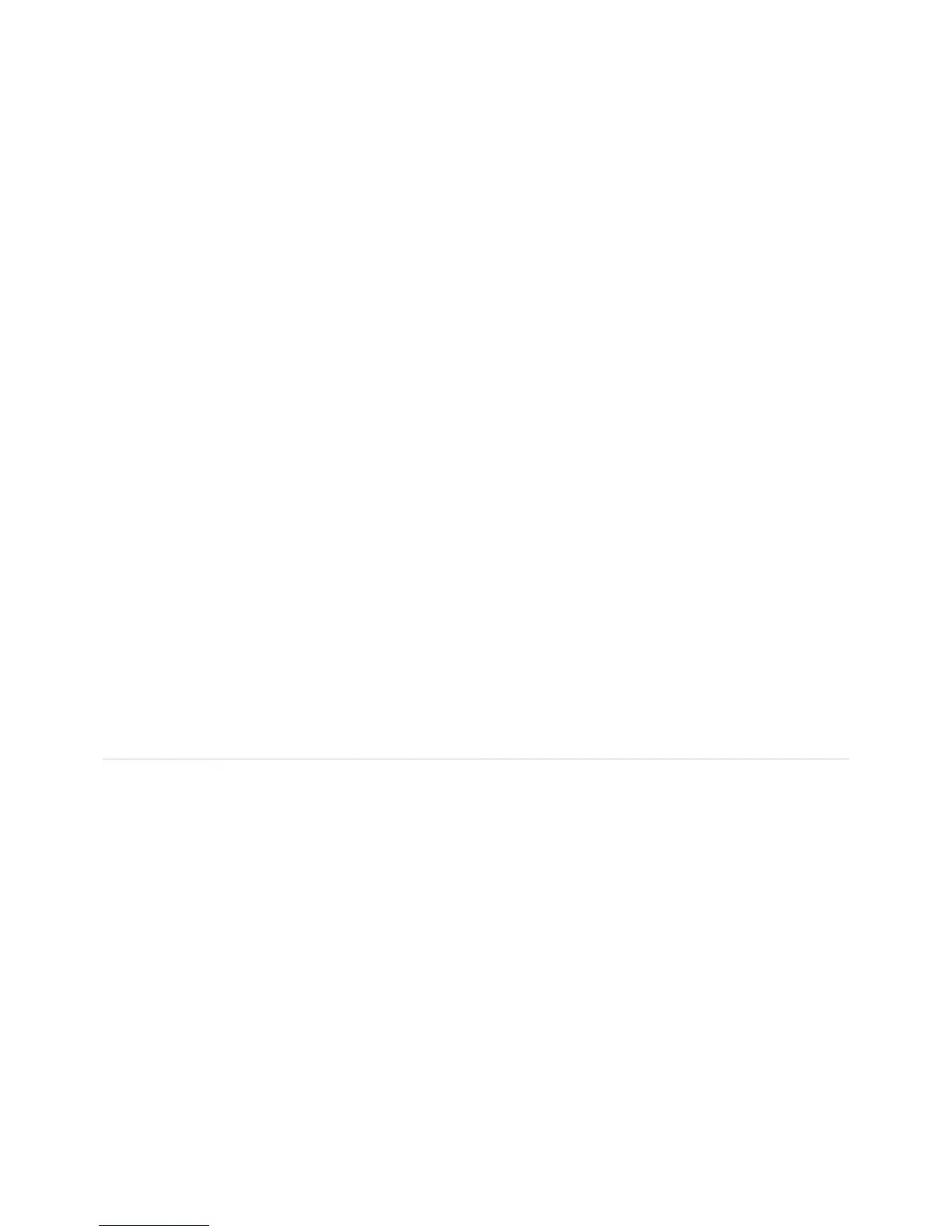it.
2. You can also select the image, display the menu, and then select View.
I
you play the slideshow, it will display the other images within the selected
older or album. See “Running a Slideshow”.
otate clockwise / Rotate counterclockwis
Rotating an image clockwise turns it to the right. Rotating an image counterclockwise turns it to the left. If the image is used in an album, it will
1. To rotate an image, start by selecting its
Accessing a fi le
Double-clicking a fi le opens or downloads it, as follows
• A song is played, followed by other songs within the album
The album streams compressed images, music and videos in order to conserve bandwidth and improve per
ormance. An album can be
con
gured to allow those viewing it to download original
ull-resolution versions o
les. This is especially important i
the album contains
documents, because the album lists these
les but cannot open them. To allow
les to be downloaded, select the Allow downloads
or this
album option.
Downloadin
inal full-resolution version of the fi le. You can download all the fi les usin
les using the Albums page, select the album, and then click Download. A window lists all the
les in the album.
Click the Download button beside the desired
le. Depending on your browser settings, you can open the
le, download it to a speci
c
directory, or download it to the de
ter displaying an album, select the
le by clicking it. You can select multiple
les by holding the Curl while clicking
them. A
les, click Download. A window lists the selected
les. Click the Download button beside the desired
le.
Depending on your browser settings, you can open the
le, download it to a speci
c directory, or download it to the de
3. You can also download a document by double-clicking it.
our address book, and the contact list for the current album. Each user has their own address book that
contains names and email addresses o
riends. You only have to set up the address book once, though you can add and remove contacts
at anytime. The contact list contains
riends whom you want to share the album with, and must be set up
or each new album. Each album can
be shared with a di
Viewing your contacts shows your address book and the contact list
or the current album. To view your contacts, click the Add Friends icon in
t
ears.
Setting up your address book
To add a friend to
our address book, click the Create New Contact icon. Enter the Contact Name and Email Address, and then click Add. Once
you add a friend to your address book, you can add them to the contact list. To remove a friend from your address book, select the friend in
the Address Book list, and then click the Delete Contact icon. To edit a friend in your address book, select the friend in the Address Book list,
and then click the Edit Contact icon. You can then chan
e their name or email address.
Settin
riend to the contact list, select the
riend in the Address Book list, and then click Add >>. To remove a
rom the contact list,
select the friend in the Allowed Access list, and then click << Remove. Note that if you email an invitation to a friend, and then remove them
rom the contact list, they will no longer have access to the album
riends, and you want to remove or noti
c person, enter some letters
rom their name in the Find in list box.
The Address Book list will show onl
