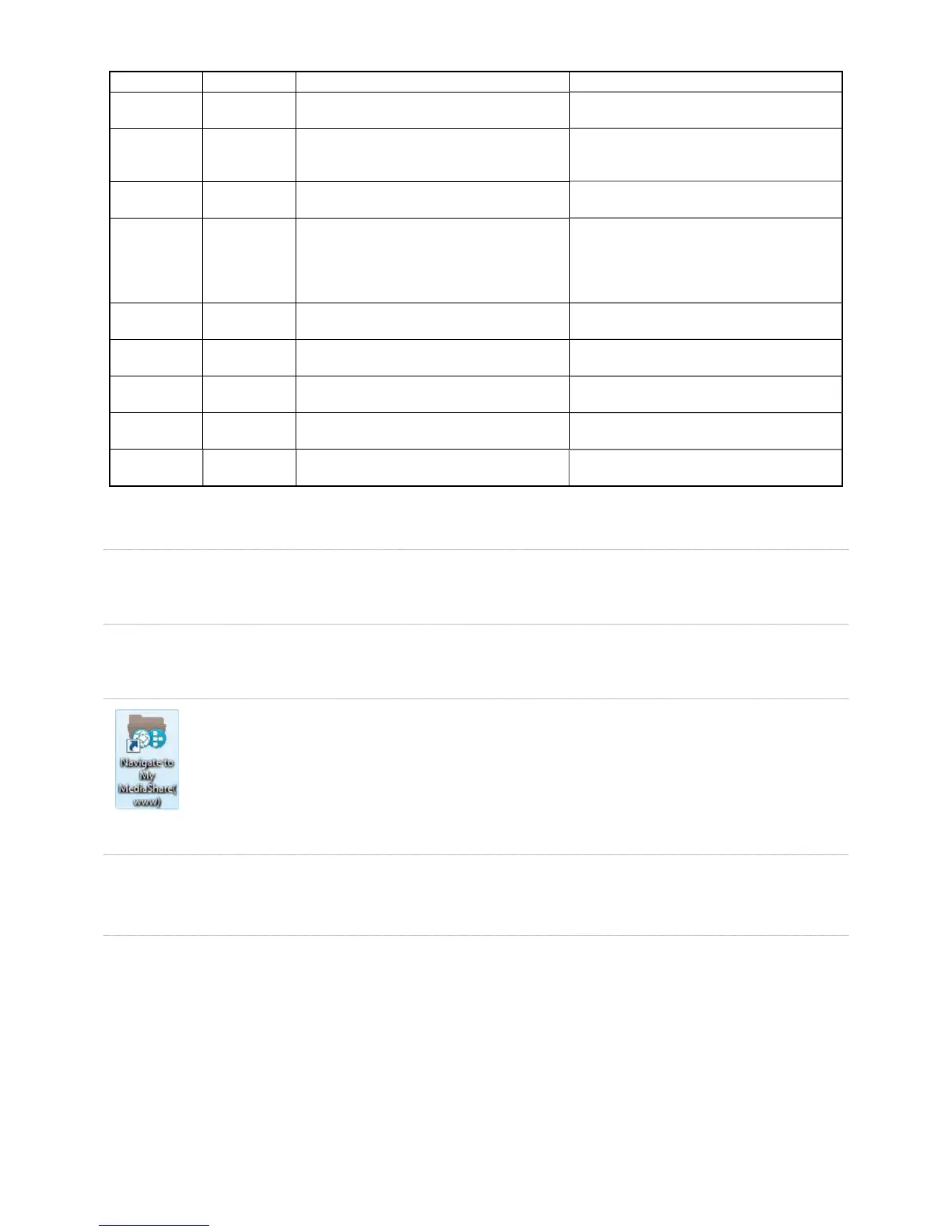ransfer all data from USB device to MediaShare
USB port connection used with
transfer button on front to
utomatically transfer all data from connected
links orange
Blinks orange when data trans
er is proceeding
between MadiaShare and USB device
ff
Turn on the MediaShare: Press onc
o correctly shutdown
your MediaShare, press and hold the power
button for about 5 seconds. the blur li
ront will blink before shutting off
lug Ethernet cable into port located on back o
onnect your router. Gigabit Ethernet
initiate
mirroring functionalit
USB Storage or USB printer)
Upload, download content from a connected
USB drive. Print to a connected USB printe
will reset MediaShare to factor
Accessing MediaShare
MediaShare can be accessed in several wa
ou can use one or all of the followin
Local Area Networking
Using de
ault network browsing tools (such as My Network Places), any system connected to your home network will recognize the MediaShare
as a computer in your Wor
The MediaShare Agent is so
tware installed on a PC or Mac and is available
rom the bottom menu bar. During installation, it
automatically adds a shortcut icon on your desktop that directly opens the MediaShare folders. This is a drag-and-drop
inter
older on your hard drive and is available on demand
rom the shortcut. See Chapter 2,
“MediaShare Agent”
ormation.
Mapped Drives
In a Win
ows XP, Vista, 7 environment, t
e
MediaShare. This provides a simple drag-and-drop inter
ace, persistently available
rom within the My Computer window.
R
e Internet to your private
a drag-and-drop interface, however only specifi c default folders can be shared over the Internet
To access and remotely copy fi les to and from your MediaShare:
1. Go to http://www.myverbatim.com and login to your MediaShare device
our device.
3. Enter your Username and Password that you created during Setup