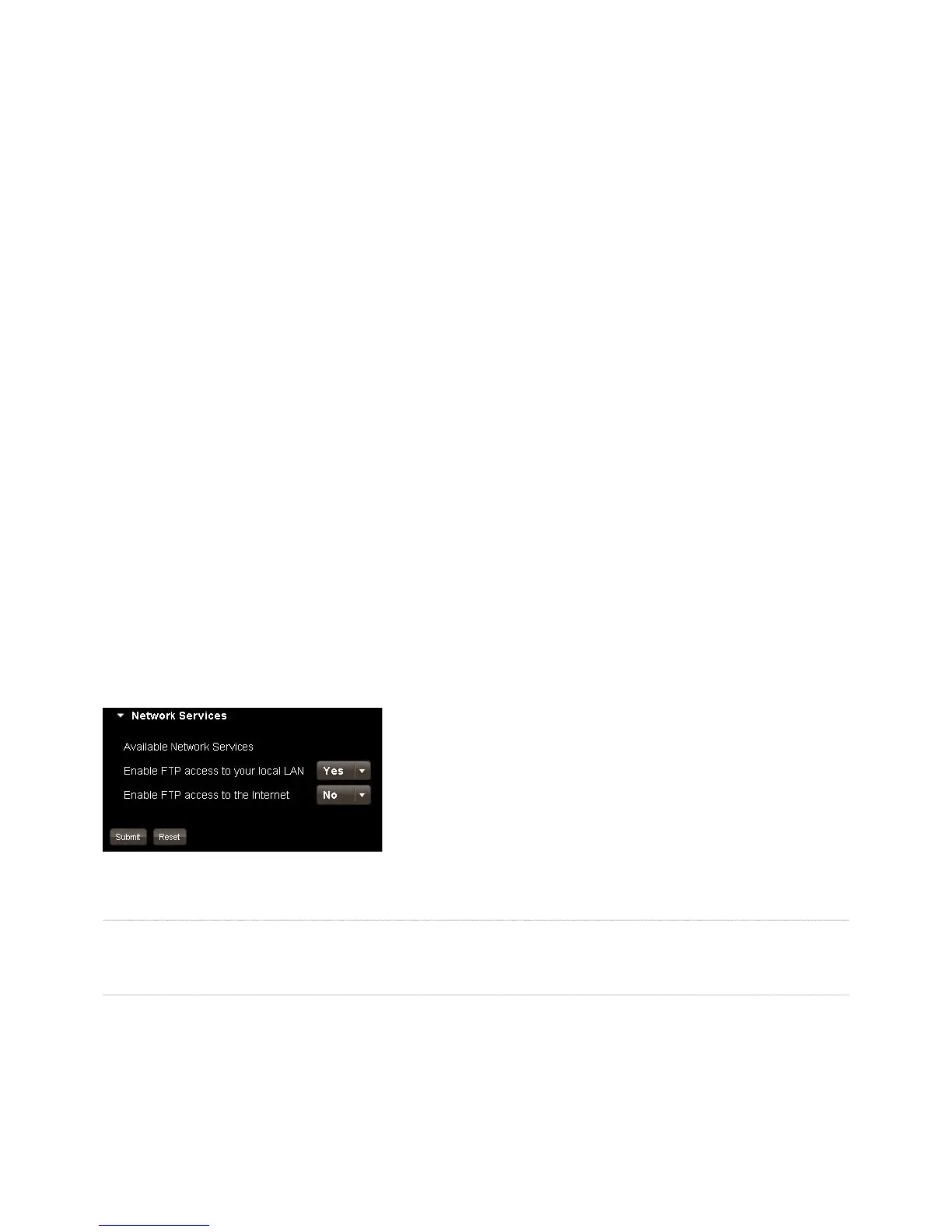1
The media player must support the UPnP-AV, DLNA or Windows Media Connect standard. Media players include gaming consoles (Xbox 360
and PS3), digital photo frames, iTunes clients, IP televisions, networked sound systems (Sonos, Logitech), digital video players (Roku, NETGEAR
Digital Entertainer, DLink DSM), and many more. To share folder with media players, select the folder, display the menu, and then select Share
with DMA. All its subfolders will be shared as well. To sto
ers, select the folder, dis
the menu, and
then select Unshare with DMAs. You can then enable or disable sharin
for its individual subfolders. Note that fi les are shared with media
players i
older or album with sharing enabled?
iT
omputers can use iTunes to access music stored in the iTunes library on the MediaShare. These iTunes clients must be connected to the same
home network as the MediaShare. They cannot access the iTunes library remotely across the Internet
1. Adding songs to the iTunes librar
The iTunes server can stream music from the iTunes library to the iTunes clients on your home network. The iTunes server can run on either
t
e
iTunes library, fi rst move the music fi les to subfolders within FamilyLibrary > FamilyMusic. After moving the music fi les, ensure the folder
is shared. Select the Famil
the menu. If the Unshare with DMA command is dis
ed, the folder is shared. If the
S
. Confi guring an iTunes client
Confi guring an iTunes client ensures it will look for shared libraries, including the FamilyMusic folder on the MediaShare. To confi gure an
iTunes client, choose Edit > Preferences, and then select the Sharing tab. Ensure Look for shared libraries is selected.
3. P
Music fi les stored on the MediaShare a
ear in the SHARED > MediaShare:iTunes folder. You can
ou
cannot add them to a playlist. Pictures, videos and documents stored on the MediaShare are not available within iTunes. Up to
ve iTunes
clients on your home network (i.e., computers and media players) can play iTunes DRM-protected music, but an unlimited number o
music, select the MediaShare:iTunes folder, and then double-
click the song. The idea is to take all the music
les on all the computers, move them to MediaShare > FamilyLibrary > FamilyMusic; and
computer’s iTunes program
load and download fi les from
folders. If
your account has access, FTP also provides access to the FamilyLibrary
orward port 21 to the MediaShare. This is set
u
nP enabled. FTP must be enabled in
erver Preferences > Network
our local LAN and Enable FTP access to the Internet to Yes.
To connect via FTP
tp://[MediaShare IP Address
. You can get the IP address o
the MediaShare by right-clicking the
MediaShare Agent icon, selecting Pre
erences, and then selecting the Home Library(s) Found tab. To connect remotely, browse to
tp://[MediaShare Name].myverbatim.com. W
are
The Backup my MediaShare application allows you to easily schedule and backup all of the content on your MediaShare system to a USB drive
MediaShare
Backup my MediaShare has the
ollowing key areas as displayed below;
