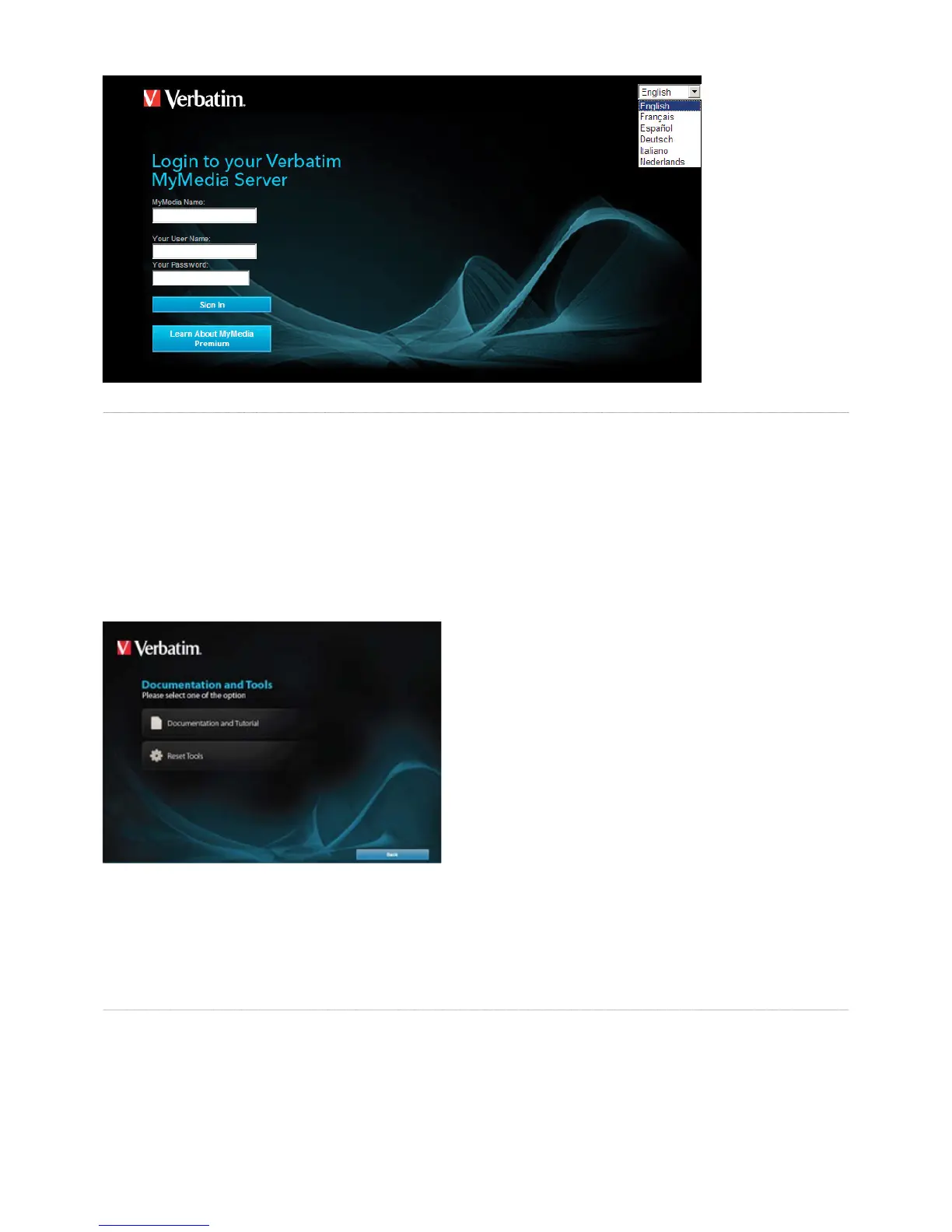Your MediaShare system may need to be reset under the
ollowing conditions:
• When
orget your user id or password.
Reset from the
You do not need to uninstall the software before resettin
1. Push the reset button on the back of
our MediaShare for at least 10seconds or mor
The Easy Transfer button is a quick and effi cient way to copy fi les and folders from any USB drive directly to MediaShare. Proceed as follows
1. Connect the USB Drive to the front USB port
Transfer button for 1 second
3. The LED beside the USB port will blink orange while data is being transferre
er is complete the LED will stop blinking
5. USB drive can then be remove