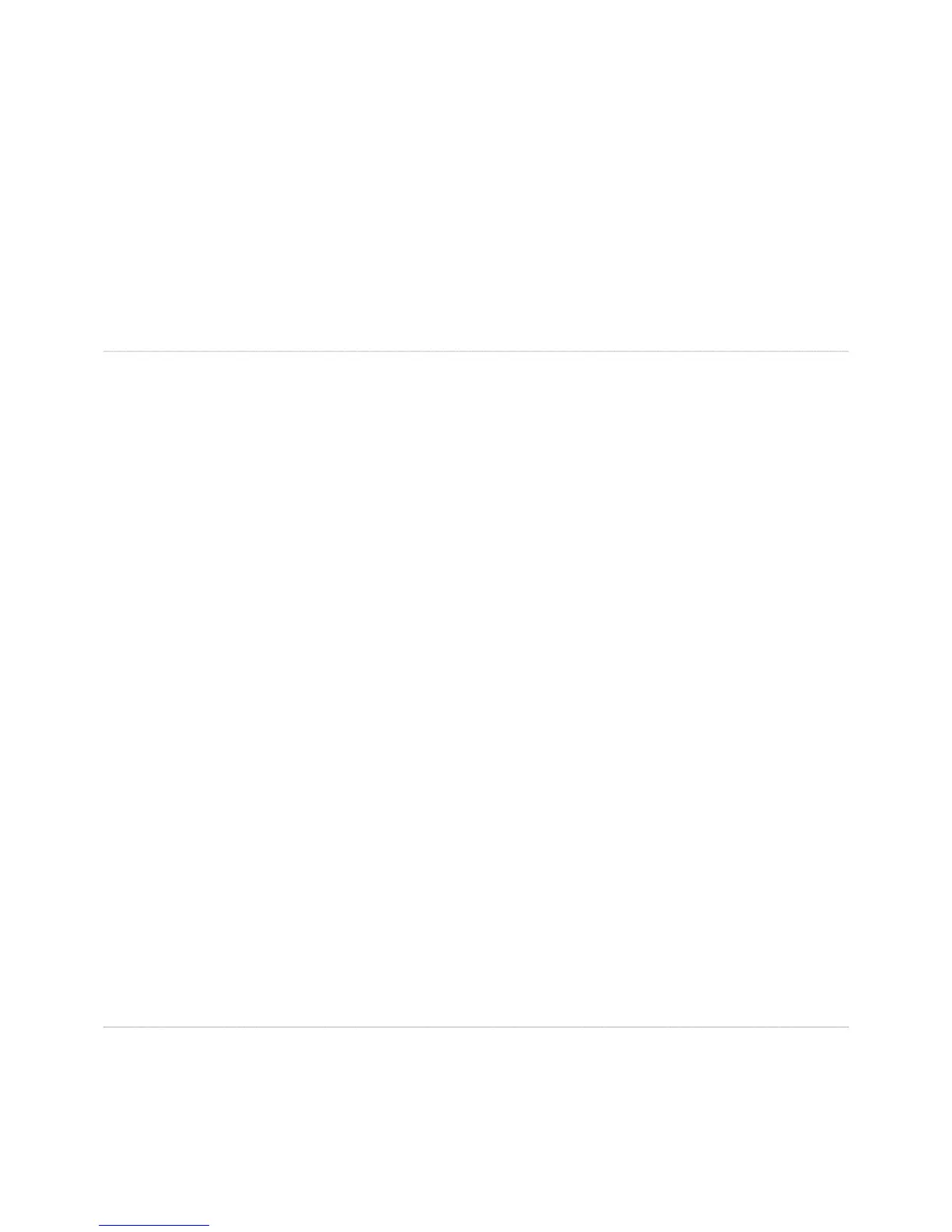ull-resolution version stored in the
the menu, and then select Co
. Select the destination folder, dis
the menu, and then select Paste.
Not
that you cannot copy and paste a fi le to another application, and you cannot copy and paste data from another application into the MediaShare Application
Moving a fi le puts it in a different folder. You can move multiple fi les at once.
1. To move a fi le, start by selecting its folder, and then drag and drop it to another folder.
. You can also select the
le, display the menu, and then select Cut. Select the destination
older, display the menu, and then select Paste
that you cannot cut and paste a fi le to another application, and you cannot cut and paste data from another application into the MediaShare Application
Adding a caption stores a description of the fi le. The caption will appear when viewing a fi le within a folder or album, and when an image is
shared through Facebook, Flickr or RSS. You can search for a fi le by entering text from its caption. See “Searching for Files and Folders”.
1. To add a caption to a
le, start by selecting its
. Select the fi le, display the menu, and then select View Details.
3. Enter the ca
tion box of the Details section.
Alternativel
ou can select the fi le, click the Click to add ca
le, and then enter the caption into the Caption column
s stores additional information about the fi le. The ta
ear in the Details section when viewin
a fi le within a folder. The ta
h Facebook, Flickr or RSS. You can search
le, display the menu, and then select View Details.
3. Alternativel
, select the fi le, and then click the Show Details icon. Enter the ta
s box of the Details section.
Tags allow you to describe each
les consistently, you will be able to
nd them more easily, especially as
their number grows over time. For example, assume you took a number o
pictures on a beach vacation. You enter tags
or each picture: beach,
sandcastle, summer vacation. Some pictures have a person in them, so you enter their name as tags in those pictures. Later you can search
or
vacation pictures using t
appear.
Note that you can tag music, video and documents as well as photos
rename a fi le within a folder.
1. To rename a
le, start by selecting its
the menu, and then select Rename. When
ted, enter the new name, and then click Rename.
Note that i
le, and an album contains a re
le, the item will no longer be available
le retrieves the original
le. You can select multiple
or downloading at once. Depending on
your browser settings, you can open the fi le, download it to a specifi c directory, or download it to the default directory.
1. To download a
le, select it, display the menu, and then select Download. A window lists the selected
les. Click the Download button
e.
1. To set the Landing page background, select the image, display the menu and then select Use as Landing Page Background.
