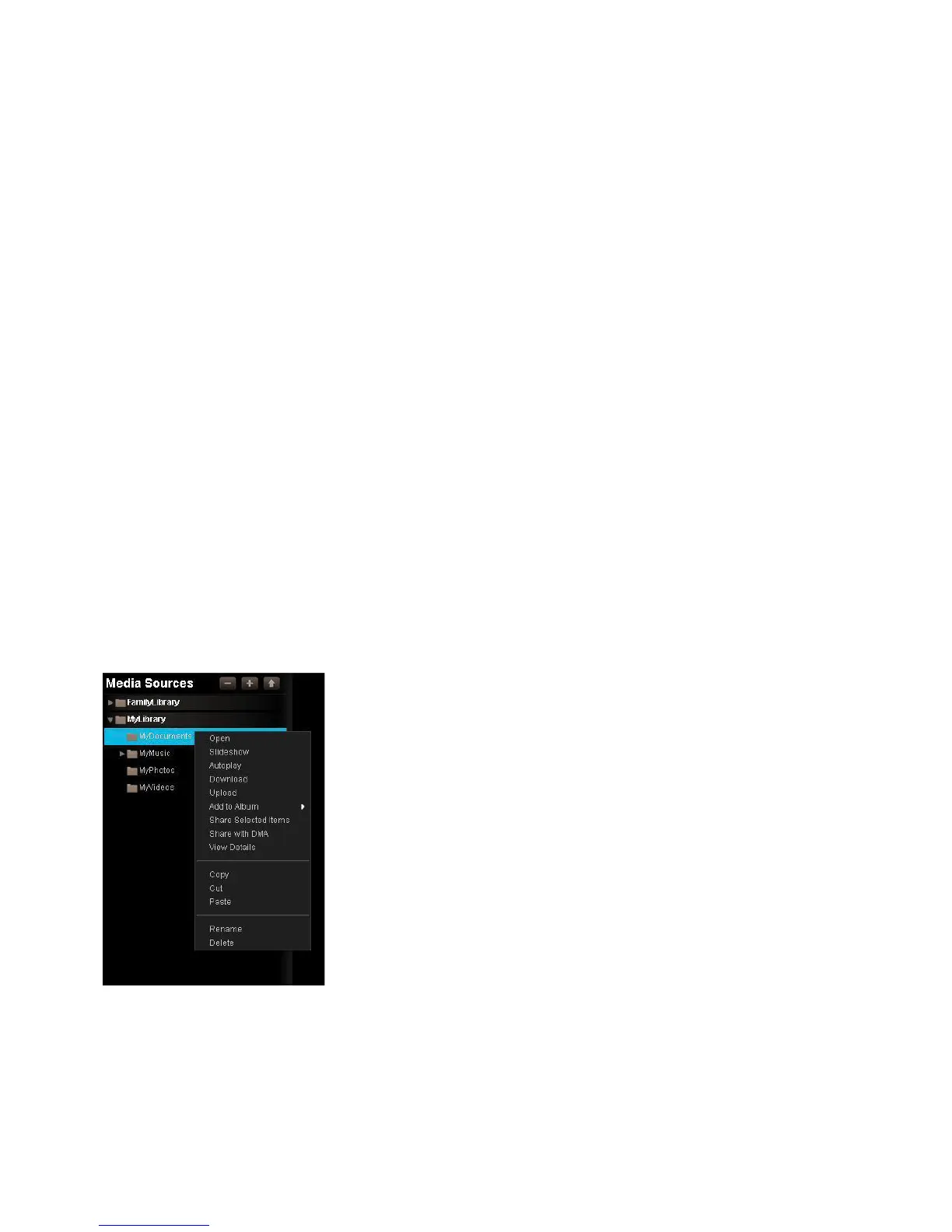ou have access to, and dis
1. To run a search, enter text in the Search box, and then click the Search icon. The Files section will show fi les that contain the search text in
the caption, tags or fi le name. It will also show folders that contain the search text in the folder name. The search term will be highlighted.
If you enter one word, you will see all the items that share the word. If you enter more than one word, the search results will be constrained
to items that have all the words.
Once the fi les a
ou can add them to an album for sharin
ou can select a fi le in Thumbnail view or List view. Selecting a fi le highlights it, and allows you to perform an operation on it. If the Details
section is displayed, it shows the fi le’s details
1. To select a fi le, click it. To select multiple fi les, hold the Ctrl key while clicking fi les
isplaying the Menu
The MediaShare A
lication has a menu with commands for workin
the menu in Thumbnail view or List view. The
menu is not available in
the menu, move the mouse over a fi le. In List view, an arrow will a
ear beside the name. In Thumbnail view, the O
e image.
2. Click the arrow to display the menu. The menu has different commands depending on whether the fi le is within a folder or an album, and
de
on the whether the fi le is an ima
rom the album, but leaves the
older. You can remove multiple
les at once.
1. To remove a
le, start by selecting its album.
2. Select the fi le, dis
the menu, and then select Remove
s
1. To view and edit details, select the fi le, dis
the menu, and then select View Details. Alternativel
, select the fi le, and then click the Show
Details icon. The details appear in the Details section, which is displayed beside the Files section. Details
les include the name, size,
fi le type and date. If the fi le is within a folder, the Details section shows the tags and caption. Songs include the duration. Pictures include
the dimension. Videos include the duration and the dimension.
a fi le removes it from the folder. You can delete multi
1. To delete a fi le, start by selecting its folder.
2. Select the
le, display the menu, and then select Delete
ou delete a fi le, and an album contains a reference to it, the item will no lon
er be available from the album
