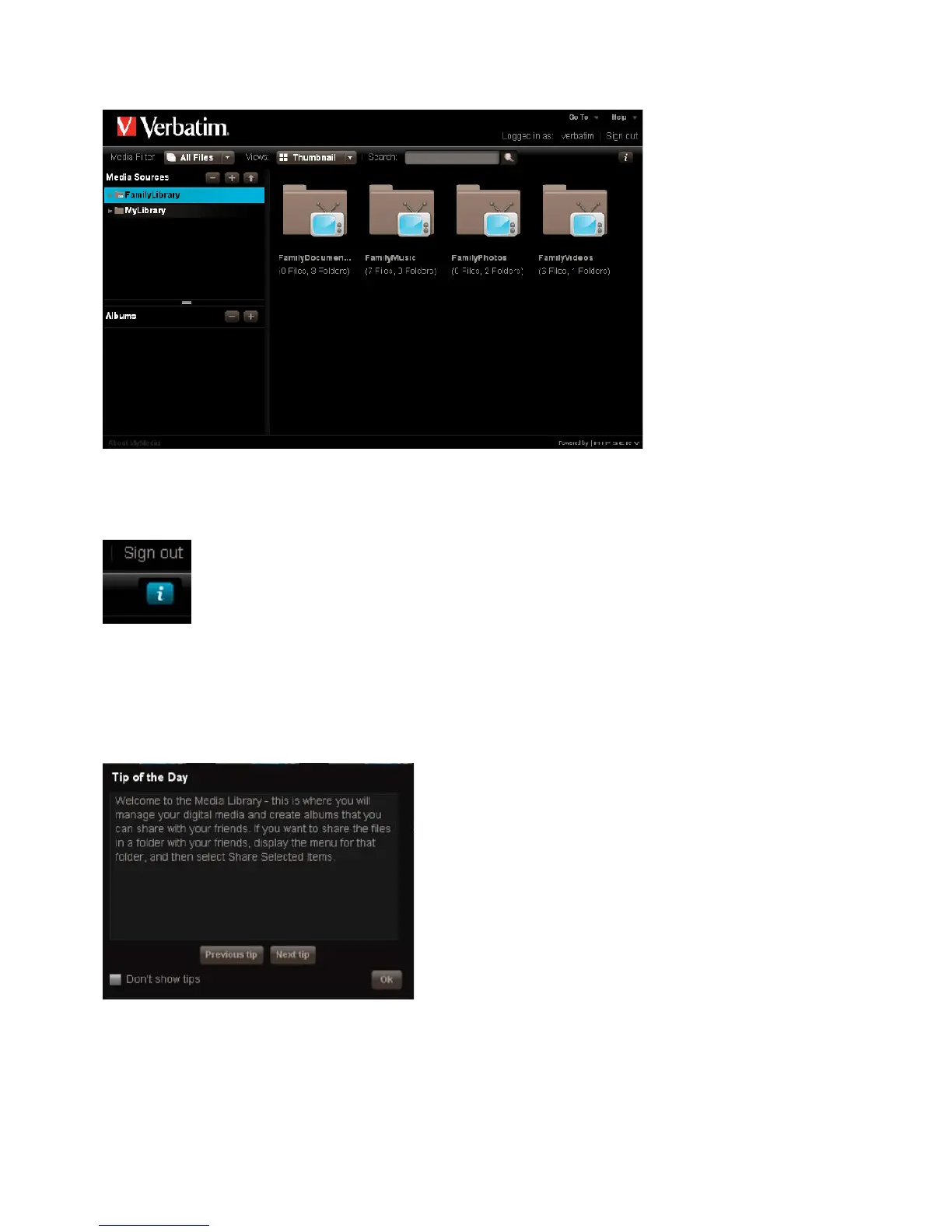Entering the Media Library brings you to the Media Sources page (Figure 3-6) where you can manage your fi les, folders, and digital media and
place them into albums that you can share with friends and family
Figure 3-6 Media Sources Page of the Media Librar
ormation Icon
When clicked, the in
ormation icon located on the to
Figure 3-7 Media Sources Page of the Media Librar
the Day
Each time you launch the Media Library, MediaShare will provide a Tip o
the Day screen, giving help
or using your system
to its
ullest potential. You can click back or
orward to see other tips. I
you do not want to see the tips, you can disable it by checking
the “Don’t show tips” box at the bottom o
the screen. To enable it again, go to
ect
User Preferences > User > Hide help tips > Yes/No > Submit. For more information, see “Preferences”
Figure 3-8 Media Sources Page of the Media Librar
