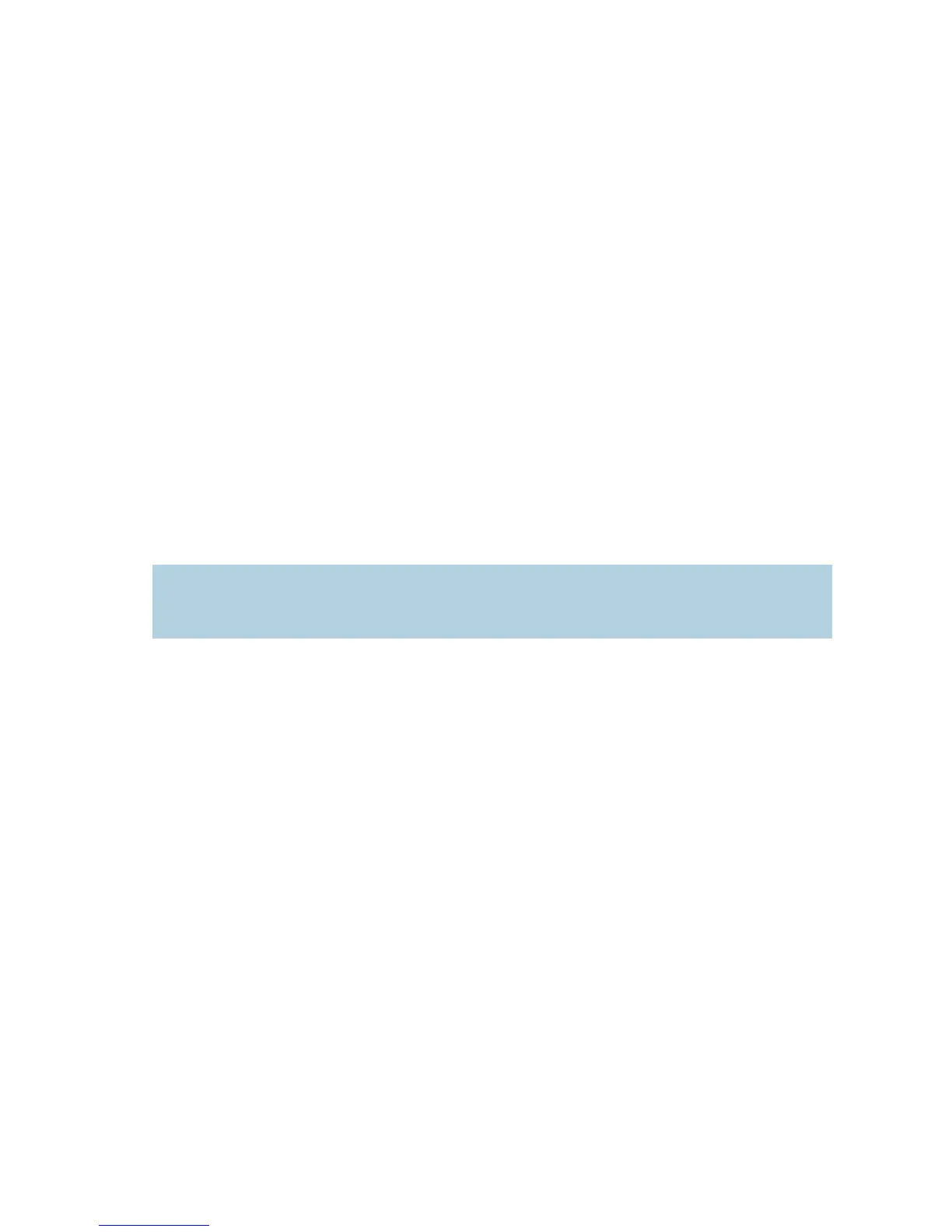3: Using the Web Interface
20 Verint Video Intelligence Solutions
Getting Started
Depending on user account and security settings, you may have to provide a user name
and password when logging into the web interface, or access it in secure mode.
If you upgraded your device from a previous firmware release, perform the following steps
prior to using the web interface:
1. Open a Microsoft Internet Explorer window.
2. Delete the Internet cache:
a. On the Tools menu, open Internet Options.
b. In the Temporary Internet files box of the General tab, click Delete Files.
c. In the Delete Files window, check Delete all offline content, then click OK.
3. In the Downloaded Program Files folder on your computer (under either C:\Windows or
C:\WINNT), delete the SnPlayer Control file.
4. Deactivate temporarily the popup blocker of your web browser.
5. In your Internet Explorer window, enter the IP address of the device using the
http://IP_address format. If prompted when accessing live video data (see page 32),
choose to install the SnPlayer Control ActiveX file (the file may install on its own).
6. Reactivate your popup blocker.
7. If you do not see live video, clear the Enable YUV Support box (see page 32).
Note: You may need to lower the security level in your web browser to be able to
install the ActiveX component. If the component is not installed, you will not see
any video.
