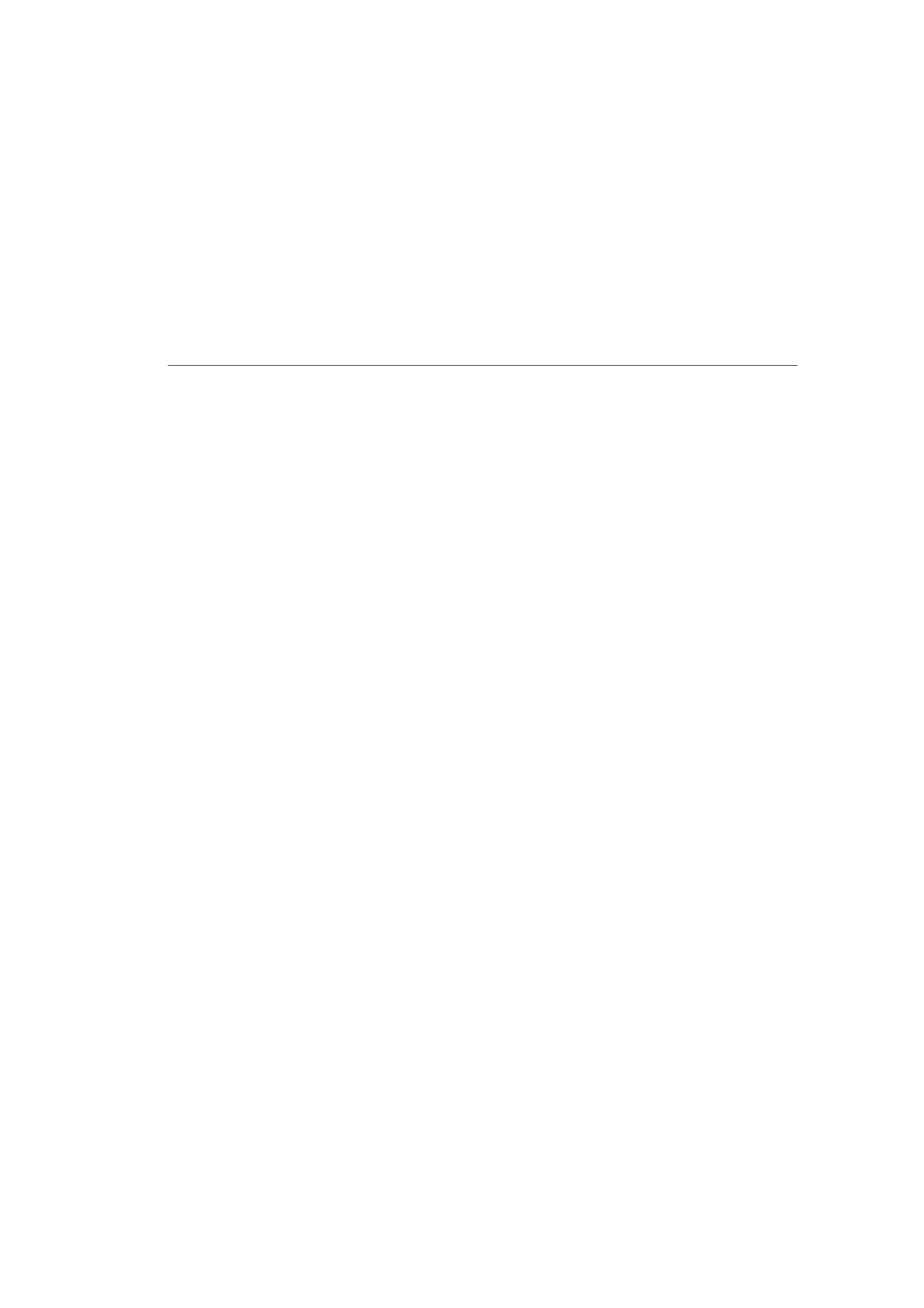To select the 802.11 Mode:
1. On the Advanced Settings page, locate the Level 2 section
and click the 802.11 Mode link. The 802.11 Mode page
displays.
2. Select the 2.4 GHz Wireless Mode as follows:
• Compatibility – This is the default mode setting,
providing a good balance of performance and
compatibility with existing wireless devices. 802.11b, g,
and n devices can connect.
• Legacy – For older wireless devices. Only 802.11b
and g devices can connect. 802.11b (legacy mode)
will cause your wireless network to slow and is not
recommended.
• Performance – For newer wireless 802.11n devices
only. No other devices can be used.
3. Select the 5 GHz Wireless Mode as follows:
• N and AC Mode – This is the default setting. Both
802.11n and 802.11ac are available on the 5 GHz
frequencies.
• AC Only Mode – This provides maximum performance.
802.11ac devices will have exclusive use of the 5 GHz
frequencies and 802.11n devices will not be able to
connect at 5 GHz.
4. Click Apply to save the changes.
. MODE AND OTHER
ADVANCED WIRELESS OPTIONS
