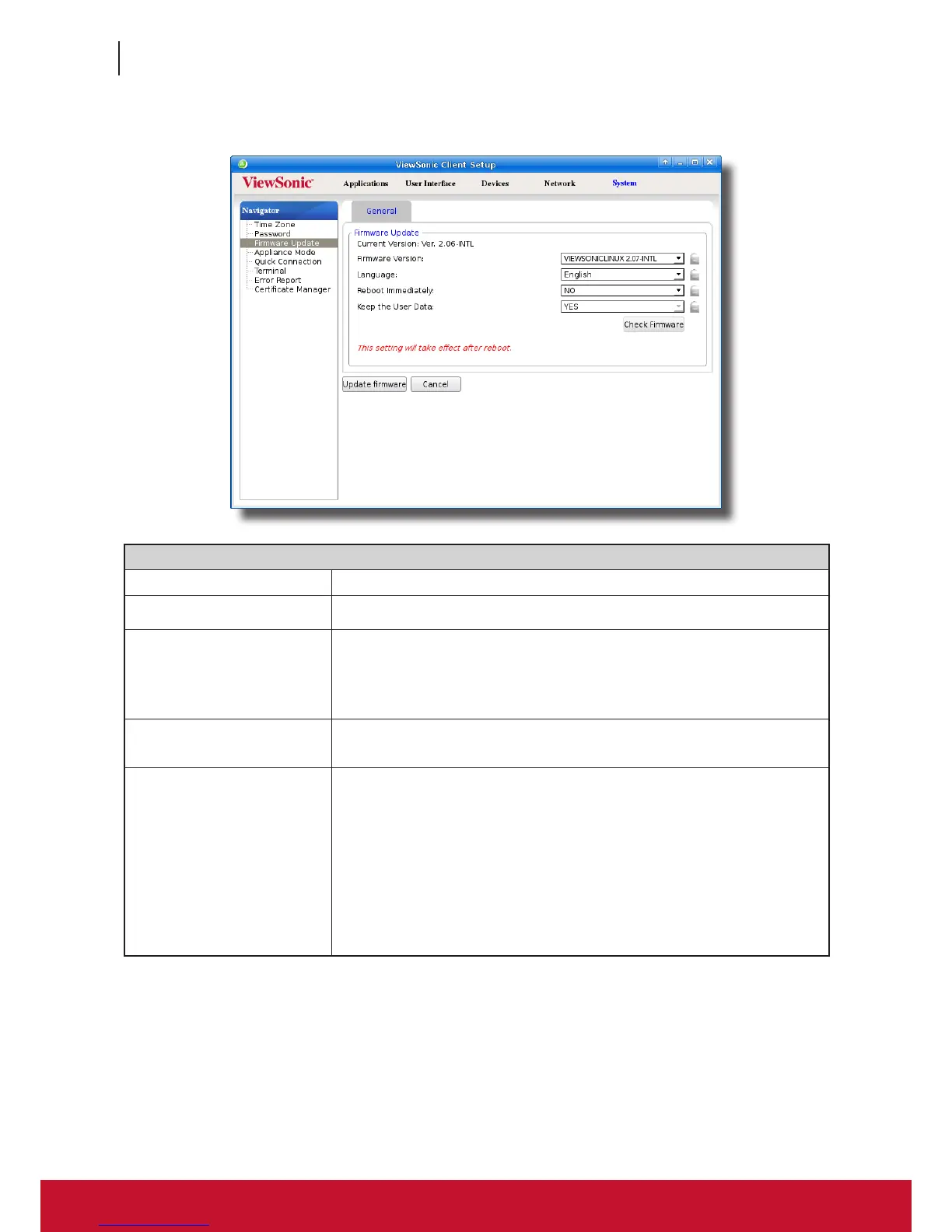Conguring Client Settings
Conguring System Settings
44
44
5. Click the drop-down menus to select the desired rmware version and other update options.
Firmware Update Options
Item Description
Firmware Version Click to select the desired rmware version.
Language
Click to select the interface language of the system, including the
ViewSonic Client Setup console.
NOTE: Available languages may vary with the selected rmware version.
Reboot Immediately
Click to choose whether to restart the system immediately for rmware update
or manually restart the system later.
Keep the User Data
Click to choose if to keep the setting values under ViewSonic Client Setup.
NOTE: If Yes is selected, all setting values under ViewSonic Client Setup will
remain unchanged after rmware update.
If No is selected, all setting values will be restored to the factory default.
This option may not be available on your system.
NOTE: If the client is managed by ViewSonic Device Manager and here No is
selected, ViewSonic Device Manager will fail to manage the client after
rmware update. For more information on ViewSonic Device Manager,
please refer to the User’s Manual for ViewSonic Device Manager.
6. Click Update rmware to conrm your selections. The system will start updating its rmware after restart.