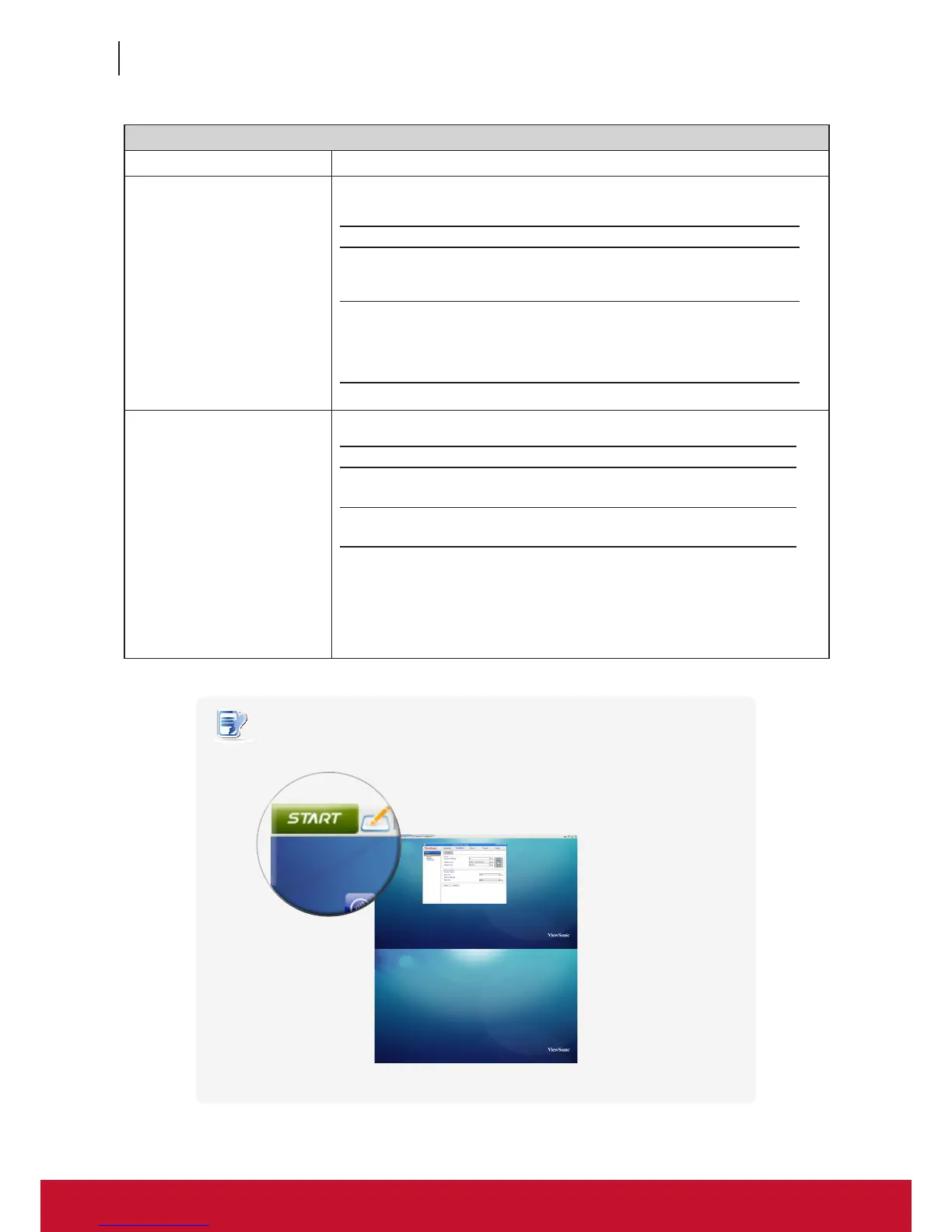Conguring Client Settings
Conguring User Interface Settings
62
62
Monitor Settings
Item Description
Enable Auto-Detection at
Power-up
Check/Uncheck to enable/disable the automatic detection of the attached
monitor(s) when the client is powered on.
Option Description
Enabled
Automatic detection of the attached monitor(s) is enabled.
The system would set an appropriate resolution for the
attached monitor(s) when the client is powered on.
Disabled
Automatic detection of the attached monitor(s) is disabled.
All resolutions supported by the client will be listed in the
Resolution drop-down menu when Auto-Detection at
Power-up is disabled. Please note that some resolutions
may not be applicable to your monitor(s).
Monitor Resolution
Use this item to set an appropriate resolution for the attached display.
Option Description
Auto
This option is available only when Enable Auto-Detection
at Power-up is selected.
Other
options
Select the desired resolution from the Resolution drop-down
menu for the attached display.
NOTE: All resolutions supported by the client will be listed in the Resolution
drop-down menu when Auto-Detection at Power-up is disabled.
Please note that some resolutions may not be applicable to
your monitor(s).
NOTE
• When the vertical Display Layout and Extend display mode are selected, the Taskbar
will be moved to the top of the main desktop as shown below.