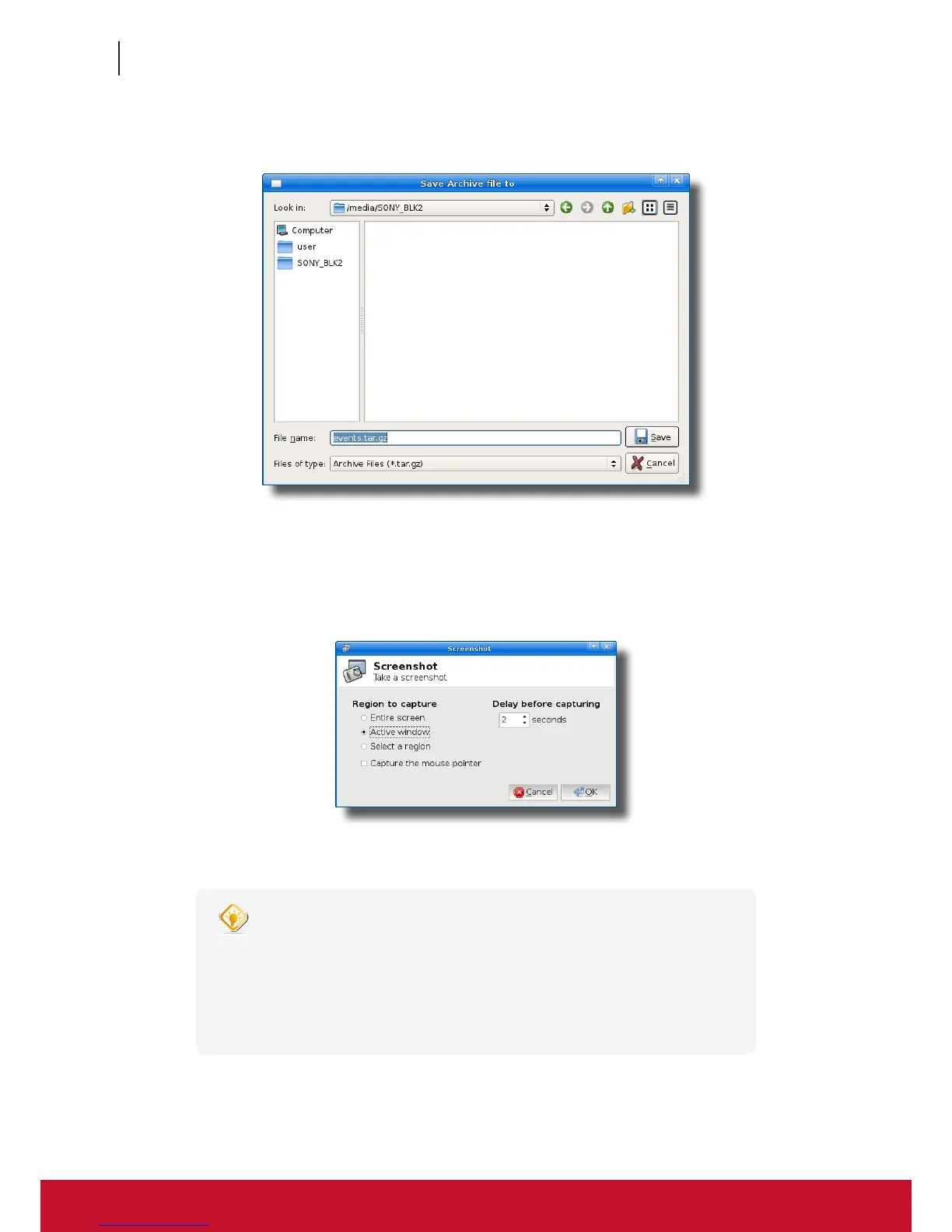Conguring Client Settings
Conguring System Settings
54
54
3. Click Collect Log. A window appears prompting you to choose where to save the log le set (named
events.tar.gz). The attached USB ash drive is the default location if attached. Click Save to apply.
Capturing Error-Related Screens
To capture error-related screens of your SC-T46, please do the following:
1. On ViewSonic Client Setup, click System > Error Report.
2. Click Launch Snapshot to open the screen capturing program.
3. Congure screen capturing settings directly on the opened window if needed, and then click OK to capture
the desired screen.
TIP
• It’s recommended to set the delay time before capturing to at least 2 seconds to
reserve time for switching to the desired screen or window.
• It’s recommended to save the captured screens in the same USB ash drive where
the event logs were saved.
• Please note that les saved on the local desktop will be deleted after restart.