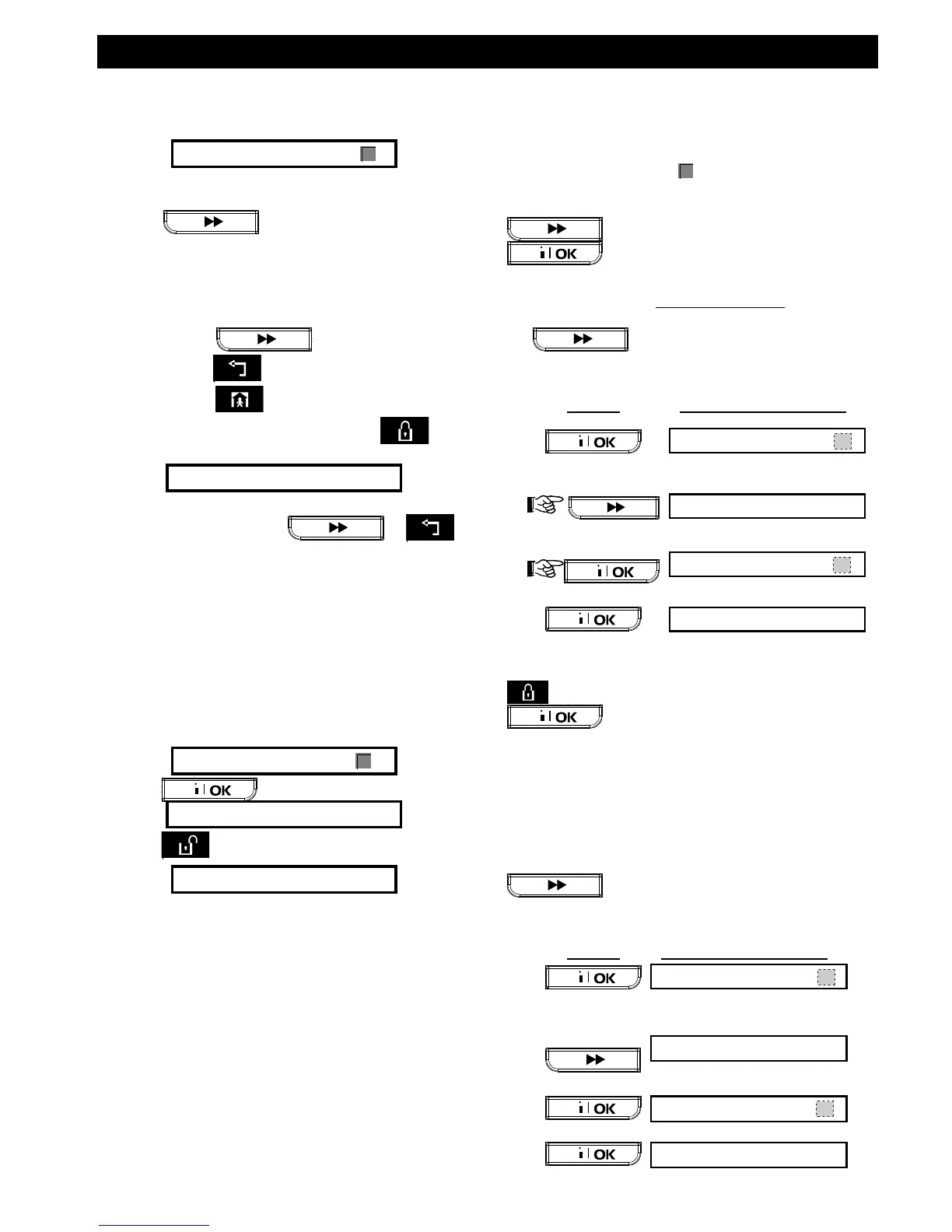USER SETTINGS
30 D-302755 PowerMaxComplete User's Guide
D. Present the tag to the control panel left bottom
side. In response, the “Happy Tune” (- - - –––) will
sound and the display will change to:
Tag No: 1
A dark box will appear at the far right, indicating that
the chosen tag has been enrolled.
E. Click and enroll the next proximity
tag (2, 3,...8), as described in step D.
F. From this point on, you may continue in several
different directions:
If you wish to enroll another tag, select the
desired number by:
- Clicking to go up (678.....)
- Clicking to go down (432.....)
- Clicking <tag#>.
To return to the main menu, click . This
will bring back the display:
<OK> TO EXIT
You may now review and select any other mode on
the User menu (by clicking or ).
Deleting Proximity Tags
Proximity tag memory locations must be cleared
(enrolled ID must be deleted) before enrolling a new
ID. To delete an existing ID, proceed as follows:
A. Select the desired memory location, as described
in the previous paragraph, steps A-C. If, for
example, you selected Tag No. 5, the display will
read:
Tag No. 5
B. Click . The display will change to:
<OFF> TO D E L E T E
C. Click . The display will change to:
Tag No. 5
Note that the dark box at the far right has
disappeared. It is now possible to enroll a new ID. It
is also possible to leave the cleared zone or memory
location free and simply exit to the main menu.
Setting the Voice Options
(Not applicable in PowerMaxComplete that does not
have VOICE option)
Here you may select one of two options:
Enable prompts: Voice announcements
Disable prompts: No voice announcements
The presently programmed option will be shown, with
a dark selection box ( ) at the far right of the
display. You may view the other option (that does not
have a dark box at the far right) by clicking
. A dark box will appear if you click
while the other option is displayed.
To set the voice option, proceed as follows:
Having entered your Master User Code successfully
(see above - Entering the User Settings Menu), click
the button until the display reads:
You may now select any other item on the USER
SETTINGS menu or quit programming by clicking
. When <OK> TO EXIT is displayed - click
.
Note: When using the Model MCT-234 keyfob with the
PowerMaxComplete, the voice prompts must be
enabled.
Automatic Arming Option
You can determine that the system will be
automatically armed at any desired time.
Having entered master user code successfully, click
until AUTO ARM OPTION is
displayed.
From here, proceed as follows:
