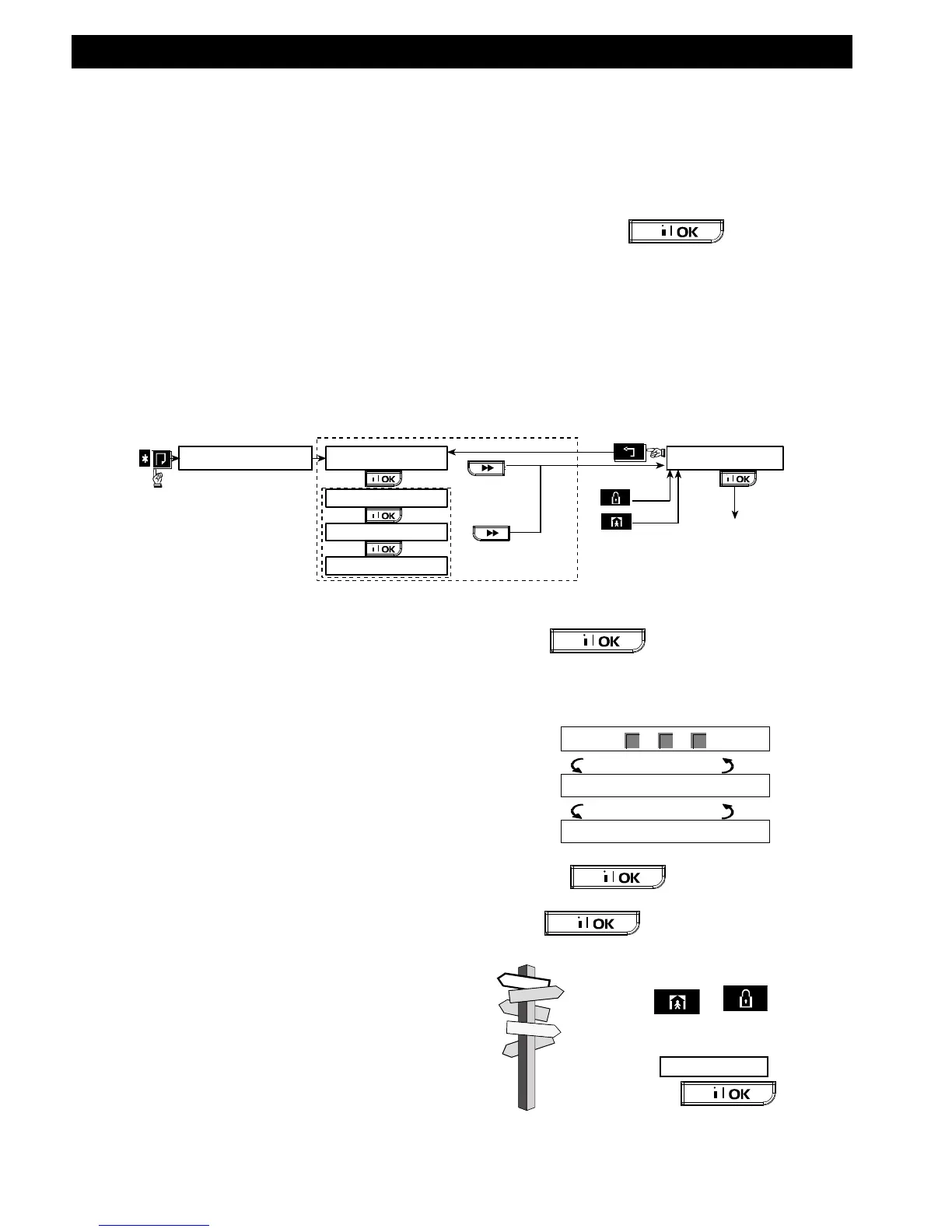READING THE EVENT LOG
D-302755 PowerMaxComplete User's Guide 33
8. Reading The Event Log
Event Log Description
All events are memorized in an event log. You can
access this log, review the events one by one and
draw functional conclusions.
If the event log fills up completely it continues to
accept new events at the expense of old events - the
oldest event is deleted upon registration of each new
event.
The date and time of occurrence are memorized for
each event. When reading the event log, events are
shown in chronological order - from the newest to the
oldest.
Because of the limited display space, the event
description is shown first, then the date and time.
The two displays are shown alternately several
times, until you click to move on to an
older event, or until the “no action” 4-minute timeout
restores the system to the normal operating mode.
Access to the event log is provided by clicking the
asterisk () key and then keying your master user
code.
Should you wish to get an overall view of using
the log, refer to Figure 9. The flow chart may
even serve as your only guide to using the event
log, instead of going through the written step-by-
step procedure.
Figure 9. Using the Event Log
Reading Procedure
To read the event log, proceed as follows:
A. While the system is in the normal operating
mode, click the asterisk () key. The display will
change to:
Important! Entering an incorrect code 5 times in
a row will initiate a 30-second penalty lockout of
the keypad.
Note: For the Belgium variant, entering an
incorrect code 5 times in a row will initiate a 6-
minute penalty lockout of the keypad.
C. Click . The latest event will be
shown. Suppose that the latest event was an
alarm in zone 13. The display will now read
(when partition is enabled and the event is linked
to a particular partition):
The two displays will be shown alternately until
you click again to move to the next
event, or until the event log times out (4 minutes).
D. Click as many times as necessary
to read all the data you need.
