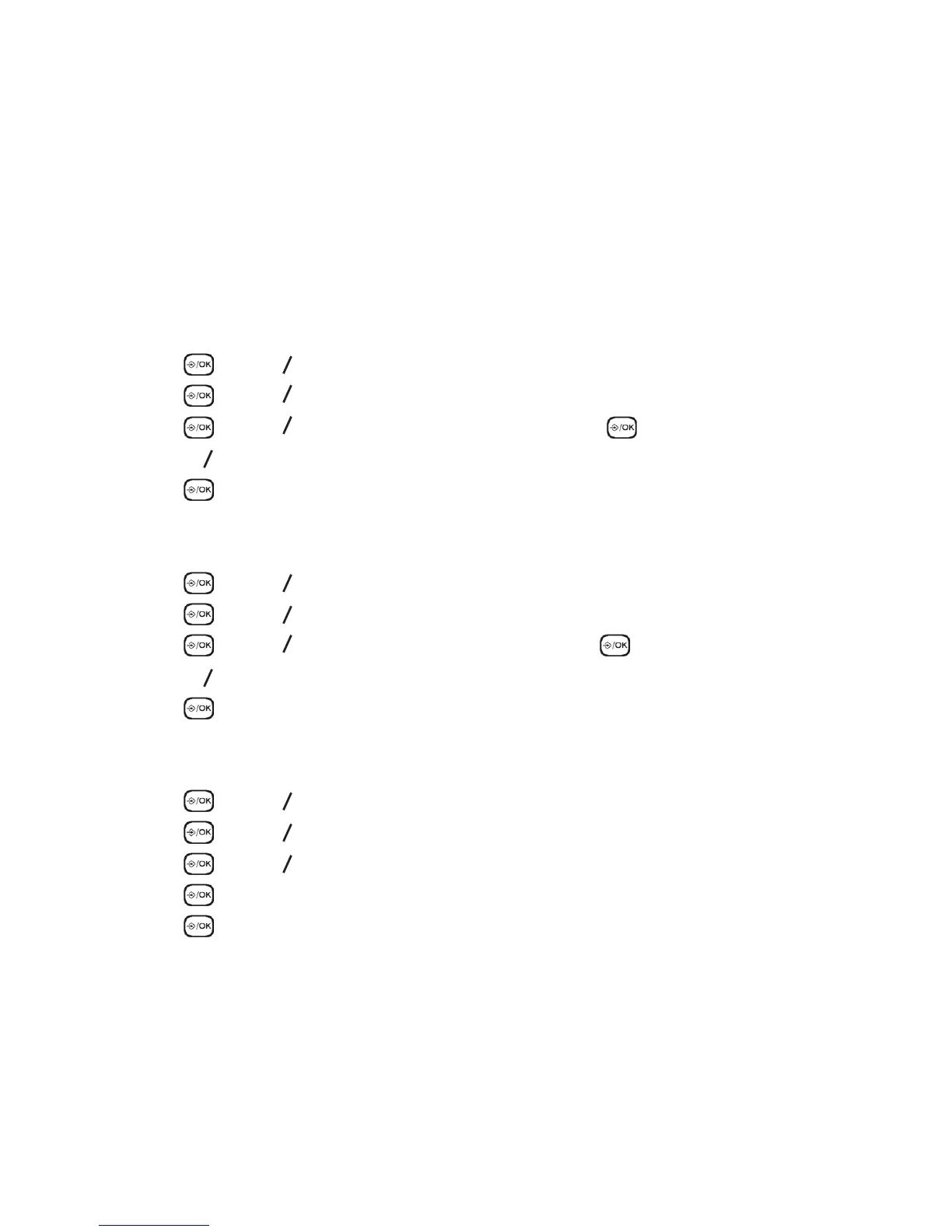24
7. PHONE SETTINGS
Your phone comes with a selection of settings that you can change to personalize your
phone the way you like it to work.
7.1 Date and Time Settings
You will need to set the correct date and time so that you know when Answering System
messages were received. If you have Calling Number Display, the date / time will be set
automatically after an incoming call.
7.1.1 Change the Date Format
Press then
p
q
to select HS SETTINGS.
Press then
p
q
to select DATE & TIME.
Press then
p
q
to select DATE FORMAT. Press .
Press
p
q
to select your desired date format (DD-MM-YY or MM-DD-YY).
Press to conrm.
7.1.2 Change the Time Format
Press then
p
q
to select HS SETTINGS.
Press then
p
q
to select DATE & TIME.
Press then
p
q
to select TIME FORMAT. Press .
Press
p
q
to select your desired time format (12 HR or 24 HR).
Press to conrm.
7.1.3 Set the Time
Press then
p
q
to select HS SETTINGS.
Press then
p
q
to select DATE & TIME.
Press then
p
q
to select SET TIME.
Press to enter the time information.
Press to conrm.
NOTE
If time has been set before, the current time will display, otherwise, “HH:MM” will
display. When 12 HR mode is the selected format, the time will display in 12 HR format
but must be entered as 24 HR time when programming, e.g. for 01:25 PM enter 13:25.
1.
2.
3.
4.
5.
1.
2.
3.
4.
5.
1.
2.
3.
4.
5.