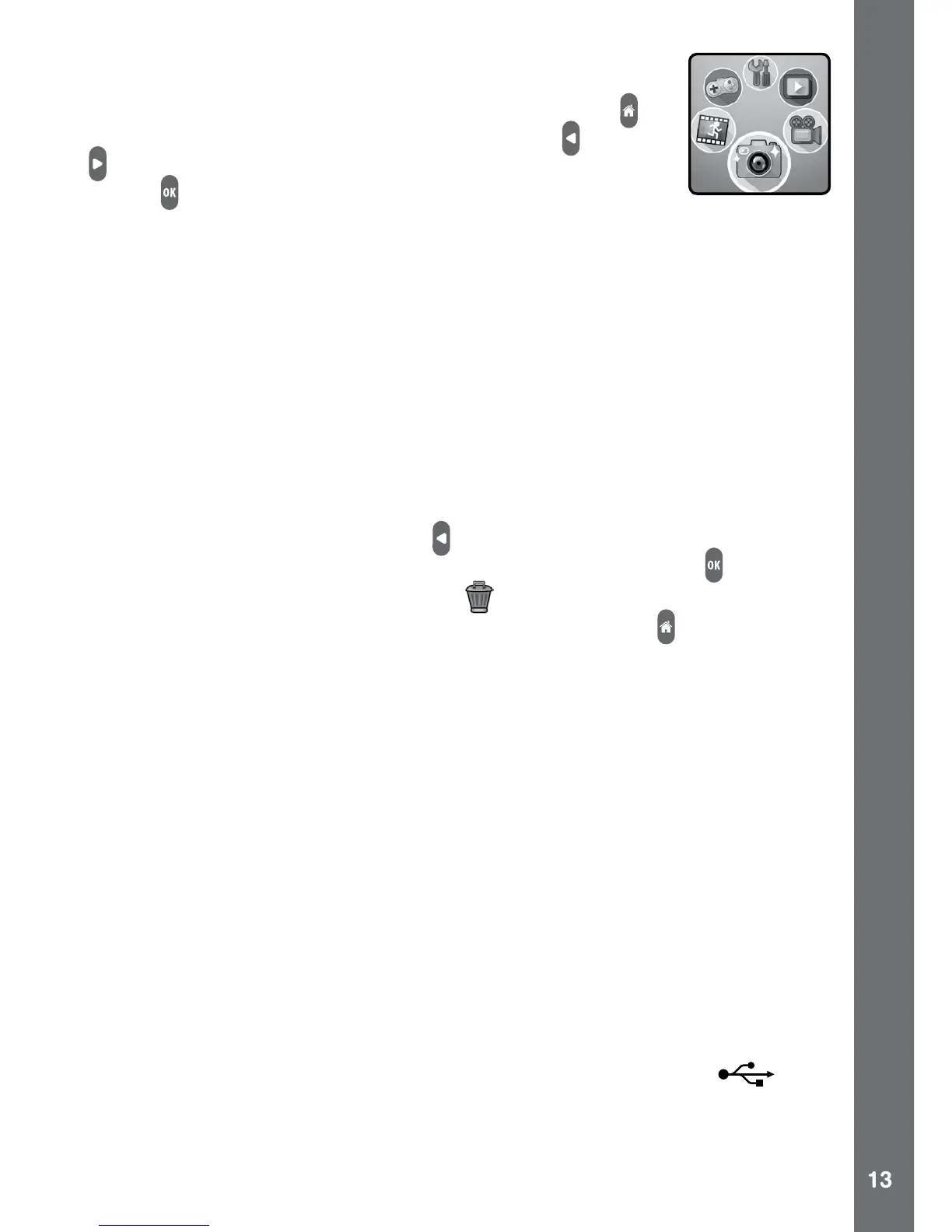Home menu
In the home menu, you can access all of the activities
in Kidizoom
®
Action Cam. Press the home button to
display the home menu. Then press the left or right
buttons to select the activities icon and press the OK
button to enter.
There are 6 activities to choose from
1. Camera
2. Video
3. Playback
4. Games
5. Stop Motion Video
6. Settings
View the taken photos or videos
Select the playback icon on the home menu, the latest photo or video will
then be displayed. Press the left or right buttons to view the previous
or next le. To delete the current le, press the OK button to display
the le menu, select the delete icon and then select Yes to conrm.
To turn the camera off, hold the home (On/Off) button
for 2 seconds.
The camera will also automatically turn off after a few minutes of no
input.
CONNECT TO A COMPUTER
FOR FILE TRANSFER
You can connect Kidizoom
®
Action Cam to a PC or Mac computer
using the included micro-USB cable. Once connected, you can transfer
les between the camera and computer. Please follow the below steps.
• Pull up the rubber cover of the micro-USB port on the side of your
camera.
• Insert the micro-USB cable (small end) into the micro-USB port on
the camera.
• Insert the larger end of the micro-USB cable into a USB port on the
computer. A USB port is usually marked with this symbol
.
• You will see a removable drive called VTech 1707, please use this
to transfer les to and from the camera. There is another removable
drive called VT SYSTEM, which is for the storage of system data
only.
CONNECT TO A COMPUTER FOR FILE TRANSFER