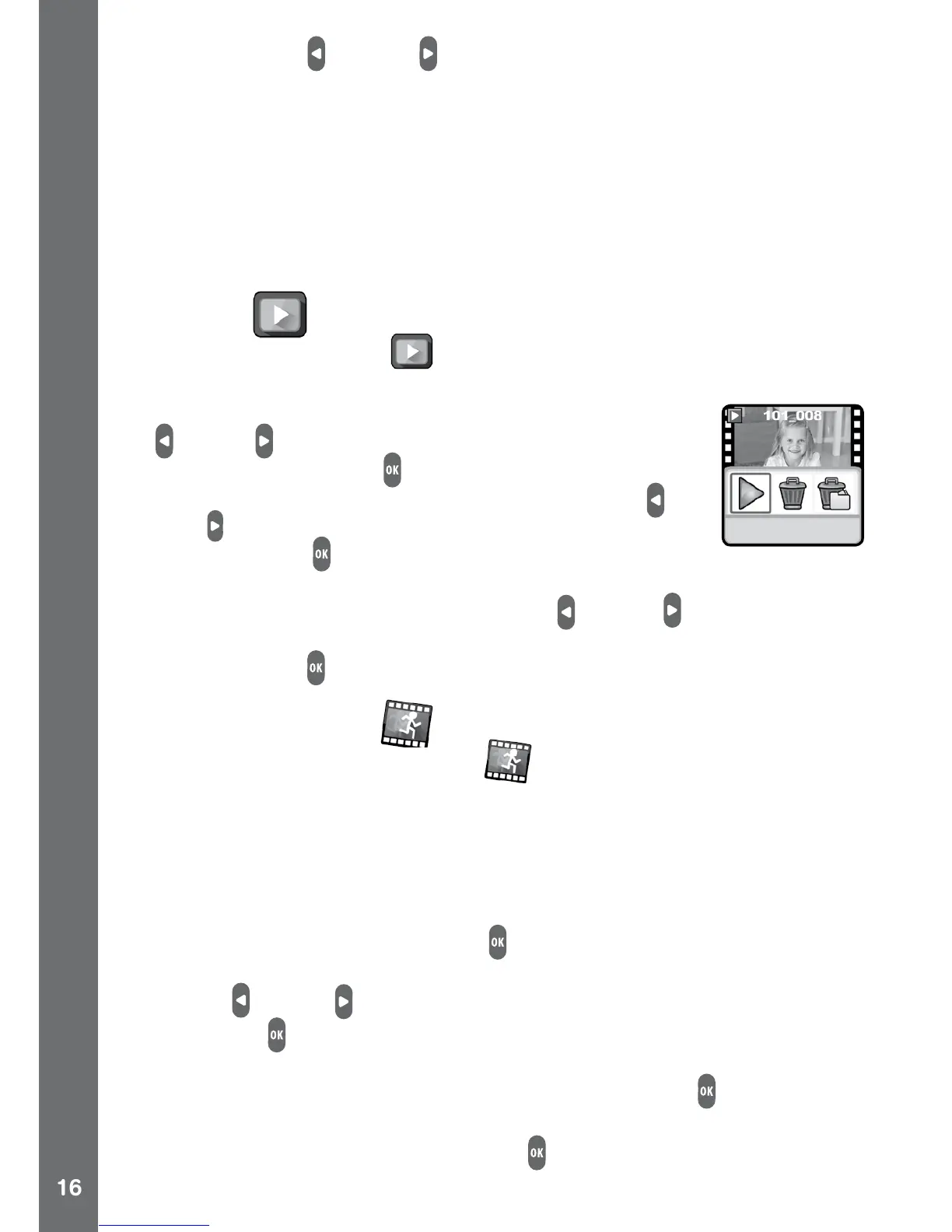• Press the left or right buttons to cycle through different video
cartoon themes or effects.
Self-timer
• Turn the self-timer function on in the settings menu to allow a
countdown period before the video starts recording. The self-timer
will automatically turn off when the camera is switched off.
• Video resolution can be changed in Settings, please refer to the
settings section in this manual.
Playback
Select the playback icon on the home menu to view the captured
photos and videos.
• The last created le will be shown rst. Press the left
or right buttons to select the previous or next le.
• Press the OK button
to display the le menu for
playing videos or deleting les. Use the left or
right buttons to select the function icon, then press
the OK button to conrm. Further conrmation is
necessary for deleting a le.
• While playing the video, press the left
or right buttons to toggle
the fast rewind or forward function at 1X, 2X, and 4X speed. Press
the OK button to pause or resume playing.
Stop Motion Video
Select the stop motion video icon in the home menu to enter this
activity.
You can take a sequence of photos within a certain amount of time, then
turn those photos into a great stop motion video with fun background
music.
• After entering this activity, you will see the title screen with a demo
animation. Press the OK button
to go to the next step.
• You then have to select a time interval option for taking photos. Press
the left
or right buttons to select different options, then press the
OK button to conrm the selection.
• When you see the photo preview screen, get ready and line up your
target in the capture area, then press the OK button
again to start.
• The camera will take photos automatically and continuously during
capture time. Press the OK button
to stop the capturing process
or it will stop automatically when the maximum number of photos is
reached.
ACTIVITIES