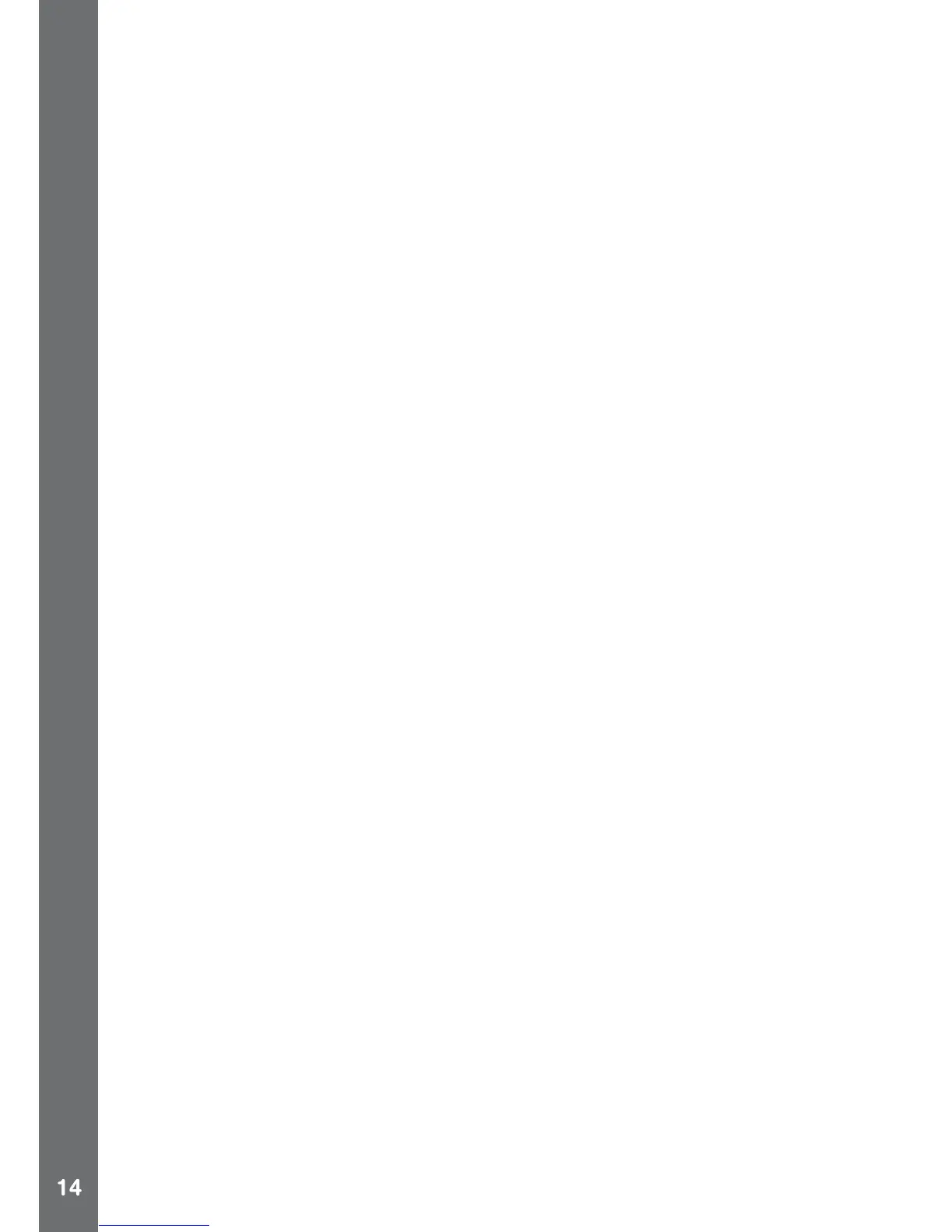Note: Once the camera is connected to your computer, do not
disconnect it while les are uploading or downloading. After you have
nished, safely eject Kidizoom
®
Action Cam from your computer. You
can then physically disconnect the camera from the computer.
To avoid any potential damage to your Kidizoom
®
Action Cam
• Ensure the micro-USB rubber cover is fully covering the micro-USB
port of the camera when it is not connected to the cable.
• Ensure the microSD card slot rubber cover of the camera is tted in
place.
To back up photo or video les taken by
Kidizoom
®
Action Cam:
• Locate and open the DCIM folder in the removable drive VTech
1707.
• Your photo and video les will be placed in a subfolder. Drag and
drop the les to a location on your computer to back them up.
To transfer photo or video les to
Kidizoom
®
Action Cam:
• Select the photo or video les you would like to upload from your
computer rst.
• Locate and open the DOWNLOAD folder in the removable drive
VTech 1707, drag and drop the photo les into the PHOTO subfolder,
or VIDEO subfolder for video les.
Note: Do not transfer photo or video les created by other cameras to
Kidizoom
®
Action Cam, as these le formats may not be compatible.
SYSTEM REQUIREMENTS FOR COMPUTER CONNECTION:
Minimum System Requirements
PC Software Requirements:
Microsoft
®
Windows
®
XP, Windows Vista
®
, Windows
®
7 or Windows
®
8
Operating System
Macintosh Software Requirements:
Mac OS X version 10.6, 10.7, 10.8, 10.9 or 10.10
Microsoft
®
and Windows logos are trademarks of Microsoft Corporation
in the United States and other countries. Macintosh and Mac logos are
trademarks of Apple Inc. in the United States and other countries. All
other trademarks are the property of their respective owners.
CONNECT TO A COMPUTER FOR FILE TRANSFER
