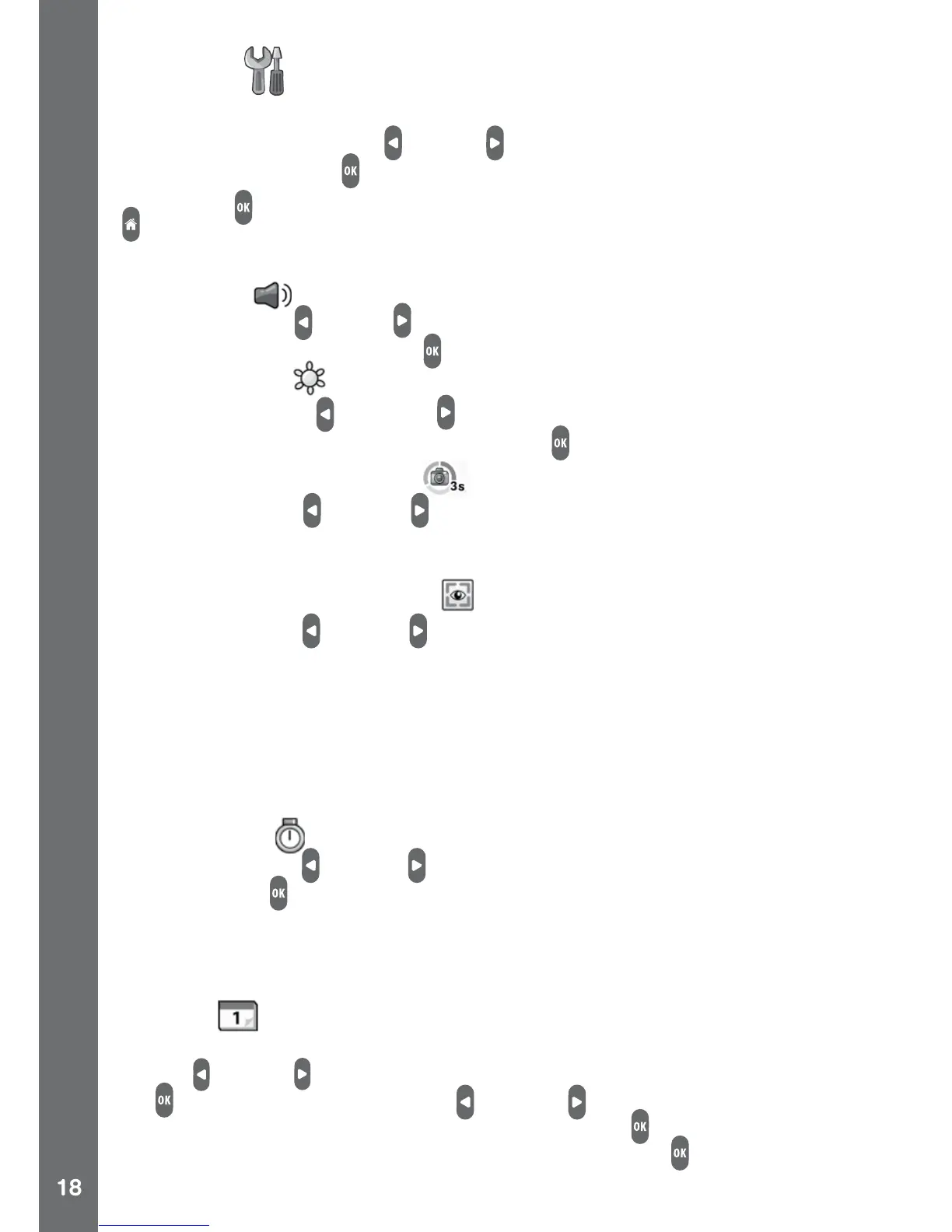Settings
Select the settings icon in the home menu to enter Settings.
In Settings, press the left
or right buttons to select an item rst, then
press the OK button to adjust the settings. Once adjusted, press the
OK button to save the adjusted settings. Then press the home button
to exit.
You can adjust the following items:
(A) Volume
Press the left or right buttons to increase or decrease the volume,
then press the OK button to conrm.
(B) Brightness
Press the left or right buttons to increase or decrease the
brightness, then press the OK button to conrm.
(C) Time-Lapse Recording
Press the left or right buttons to select a time interval between
photos automatically taken in camera mode, then press the OK
button to conrm.
(D) Camera Screen Auto-Off
Press the left or right buttons to turn this function on or off and
then press the OK button to conrm. If it is turned on, the screen will
automatically turn off after a certain amount of time in camera or
video mode.
Note: For safety, VTech highly recommends setting the screen to
auto off when the camera is mounted for sports, such as on a bike or
skateboard.
(E) Self-timer
Press the left or right buttons to turn it on or off, then press the
OK button to conrm. When self-timer is set to on, there will be a
countdown before the photo or video is taken.
Note: the self-timer will be turned off automatically every time the
camera is switched off.
(F) Date
The left and right icons will appear on the item to adjust, press the
left or right buttons to change the value and press the OK button
to conrm. Press the left or right buttons again to move to
adjust other items and press the OK button to start adjusting it.
Move to the OK icon and press the OK button when you have
nished.
SETTINGS