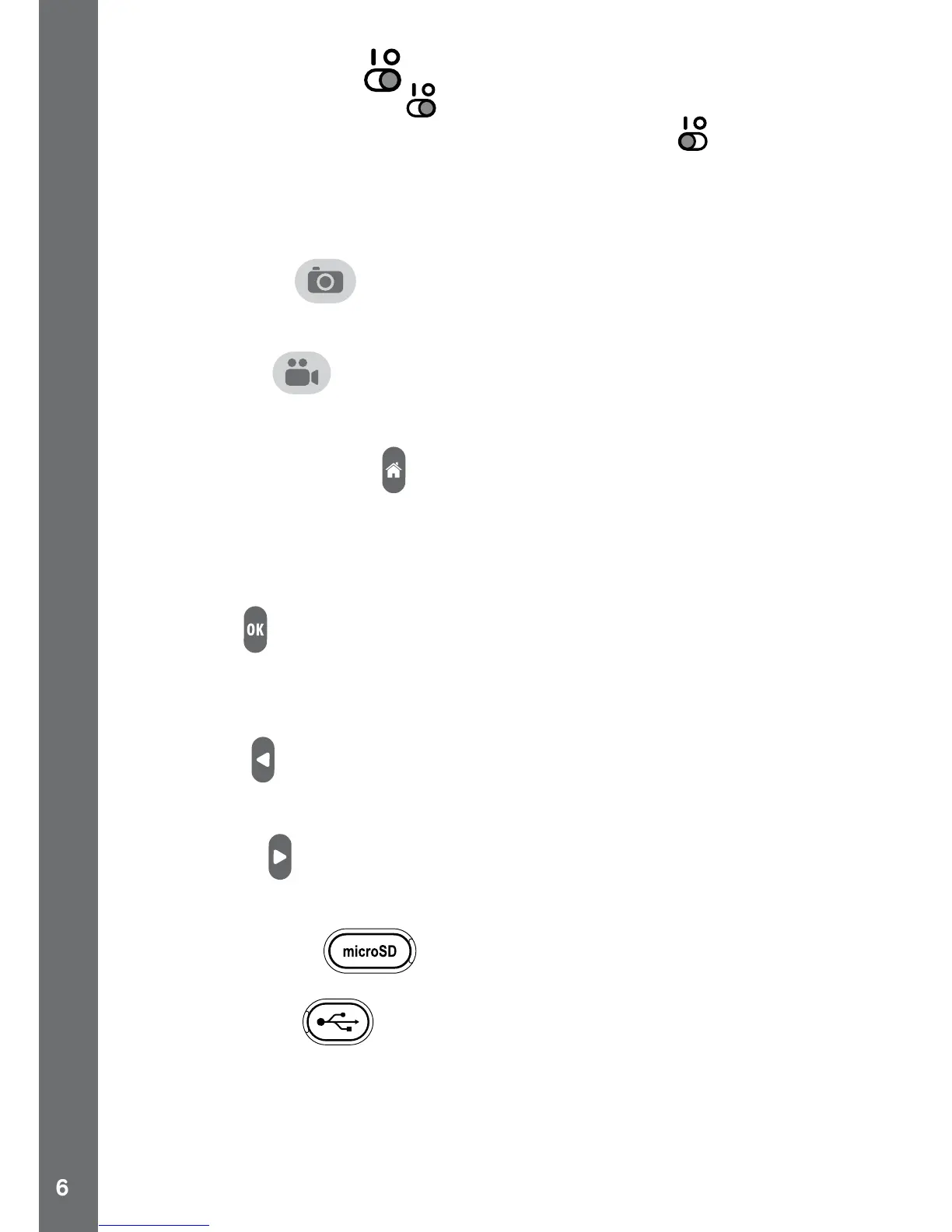Master Power Switch
When the switch is set to 0 , the unit is disconnected from the battery
and the battery will not charge. Move the switch to 1 to connect the
unit to the battery and allow it to be recharged.
Note: It is not necessary to move the switch to the off position when the
camera is in daily use. Only move the switch to the off position when the
camera isn’t in use for an extended period of time.
Camera button
Press this button to switch to camera mode or to take a photo in camera
mode.
Video button
Press this button to switch to video mode or start / stop the video
recording in video mode.
Home (On / Off) button
Press this button to turn the camera on. Hold this button for 2 seconds
to turn it off.
While the camera is on, press this button to go to the home menu or go
back to the previous submenu.
OK button
Press this button to conrm a choice or action, or as control in certain
games.
Tips: The OK button can also be used to take photos in photo mode.
Left button
Press this button to select the previous option in different modes, or as
control in certain games.
Right button
Press this button to select the next option in different modes, or as
control in certain games.
Memory card slot
Insert a microSD card here for memory expansion.
micro-USB port
Connect to a computer with the included micro-USB cable to transfer
les to a computer and to charge the camera.
PRODUCT LAYOUT AND BUTTONS
