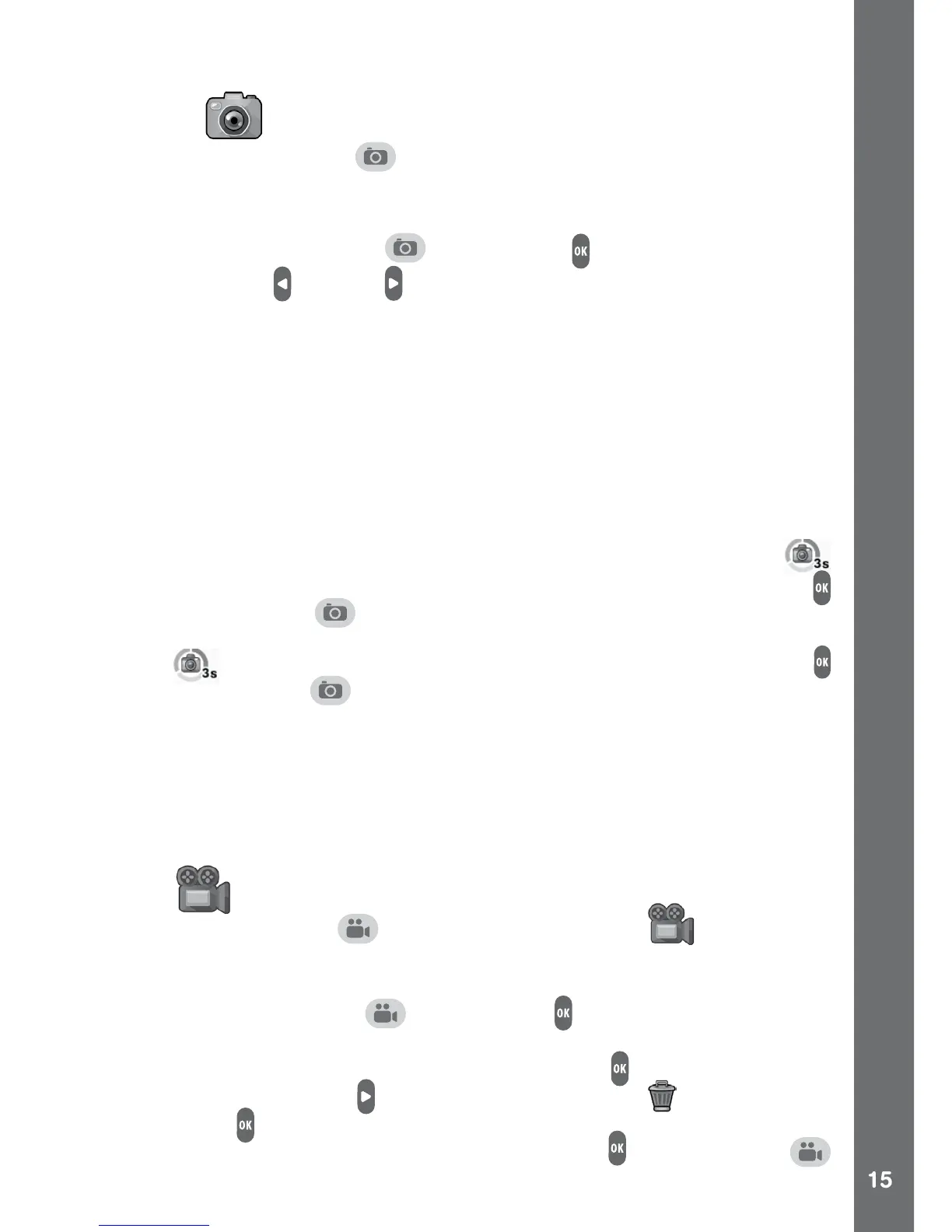ACTIVITIES
Camera
Press the camera button or select the camera icon from the home
menu to enter camera mode.
Take photos
• Press the camera button
or OK button to take a photo.
• Press the left
or right buttons to cycle through different photo
effects for taking photos.
Self-timer
• Turn the self-timer function on in the settings menu to allow a
countdown period before taking a photo. The self-timer will be set to
off automatically every time the camera is switched off.
Time-Lapse Photo Recording
• The Time-Lapse Photo Recording function can be set in Settings. It
is a function to take continuous photos at designated time intervals.
Once this function has been set, the time-lapse countdown icon
will appear on the camera’s preview screen. Press the OK button
or camera button to start the time-lapse photo recording. The
rst photo will be taken immediately, then the time-lapse countdown
icon will count down to the next photo. Press the OK button
or camera button to stop it or this action will stop automatically
when the maximum number of time-lapse photos is reached.
Note: VTech recommends setting the screen to auto-off when the
camera is mounted for sports, such as on a bike or skateboard. Please
refer to the Settings section of this manual to enable the camera screen
auto-off function.
Video
Press the video button or select the video icon in the home
menu to enter the video mode.
Record video
• Press the video button
or OK button to start recording. Press
the button once again to stop recording. A play icon will appear after
recording has stopped. Press the OK button to play it back, or
press the right button to select the delete icon and press the
OK button to display the delete menu to delete the current video.
When the video is playing, press the OK button or video button
to skip the video review and to go back to recording mode.
ACTIVITIES