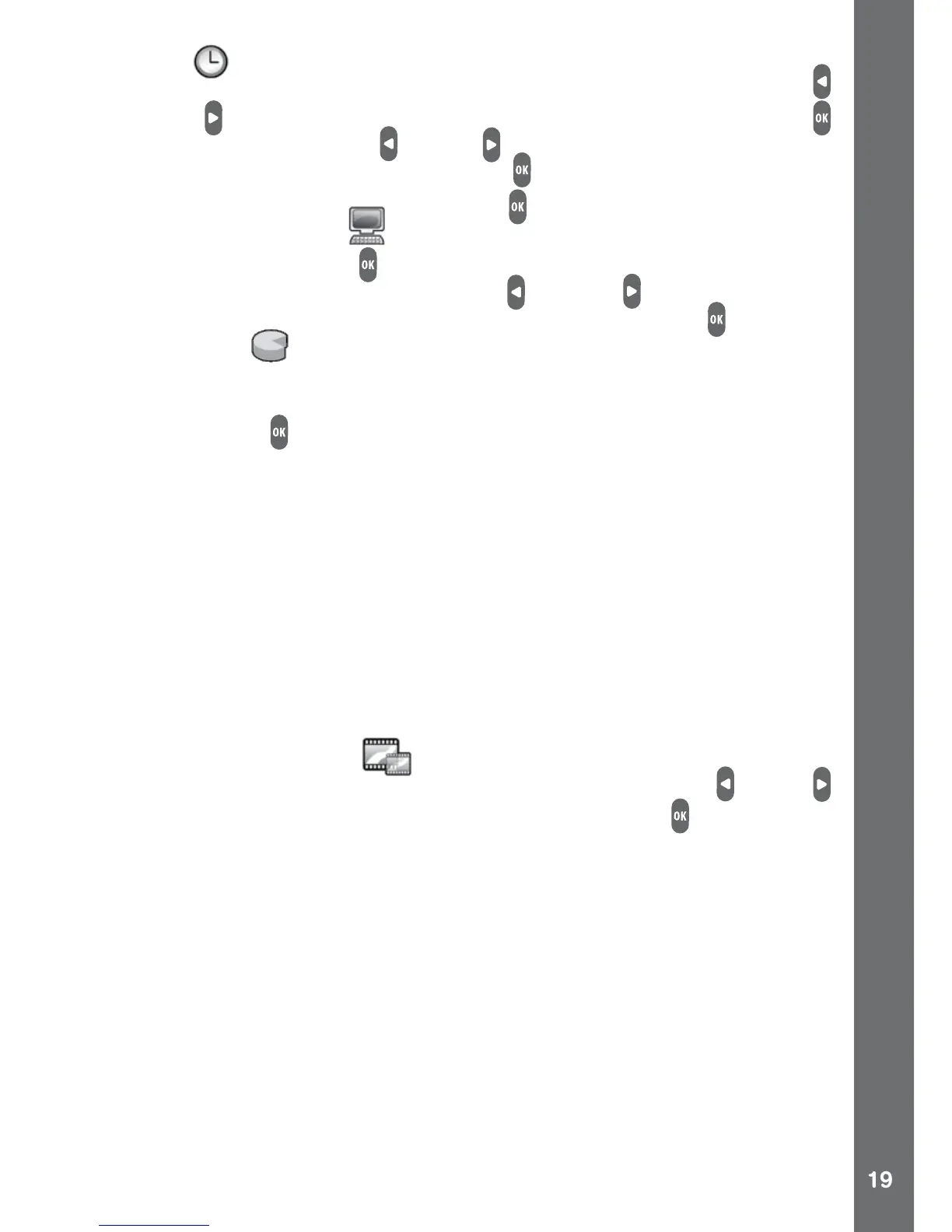(G) Time
The left and right icons will appear on the item to adjust, press the left
or right buttons to change the value, then press the OK button
to conrm. Press the left or right buttons again to move to adjust
other items and press the OK button to start adjusting it. Move to
the OK icon and press the OK button when you have nished.
(H) Advanced Settings
Press the OK button to enter the advanced settings menu for
more settings items. Press the left or right buttons to select
an advanced setting item and press the OK button to enter.
(i) Memory
Here you can see the memory status of the internal memory or
memory card. You can also choose to format the memory by pressing
the OK button . Follow the instructions on screen if you would like to
format the memory.
Note:
• Formatting will erase all data stored in the memory, including all
taken photos and videos.
• If a memory card is being used, data stored in the internal memory
cannot be seen unless the memory card is removed.
• When the internal memory of Kidizoom
®
Action Cam is getting
full, or when the le indexes are used up, you should back up all of
the les from the camera’s internal memory to your computer. Then
delete the les in the internal memory to free up space.
(ii) Video Resolution
There are 3 video resolutions to choose from, press the left or right
buttons to select an option and press the OK button to conrm.
160 X 120: This is the smallest video resolution size. Selecting this
size allows you to record and save the most videos.
320 X 240: The video quality is better, but will take up more memory
so only a smaller number of videos can be recorded and saved.
640 X 480: Best video quality, but the video size will be even larger.
Overall recording time will be reduced.
Note:
• 640 X 480 video resolutions is only available for selection when
using a memory card.
• Only 320 X 240 and 160 X120 video resolutions support video
cartoon themes and effects.
SETTINGS