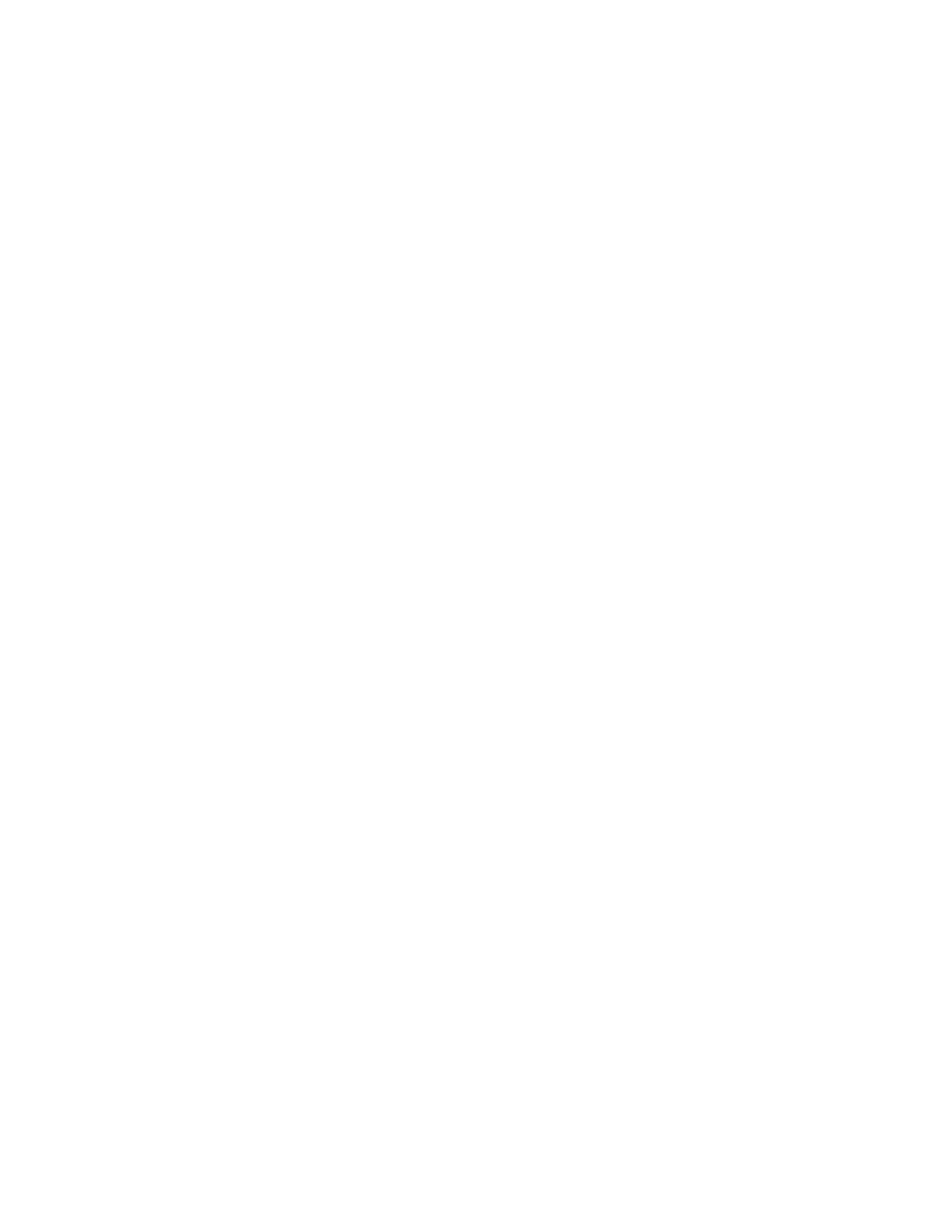Copying
104 Xerox
®
WorkCentre
®
7220/7220i/7225/7225i Color Multifunction Printer
User Guide
− Black & White: Produces copies in black and white only. Colors in the original are converted to
shades of gray.
− For additional options, touch More.
• Color: This option copies in full color output using all four printing colors, cyan, magenta,
yellow, and black.
• Single Color: This option copies in shades of a single color. To select a color, click the
arrow, then select an option. Your color selection appears on the sample page.
3. Touch OK.
Reducing or Enlarging the Image
You can reduce the image to as little as 25% of its original size or enlarge it as much as 400%.
To reduce or enlarge the image:
1. Press the Services Home button, then touch Copy.
2. For Reduce/Enlarge, touch an option.
− To use the alphanumeric keypad to reduce or enlarge the percentage, touch the current value
displayed, then type a value.
− To reduce or enlarge the percentage incrementally, touch the arrows.
3. For additional options, touch Reduce/Enlarge.
a. To reduce or enlarge proportionally, touch Proportional %.
• To reduce or enlarge the percentage incrementally, touch Plus (+) or Minus (-).
• To use the alphanumeric keypad to reduce or enlarge the percentage, touch the current
value displayed, then type a value.
• Preset: This option allows you to select from a list of preset values. For additional options,
touch More.
• Auto %: This option allows the device automatically to select the best ratio to reduce or
enlarge the original to fit onto the selected paper size.
Note: If Paper Supply is set to Auto Paper Select, the Paper Conflict screen appears. Select the
desired paper tray, then touch OK.
• To center the image on the page, select the Auto Center check box.
b. To reduce or enlarge the width and length of the image by different percentages, touch
Independent %.
• Width (X): This option allows you to reduce or enlarge the width of the image
incrementally using the alphanumeric keypad or the Plus (+) and Minus (-) buttons.
• Length (Y): This option allows you to reduce or enlarge the length of the image
incrementally using the alphanumeric keypad or the Plus (+) and Minus (-) buttons.
• Preset (Y / X): This option allows you to select from a list of preset values. For additional
options, touch More.
