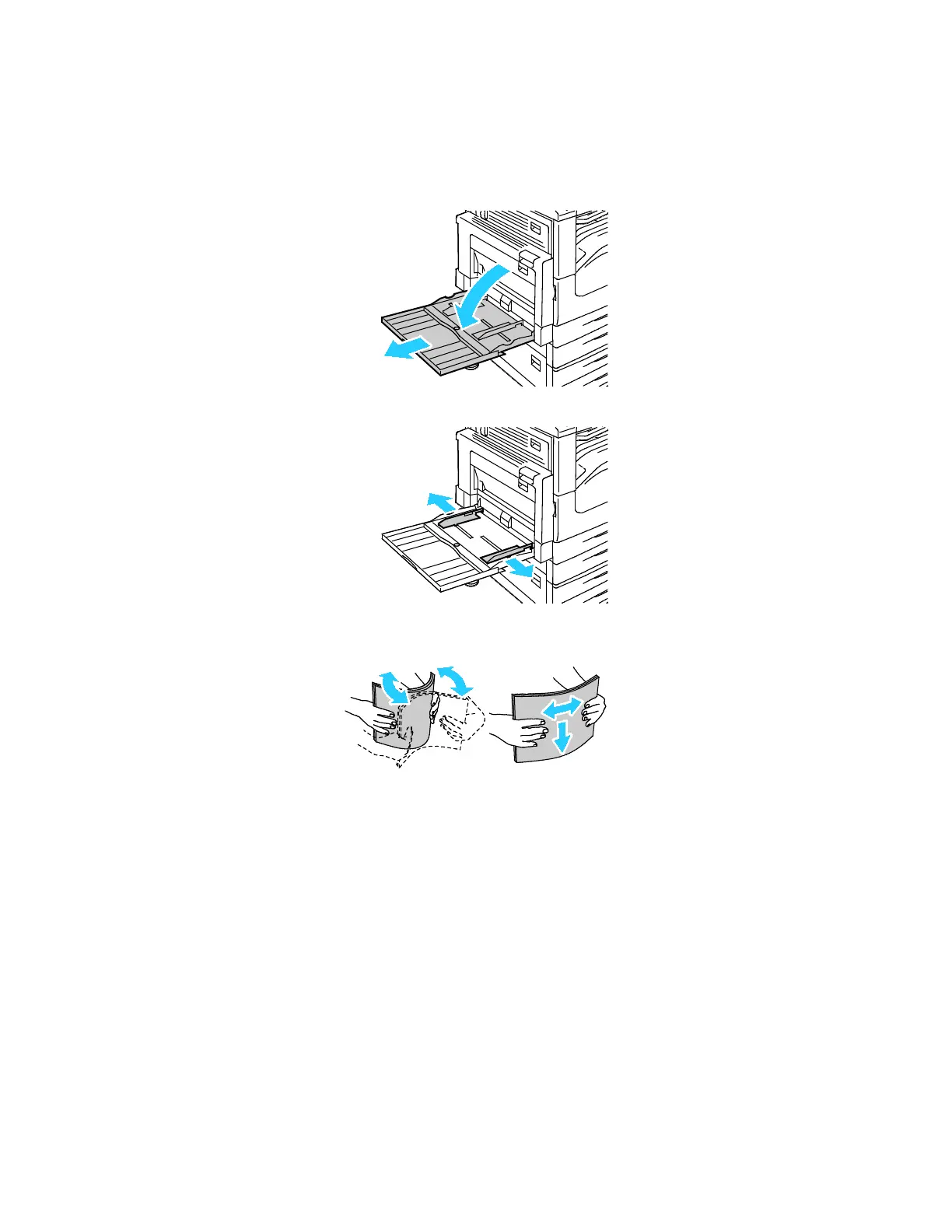Paper and Media
Xerox
®
WorkCentre
®
7220/7220i/7225/7225i Color Multifunction Printer 57
User Guide
Loading Paper in Tray 5
1. Open tray 5, then pull out the extension tray for larger sizes. If already opened, remove any paper
that is a different size or type.
2. Move the width guides to the edges of the tray.
3. Flex the sheets back and forth and fan them, then align the edges of the stack on a level surface.
This procedure separates any sheets that are stuck together and reduces the possibility of jams.
Note: To avoid jams and misfeeds, do not remove paper from its packaging until you are ready to
use it.
4. Load the paper in the tray. Do one of the following:
− For long-edge feed, insert letterhead and pre-printed paper face up with the top edge toward
the front of the tray. Load hole punched paper with the holes to the right.
− Load labels face down with the top edge toward the front of the tray.
