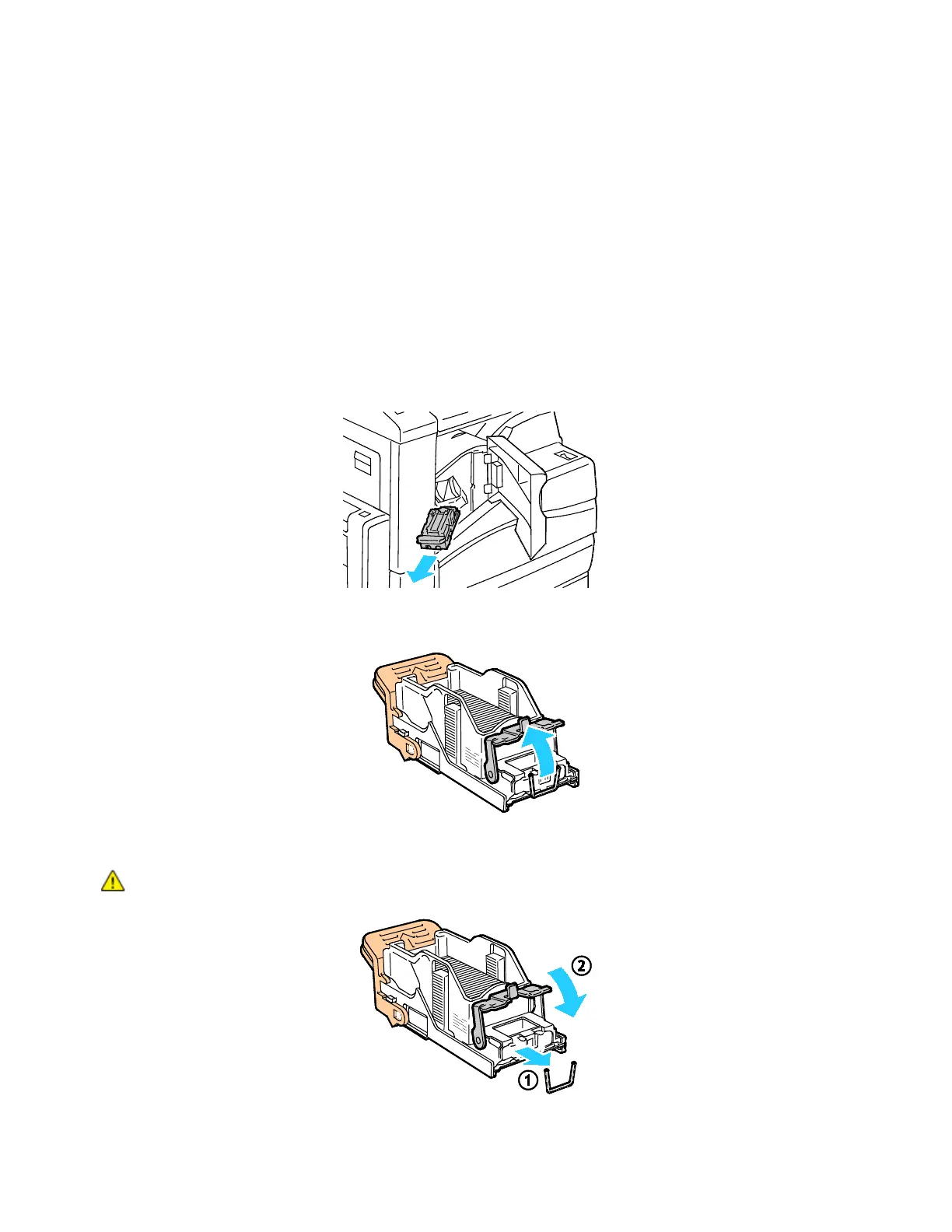Troubleshooting
248 Xerox
®
WorkCentre
®
7220/7220i/7225/7225i Color Multifunction Printer
User Guide
Clearing Staple Jams
This section includes:
• Clearing Staple Jams in the Integrated Finisher ................................................................................................ 248
• Clearing Staple Jams in the Office Finisher LX ................................................................................................... 249
• Clearing Booklet Staple Jams in the Office Finisher LX ................................................................................... 251
Clearing Staple Jams in the Integrated Finisher
1. Grip the staple cartridge by the orange handle and pull it firmly toward you to remove it.
2. Remove any loose staples or other debris from inside the finisher.
3. Pull the staple cartridge clamp firmly in the direction shown to open it.
4. Remove the jammed staples (1), then push the clamp in the direction shown until it snaps into the
locked position (2).
WARNING: The points of the jammed staples are sharp. Remove the jammed staples carefully.
