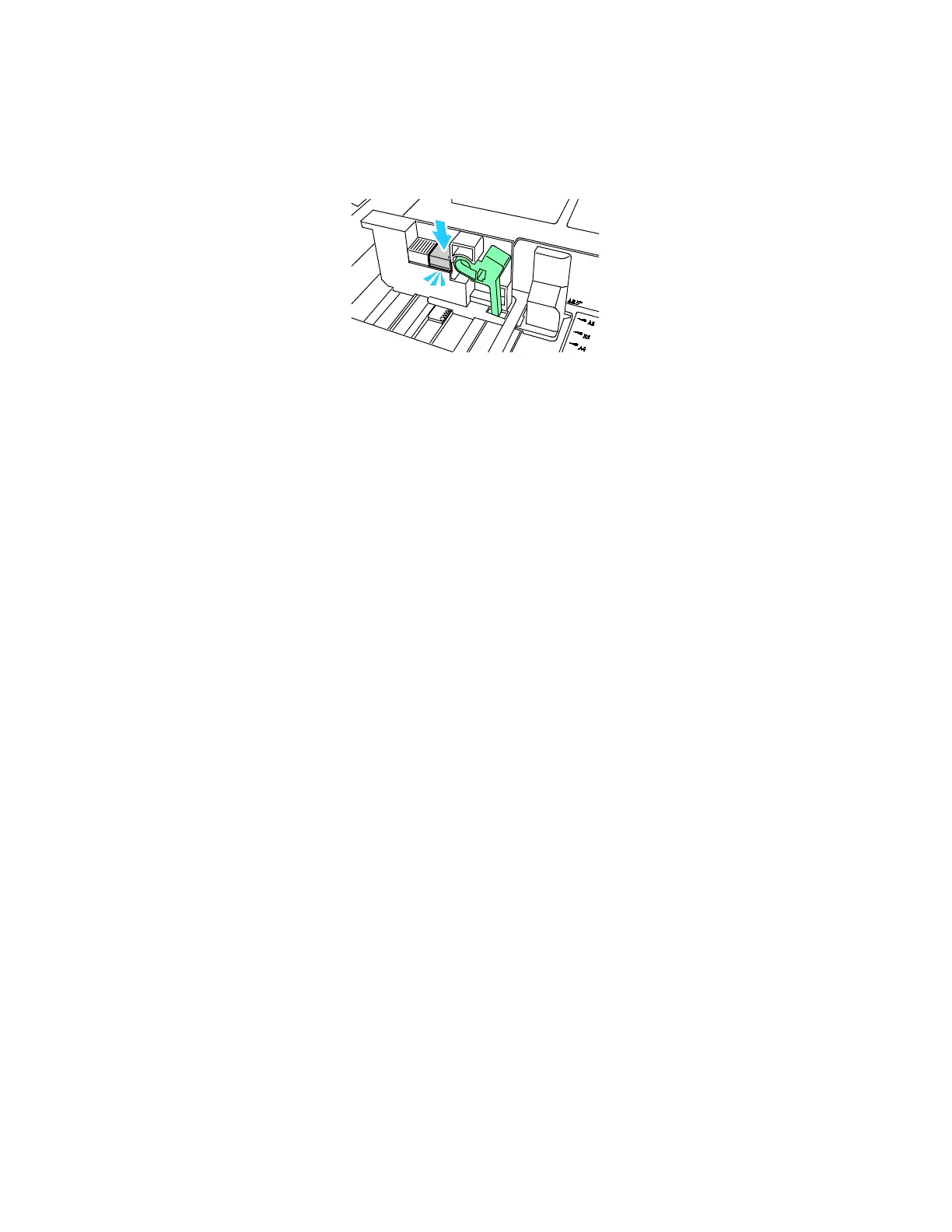Paper and Media
60 Xerox
®
WorkCentre
®
7220/7220i/7225/7225i Color Multifunction Printer
User Guide
4. Replace the retainer and snap it into place.
5. Load the custom-size paper in the tray. The tray guides move in 1 mm increments.
Changing Paper Size, Type, and Color
When trays are set to Adjustable mode, you can change paper settings each time that you load the tray.
When you close the tray, the control panel prompts you to set the paper size, type, and color of paper
loaded.
When a paper tray is set to Dedicated mode, the control panel prompts you to load a specific paper size,
type and color. If you move the guides to load a different paper size, the control panel displays an error
message.
To configure the tray settings for Fully Adjustable or Dedicated trays see Configuring Tray Settings on
page 61.
To set the paper size, type, or color for an adjustable tray:
1. Open the paper tray, then load the desired paper.
2. Close the tray. A message appears on the control panel.
3. Do one of the following:
− To confirm the paper size, type, and color when a tray is set to Fully Adjustable, touch Confirm.
− To select a new paper size, touch Size. To select a new paper type, touch Type. To select a new
paper color, touch Color. When finished, touch Confirm.
