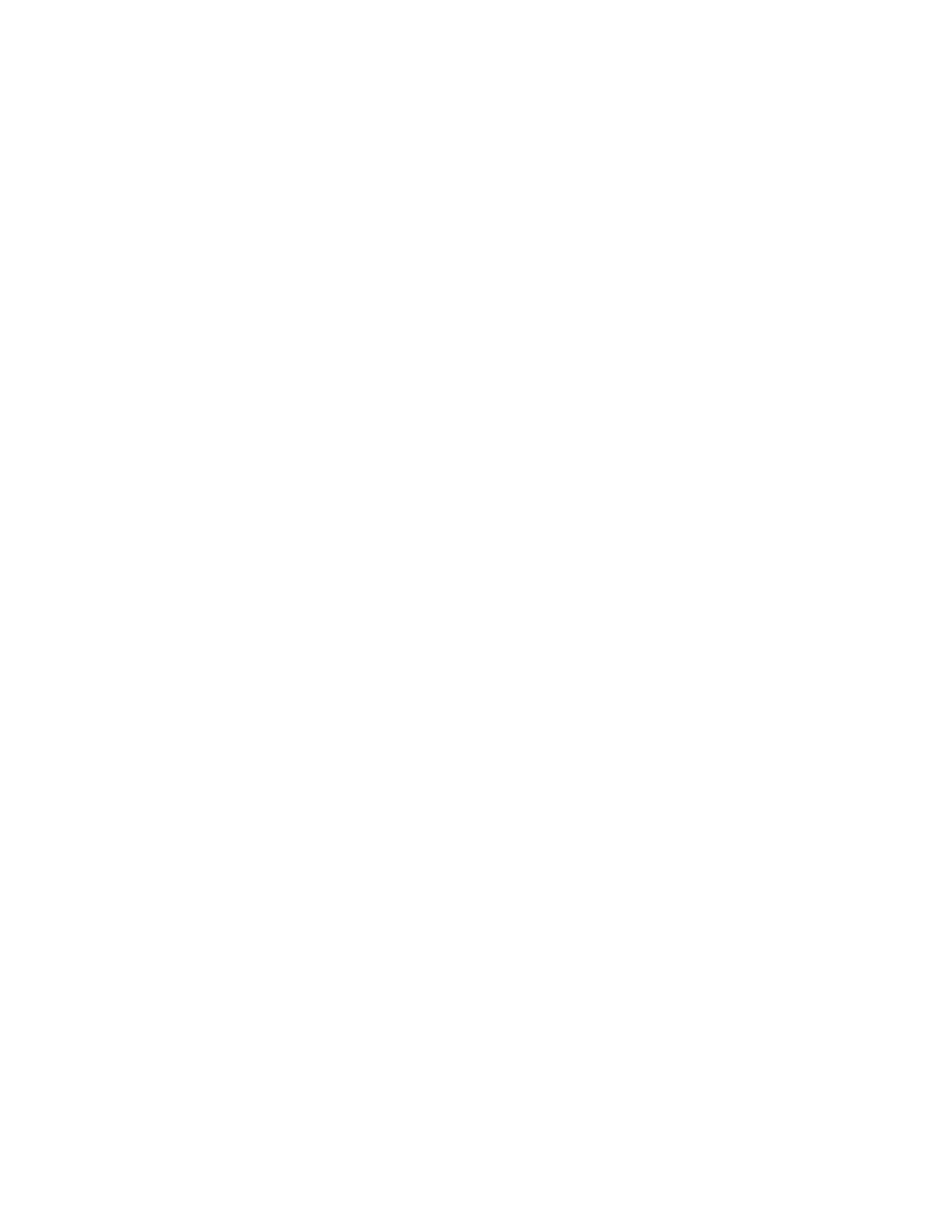Paper and Media
Xerox
®
WorkCentre
®
7220/7220i/7225/7225i Color Multifunction Printer 61
User Guide
Changing Paper Size, Type, and Color
You can set paper trays to Adjustable or Dedicated mode. When trays are set to Adjustable mode, you
can change paper settings each time that you load the tray. When a paper tray is set to Dedicated
mode, the control panel prompts you to load a specific paper size, type, and color. You can use the Tray
Settings option to configure or change the paper tray settings.
To configure the tray settings:
1. At the printer control panel, press the Machine Status button.
2. Touch the Tools tab, then touch Device Settings > Paper Management.
3. Touch Tray Settings, then select a tray.
− To set the Mode, touch Fully Adjustable or Dedicated. If you select Dedicated, to specify the
paper settings for a dedicated tray, touch Edit, then set the paper Size, Type, and Color. Touch
OK.
− To configure the printer to select the tray automatically, for Auto Selection, touch Enabled.
− To set the priority for each tray, touch the number field. To enter a number, use the
alphanumeric keypad, or touch Plus (+) or Minus (-). The printer uses paper from the Priority 1
tray first. If that tray is empty, the printer uses paper from the Priority 2 tray.
4. Touch OK.
Note: To access the Paper Management menu, you can be required to log in as the system
administrator. For details, see the System Administrator Guide at
www.xerox.com/office/WC7220_WC7225docs.
