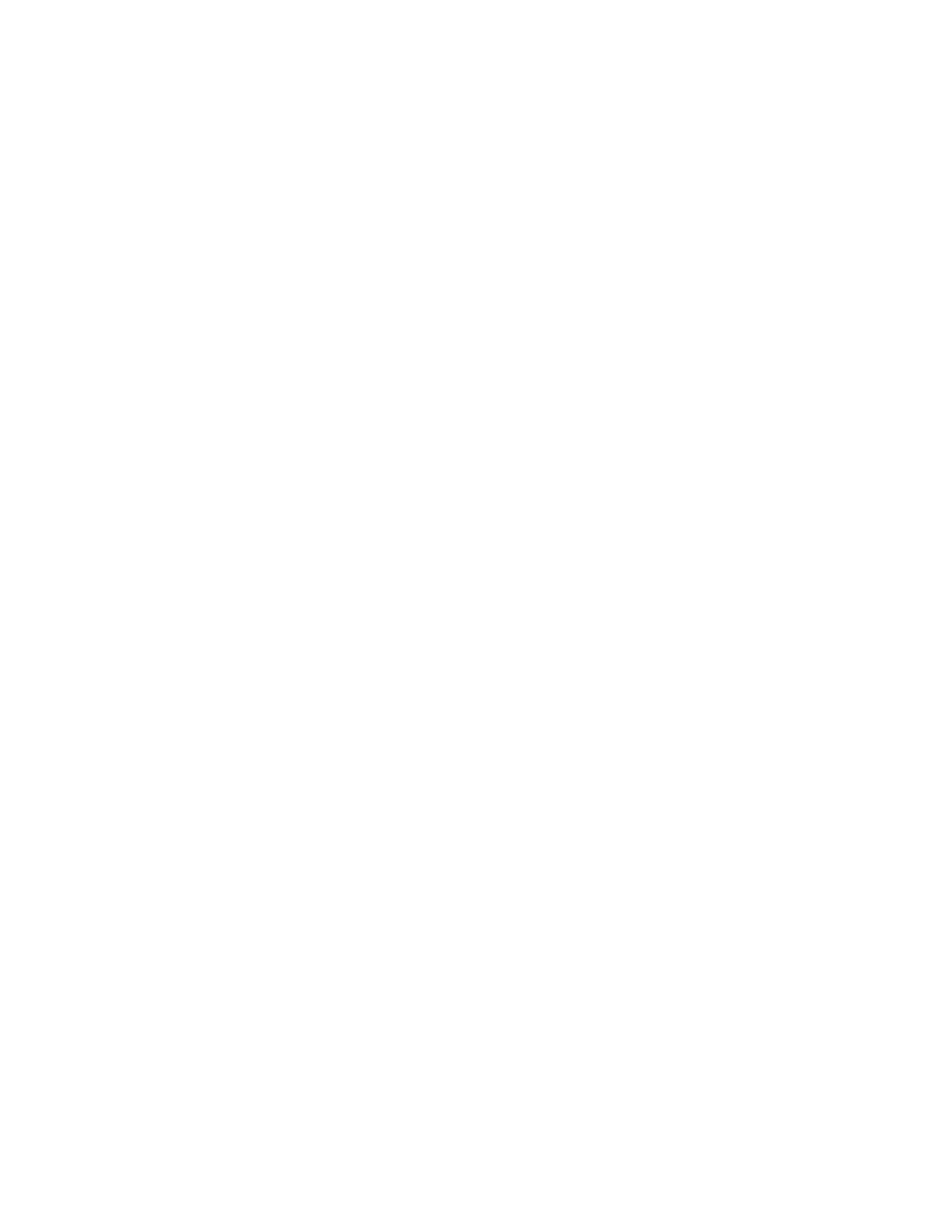Printing
72 Xerox
®
WorkCentre
®
7220/7220i/7225/7225i Color Multifunction Printer
User Guide
Printing Overview
Before printing, your computer and the printer must be plugged in, turned on, and connected to an
active network. Make sure that you have the correct print driver software installed on your computer. For
details, see Installing the Software on page 44.
1. Select the appropriate paper.
2. Load paper in the appropriate tray. On the printer control panel, specify the size, color, and type.
3. Access the print settings in your software application. For most software applications, press CTRL+P
for Windows, or CMD+P for Macintosh.
4. Select your printer.
5. Access the print driver settings by selecting Properties or Preferences for Windows, or Xerox
®
Features for Macintosh. The title of the button can vary depending on your application.
6. Modify the print driver settings as necessary, then click OK.
7. Click Print to send the job to the printer.
See also:
Loading Paper on page 54
Selecting Printing Options on page 73
Printing on Both Sides of the Paper on page 80
Printing on Special Paper on page 62
